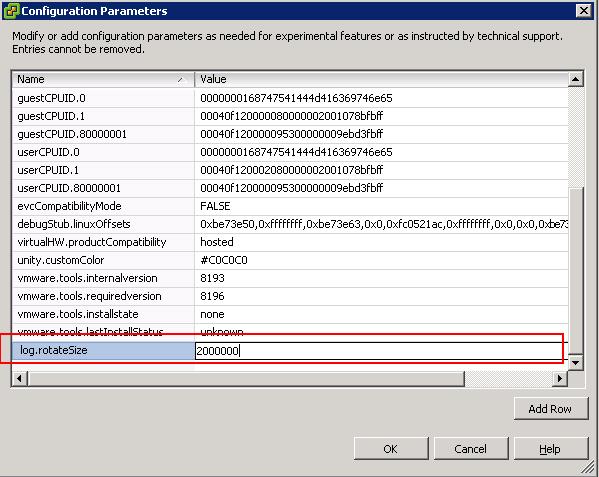Vmware.log file contains the Virtual machine related logs. By default, the vmware.log file is only rotated when a virtual machine is restarted and 6 old logs are kept.
If you noticed the above snapshot, Vmware.log is the current log file and it kept the 6 old logs (named from vmware-2.log to vmware-7.log). This behavior can be changed by editing the configuration parameter of the virtual machine.
Configure Log rotate Option
Power off the virtual machine and connect to vCenter Server using vSphere client.
Right Click the virtual machine and click Edit Settings
Go to Options Tab > Advanced > General
Click on Configuration Parameters and Click Add Row and add the below name and value. In the value field specify the file rotation size in Bytes, for 2MB enter 2000000
log.rotateSize = 2000000
Configure the Number of Log files to Keep
Power off the virtual machine and connect to vCenter Server using vSphere client.
Right Click the virtual machine and click Edit Settings
Go to Options Tab > Advanced > General
Click on Configuration Parameters and Click Add Row and add the below name and values. In the value field, Enter the number of old (vmware.log) logs you want to keep. If you want to keep 4 old logs set this value to 4
log.keepOld = 4
Click on OK and Power on the virtual machine for the changes to take effect.
Thanks for Reading !!!!