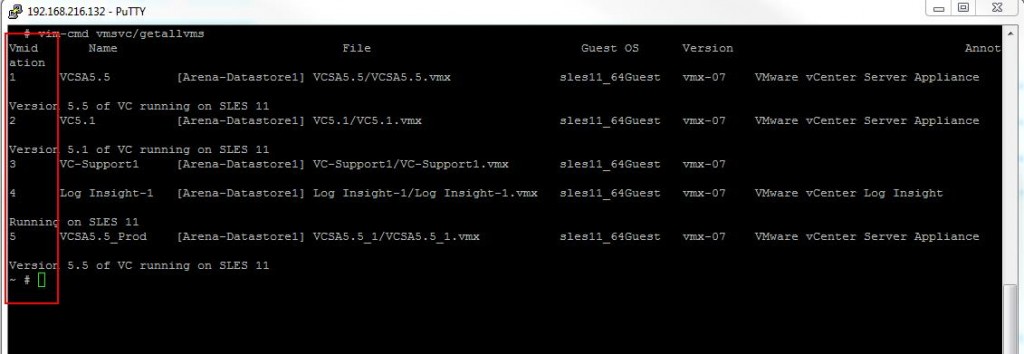This post is going to help you to troubleshoot the hung VMware tools installation on your VMware virtual machine. There are many instances the hung VMware tools installation will create problem in performing some critical activties. Let say, you are patching your ESXi host cluster for Heartbleed and you might have a deadline to complete the patching but when you try to place your ESXi host in maintenance mode to patch the ESXi host but your ESXi is not going inot maintenace mode for patching because of one of the virtual machine was struck with VMwware tools installation and you are also unbale to unmount via vSphere client and vSPhere web client. This hung VMware tools installation will not allow you to edit the VM or migrate the virtual machine using vMotion to other host. You might be end with powering off the Virtual machine to stop the hung VMware tools installation. You might have received the below error message(The Virtual Machine is installing VMware Tools and cannot initiate a migration operation),when you try to vMotion your virtual machine with hung VMware tools installation.
This post is going to explain you with the alternate way to stop the Hung VMware tools installation and cancel the installation of VMware tools from ESXi command line.
Login to your ESXi host using putty session. Before proceed with the cancellation of VMware tools from ESXi command line. You need to identify the the VM ID of the virtual machine, which you want to cancel the VMware tools installation and unmount the VMware tools installer.Execute the below command to identify the VM id of the virtual machine:
vim-cmd vmsvc/getallvms
Once you have identified the VM Id of your virtual machine from the output of the above command. Execute the below command to cancel the VMware tools installation on the virtual machine
vim-cmd vmsvc/tools.cancelinstall <vm.id>
Example:
vim-cmd vmsvc/tools.cancelinstall 2
After command executed, you can notice the vCenter tasks ” unmount tools installer” will get complete and your VM will be unmounted with the VMware tools installer.
Thats’s it. You are done and you will able to vMotion or edit your virtual machine. I hope this is informative for you.Thanks for reading. Be Social and share it in social media, if you feel worth sharing it.