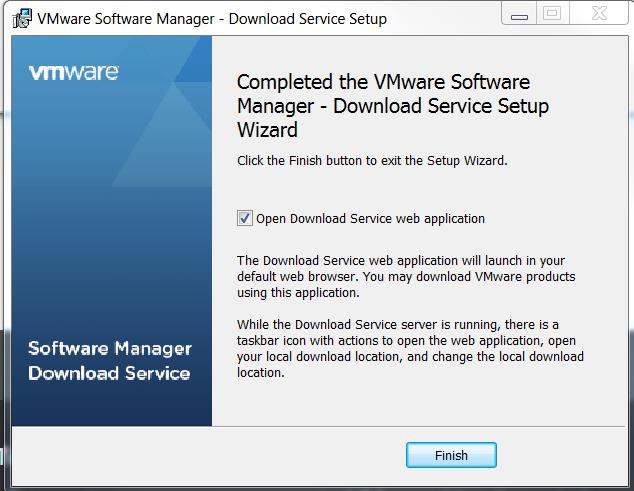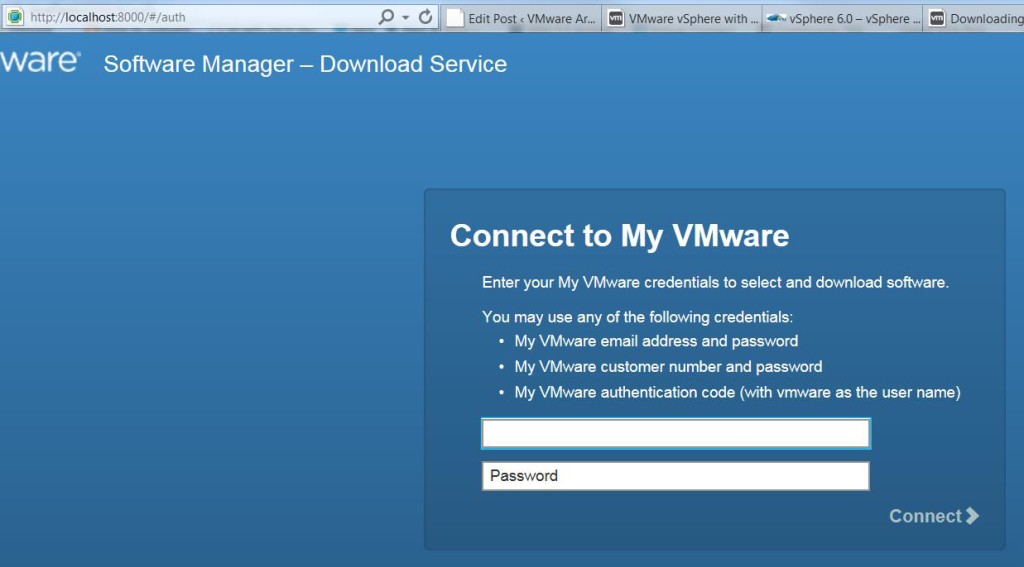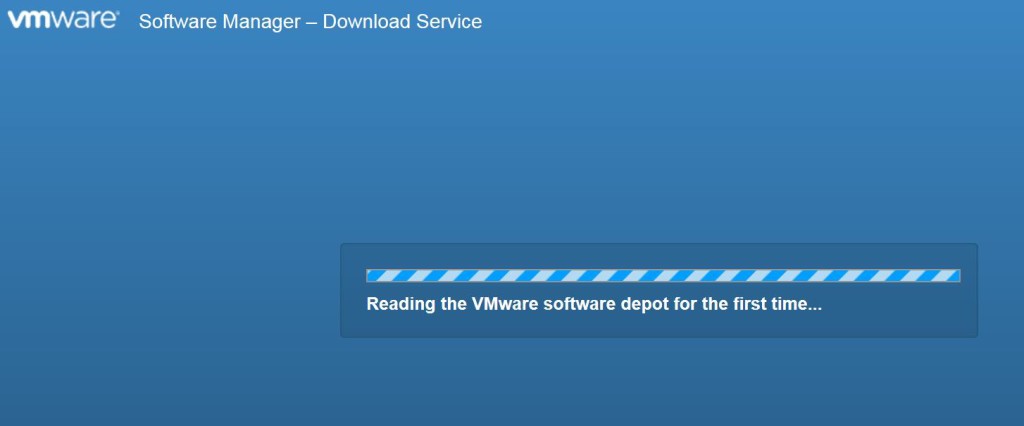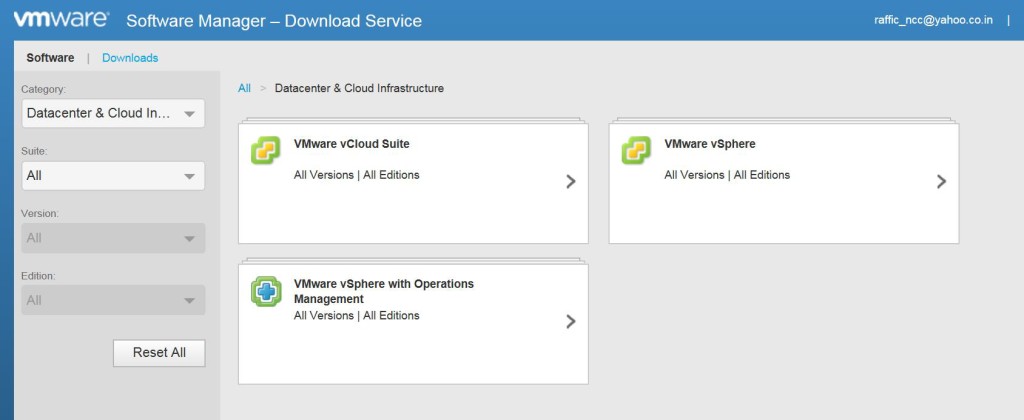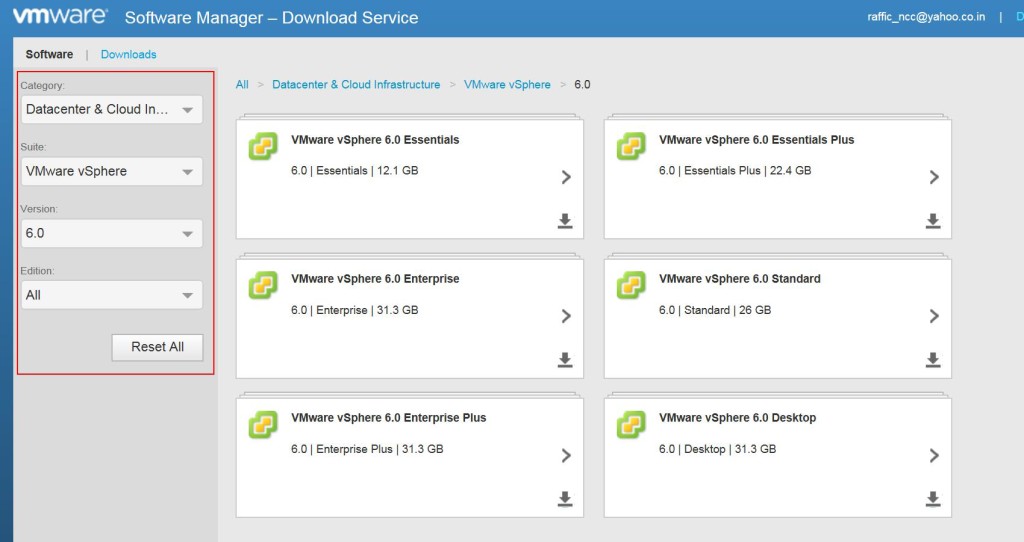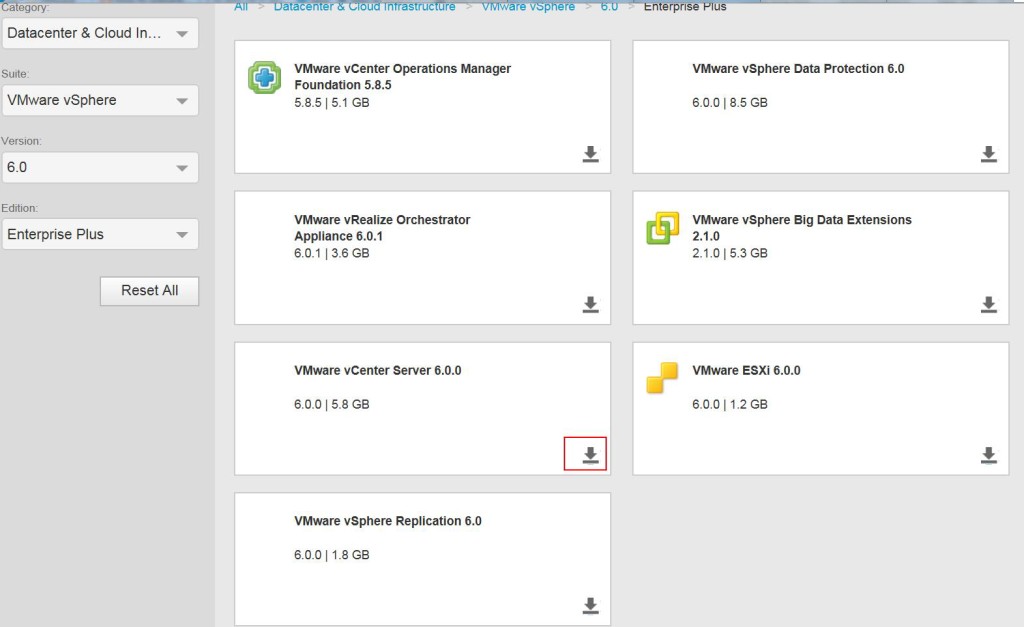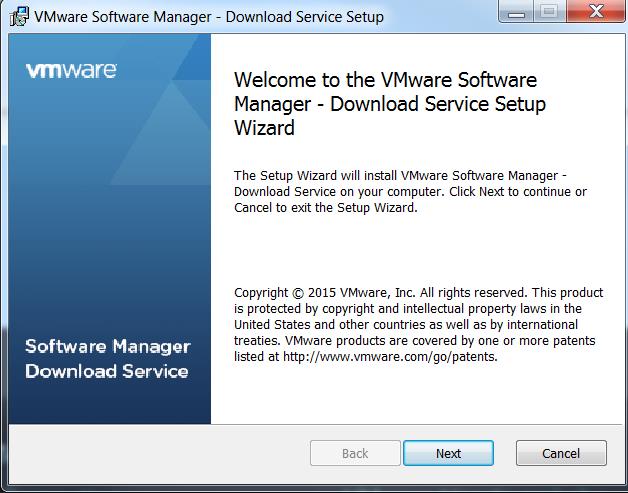It’s time for us to download the vSphere 6.0. You might be tired of browsing towards each software links to perform your download for evaluation. Here is the solution called VMware Software Manager- Download Service. It will download the entire suite of products based on your entitlement in My VMware just in a single click. Simply download the VMware Software Manager and install it in your Local desktop and access the Download service and single click to download all your software from vSphere Suite.
Download VMware Software Manager-Download Service
Once Download the .msi file and proceed with the installation of the VMware Software Manager.