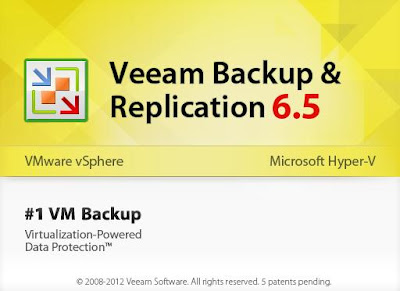Veeam Backup & Replication 6.5 allows you to connect both vCenter servers and standalone ESX(i)
hosts. If possible, avoid adding ESX(i) hosts being a part of the vCenter Server hierarchy.Add the
corresponding vCenter Server instead. Adding vCenter Server facilitates management of the
backup infrastructure and can be a required condition for certain types of operations (such as
Quick Migration).
Enter the DNS name or IP address of your vCenter server or ESX/ESXi host and Enter the Credential to connect to the server. I have my standalone ESXi 5.1 host. Click on Next
The wizard will validate the credentials entered and display the summary about the Host. Click on Finish to add the ESXi host into Veeam Backup & Replication administration console
Once vCenter or ESXi host is added into the administrative console. You will be able to see all the ESX/ESXi hosts and Virtual Machines managed under the vCenter server or Virtual Machines under ESX/ESXi host in the administrative console.
Thats it. We will see how to configure and take backup of the VMware Virtual Machines using Veeam Backup & Replication 6.5 in upcoming posts.Thanks for Reading !!!!