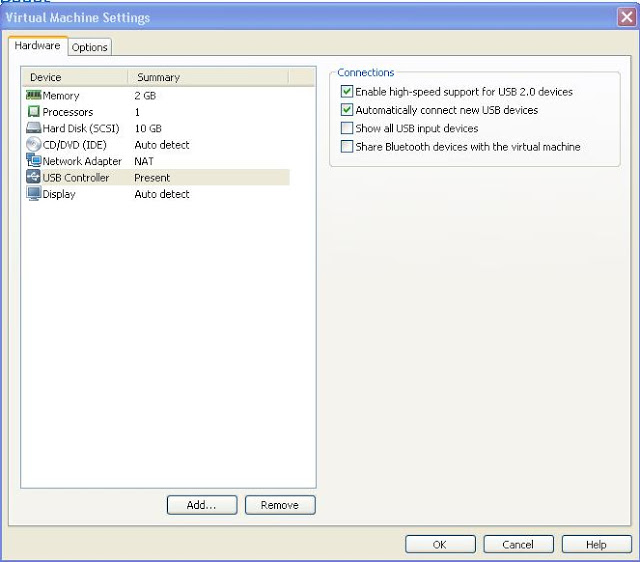1. Download the Plop Boot Manager
2.Extract the downloaded ZIP file in your local hard disk
3. Go your virtual Machine settings and Make sure the USB controller is added and below 2 connection options are selected
4. Now attach the ISO image of Plop boot Manager to your virtual Machine.
5. Power on to BIOS to load the virtual Machine BIOS when power on. Click on VM tab and Select Power and choose Power On to BIOS. Make sure your Virtual Machine is configured to boot from CD-ROM. Save the BIOS and exit.
6. We will be given with the option to Boot the VM from (Floppy,CDROM & USB) from the Plop Boot Manager
7. Choose USB to from boot options.(Make sure your USB device is connected to your Virtual Machine by click on VM > Removable devices ->Choose your USB drive -> Connect (Disconnect from Host)
8.It will boot into your USB drive and list the options to boot from
That’s it. You are Done. I believe this is informative for you. Be Social and share this post in your social media if you think it is useful.