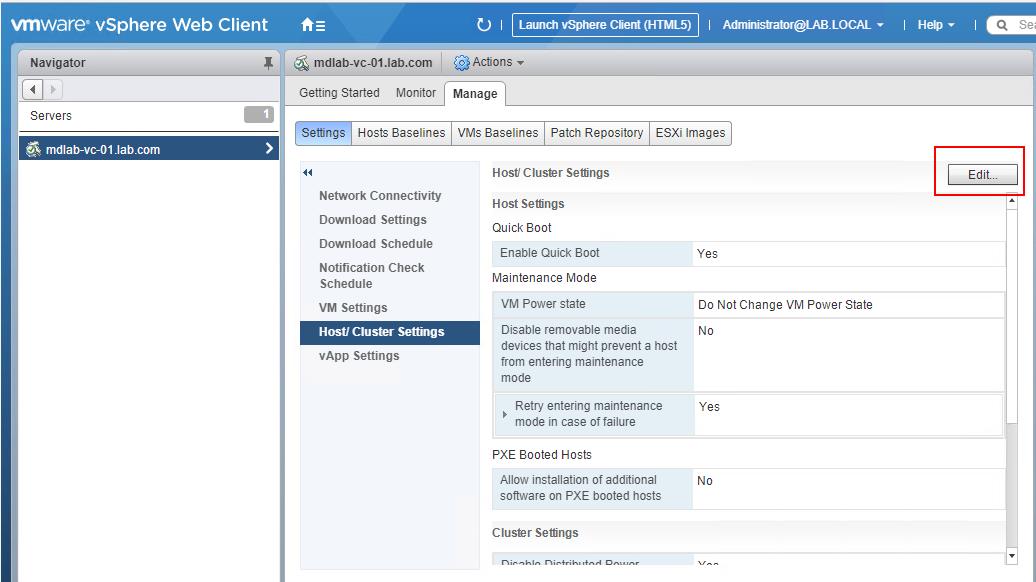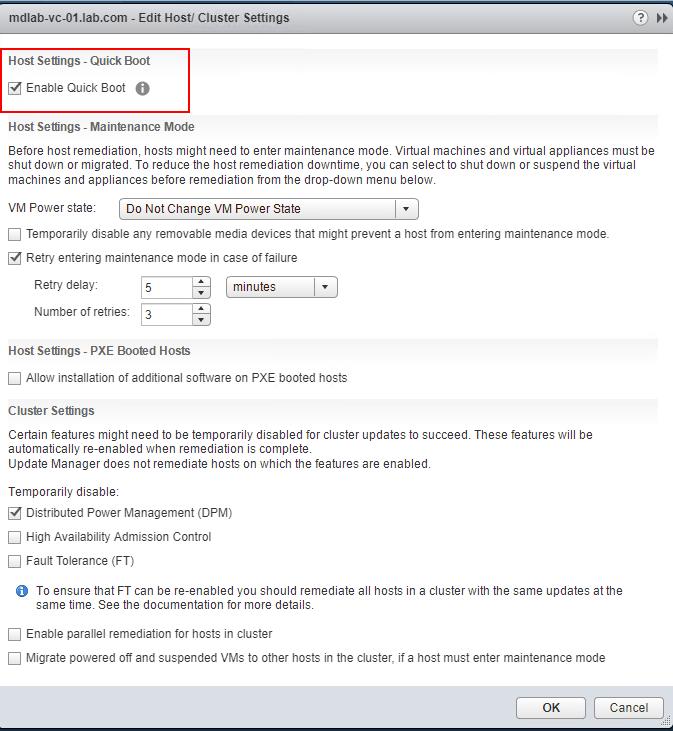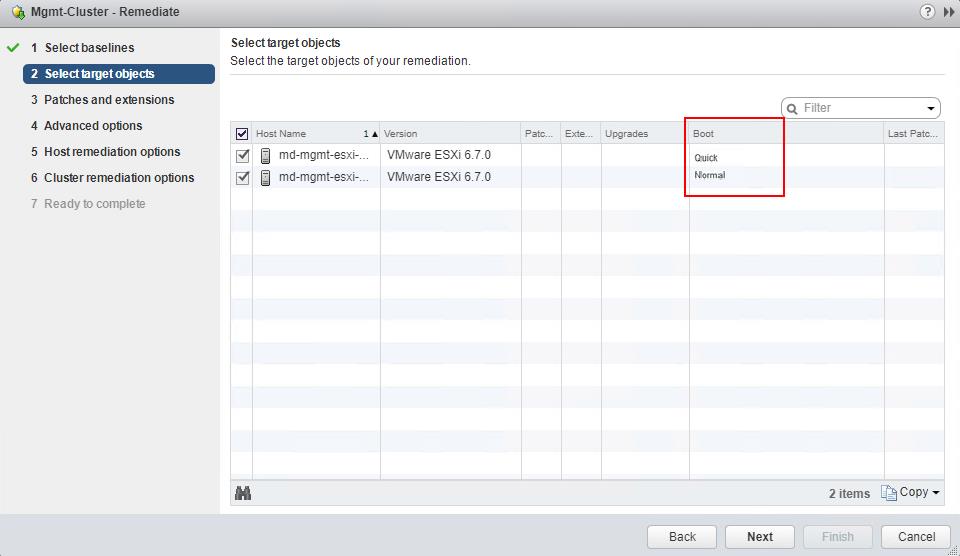As a VMware administrator, most of our efforts in vSphere infrastructure is patching and upgrading your vSphere apart from the Production support. With the modern datacenter and high-end servers installed with GB’s & TB’s of memory took look time to initialize the hardware during ESXi host reboot. Complete hardware reboot is acceptable when we perform hardware firmware upgrade or other hardware related changes but rebooting entire hardware along with ESXi reboot during simple host patch or even during host upgrades is one of the time-consuming tasks. To avoid the time-consuming device initialization and self-testing procedures, vSphere 6.7 released with the feature ESXi 6.7 Quick Boot.
ESXi 6.7 Quick Boot
What is ESXi 6.7 Quick Boot?
Quick Boot is a vSphere feature that speeds up the upgrade process of an ESXi server. A regular reboot involves a full power cycle that requires firmware and device initialization. Quick Boot optimizes the reboot path to avoid this, saving considerable time from the upgrade process. With ESXi 6.7 Quick boot process, hardware does not go through the normal process of reboot operations such as POST, firmware load, re-initialization of hardware resources, reload ACPI/SMBIOS tables etc…
You can make use of ESXi 6.7 Quick boot feature only with compatible hardware installed with ESXi 6.7. If the ESXi 6.7 hardware is incompatible with vSphere 6.7 Quick Boot, it will perform a regular reboot which includes the standard hardware initialization.
Hardware Requirement for ESXi 6.7 Quick Boot
To make use of ESXi 6.7 quick boot features, compatible hardware is needed. Not all servers or configurations support the EXi 6.7 Quick Boot feature. Currently, Dell and HP are the OEM hardware vendors supports ESXi Quick boot process. Click on the below links to see the supported server models for ESXi 6.7 Quick boot,
Apart from hardware compatibility, Below are some of the additional requirement:
- The instalation of ESXi 6.7 must run native drivers only, this means that no VMKLinux drivers can be in use
- ESXi Secure Boot must not be enabled on the Update Manager
How to validate System Compatibility with ESXi Quick Boot?
To check if your system is compatible with ESXi Quick Boot, run this command on the ESXi host from the shell and This script will list all issues preventing Quick Boot from being available on the ESXi host.
/usr/lib/vmware/loadesx/bin/loadESXCheckCompat.py
In the below example, My hardware model is not compatible with ESXi Quick Boot and it will boot as Normal boot.
How to enable Quick Boot?
Quick boot needs to be enabled from vSphere Update Manager settings. Even though Update Manager support is included in the HTML5 client in vSphere 6.7, the Quick boot can only be enabled it from Web Client (Flex Client). To Enable Quick boot, Login to the vCenter server using vSphere Web CLient -> Home -> Update Manager -> Manage- > Settings -> Host/Cluster Settings -> Edit
Select the checkbox “Enable Quick Boot” to enable the ESXi 6.7 quick boot feature. Click Ok. The Update Manager UI will present Quick Boot as an option for servers that support the feature, however, for some servers, this option will not be available and your host will perform regular reboot rather than a Quick Boot.
If your hardware is not compatible with the Quick boot, It will perform Normal boot. In the below screenshot, You can notice one server supports “Quick Boot” and another one is “Normal Boot”. You can notice this when you perform patching or upgrade using vSphere Update Manager.
We are done. I hope this article helps you understand the ESXi 6.7 Quick boot feature. Thanks for Reading!!! Be social and share it on social media, if you feel worth sharing it.