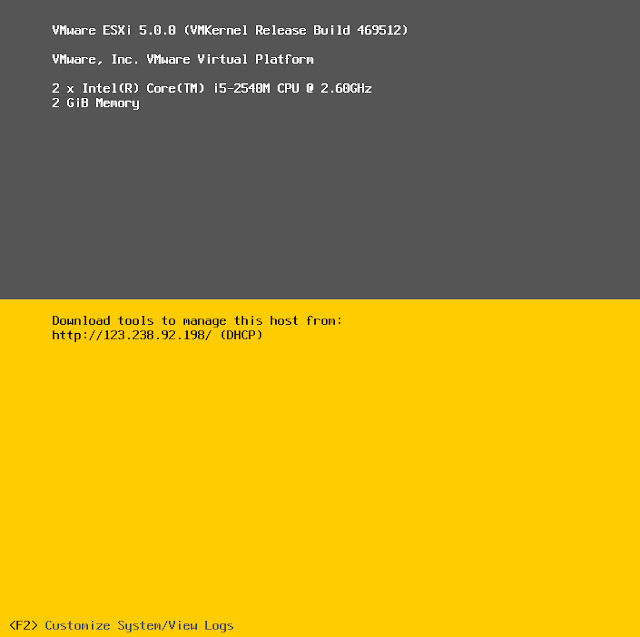This Post describes the step by step procedure to configure IP address for ESXi host. Unlike ESX host, ESXi doesn’t have a service console but it has DCUI (Direct console User interface) to perform basic operation.We look into the steps to configure IP address for ESXi host Via DCUI.
Please refer My post for the steps to install ESXi 5 Host
Connect to the console of your ESXi host and Press F2
Login with the root credentials
Select “Configure Management Network” and hit enter
Select the Network Adapter for your ESXi host management network and Hit enter
Select the NIC Card by [X} against the NIC and hit Enter for OK.
Select the VLAN for your management network. I have no VLAN configured in my environment. So leave it to not set
Select the IP configuration to change the IP address from DHCP assigned to static IP address and Hit Enter
Enter the IP address, Subnet mask and Default gateway for the ESXi server management network and Hit Enter to OK.
Select the DNS configuration and hit Enter to Chnage the DNS infomration
Provide the Primary and secondary DNS server. Enter the Host name for your ESXi host and Hit Enter to OK.
Press ESC to come back from the network configuration screen and Type “Y” to apply changes and restart management network for the changes to take effect.
Note Down the below Screenshot. Now, We have our ESXi host assigned with the static IP address and Host name.
Thanks For Reading!!!!