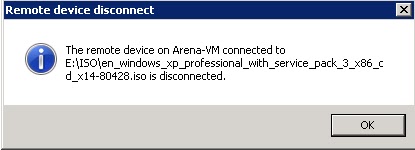Once after connecting the ISO image on the local disk , reboot of virtual machine to boot from attached ISO disconnects the attached ISO with the error “The remote device on XXX connected to XXX.iso is disconnected”. Since VM boot is quick, you might not get the OS booted from ISO and it will load from Hard disk. Follow the below steps in order to boot your VM from attached ISO.
1. First VM boot order needs to be configured to boot from CD-ROM Drive. Select the Force BIOS setup to load into BIOS after the VM reboot and reboot the VM.
CD-ROM device should be in the top
2.To overcome the ISO disconnect issue, increase boot delay time to 2000 milliseconds to delay the OS boot time. It will allow us with the time to connect the ISO on the local disk to the VM. It will boot into ISO once the VM is rebooted.
I hope this post this helpful for you. Thanks for Reading!!