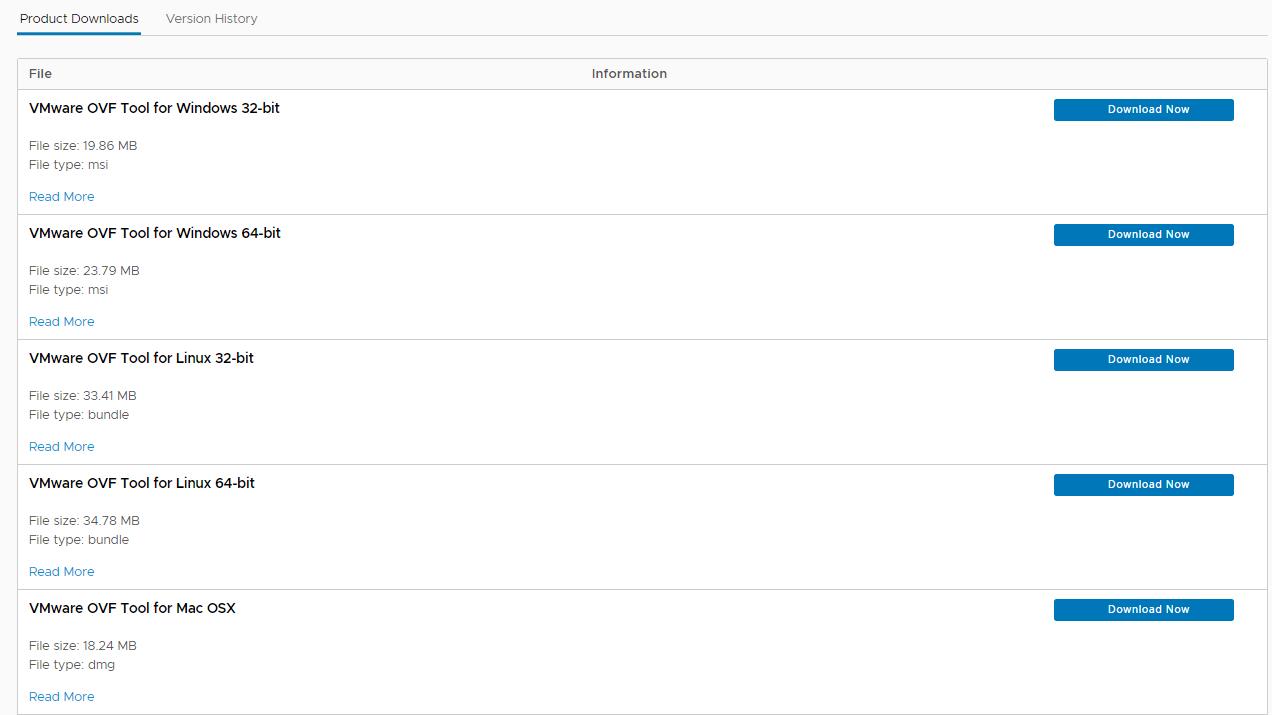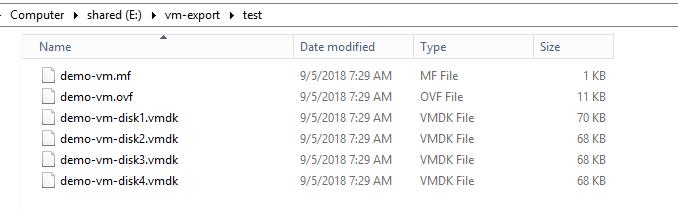A virtual appliance is a pre-configured virtual machine image, ready to run on a hypervisor. Installation of a software appliance on a virtual machine and packaging that into an image creates a virtual appliance. Virtual appliances are most commonly used is the Open Virtualization Format (OVF). In this article, We will talk about what is OVA and OVF along with the difference between them and also we will learn how to Convert OVA to OVF using the VMware OVF tool
Virtual appliances are quite famous now. Almost all the software is packaged as a pre-configured virtual machine image as a virtual appliance. I am sure most of us would have deployed a lot of virtual appliances into our VMware infrastructure. virtual appliances mostly available in OVA format. I noticed the deployment of virtual appliances using the OVA format failed many times. For that, we need to extract the OVA files as OVF or need to convert as VMX format to deploy the appliances using vSphere client. Before starting into the process of how to convert OVA to OVF using the VMware OVF tool, Let’s understand what is OVA and OVF?
What is OVF?
An OVF refers to the Open Virtualization Format, which is a “packaging standard designed to address the portability and deployment of virtualization appliances”. An OVF package structure consists of a number of files: a descriptor file, optional manifest and certificate files, optional disk images, and optional resource files (such as ISO’s). The optional disk image files can be VMware vmdk’s, or any other supported disk image file.
What is OVA?
An OVA (open virtual appliance or application) is merely a single-file distribution of the same file package, stored in the TAR format.
Deploying an OVF or OVA template allows you to add pre-configured virtual machines or vApps to your vCenter Server or ESXi inventory. Deploying an OVF or OVA template is similar to deploying a virtual machine from a template. However, you can deploy an OVF or OVA template from any local file system accessible from the vSphere Web Client, or from a remote Web server. I hope we understand a bit about OVA and OVF. Let’s understand how to convert OVA to OVF using VMware OVF Tool.
VMware OVF Tool is a command-line utility that can import and export Open Virtualization Format (OVF) packages to and from many VMware products. we will discuss how to convert OVA to OVF using VMware OVF Tool.
Check out my article: How to Export VM to OVA or OVF using OVF Tool
How to Convert OVA to OVF using the VMware OVF Tool?
In this article, we are going to use the VMware OVF Tool to convert OVA to the OVF file. Before we jump into the conversion process, Let’s understand where to download and how to install the VMware OVF Tool. OVF Tool installer is available for Windows, Linux and MAC OSX.
You can download the VMware OVF tool from VMware Website.
In this demo, I have downloaded and installed the VMware OVF tool for my windows based machine. Installation is quite simple as similar to all other windows installers.
Once you finish the installation of the VMware OVF Tool, Browse towards the directory where you installed the OVF tool using the CD command. By default, below is the installation directory.
cd “C:\Program Files\VMware\VMware OVF Tool”
To convert the OVA to OVF file using VMware OVF tool, we have to call ovftool.exe along with the path and name of the OVA file and path & name for the converted OVF file
ovftool.exe “Path of the OVA source file” “Path for the destination OVF to be created”
In the below example, I am converting the ova file called “demo-vm.ova” to the OVF file “demo-vm.ovf”. We have to specify the full path of the source OVA file and the full path for the destination OVF file.
As you see in the above example, OVA to OVF file conversion using the OVFTool is completed successfully. My “demo-vm.ova” file is converted to “demo-vm.ovf” using the OVF tool. Let’s browse the destination directory to see the list of files.
After the OVA to OVF conversion, There are multiple files extracted such as .ovf, .mf(manifesto file) and .VMDK files in the directory which we have specified during the conversion.
Now we can use that .ovf file to deploy the virtual machines into your vCenter server inventory using vSphere client and vSphere Web client. That’s it. I hope this article helps you to understand the process of OVA to OVF conversion using the VMware OVF Tool. Thanks for Reading !!!. Be social and share it in social media, if you feel worth sharing it.
Detailed Video on How to Export VM to OVA or OVF is here: