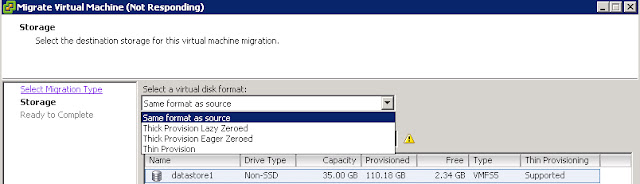Provisioning Virtual Machine with the given requirement is a simple task but if any requirement to change the configuration of provisioned virtual Machine in future would be bit complex task. Let’s take an example you have been given a task to create a virtual Machine with one VMDK disk of thin provisioned format.You have completed the build as per the requirement. After few months or later, management wants an different requirement for the same VM. This time they want the provisioned virtual Machine disk to be converted to Thick provisioned.
Converting a virtual Machine disk format from thick to thin or thin to thick can be performed using the below methods. Both methods are applicable in different scenario. Change the disk format using storage vMotion if you have multiple datastores connected to your ESXi host and another option is to use Inflate option available from vSphere 5 to convert the disk format without the need of storage vMotion of the virtual Machines.
Convert disk format using Storage vMotion
1.Shut-down or power off the virtual Machine
2.Right-Click the virtual Machine and select Migrate
3.Select a datastore to migrate the virtual machine other than the current datastore.
4.Select Thin provision virtual disk format from the drop-down option in select a virtual disk format
5.Click Next and Finish to complete the migration and disk format change.
Convert disk format using Inflate option
1.Shut-down or power off the virtual Machine
2.Verify the current disk format of the virtual Machine by Right-click on the virtual machine- > Edit settings -> select the hardisk and verify the current disk format
3.Click on the summary tab of the virtual Machine
4. Right-click on the datastore and select Browse Datastore
5.Open the virtual Machine directory
6.Right-click the .VMDK file and select Inflate. It takes few minutes to completed the disk format change depend on the size of the disk
7.Verify the current disk format of the virtual Machine after the Inflate option completed successful by Right-click on the virtual machine- > Edit settings -> select the hardisk and verify the current disk format
Thanks for Reading !!!!