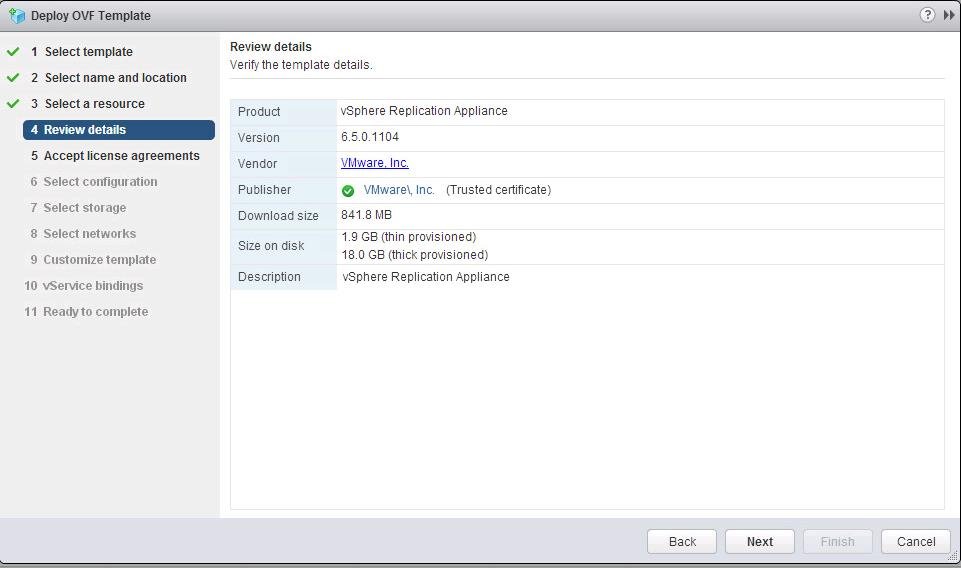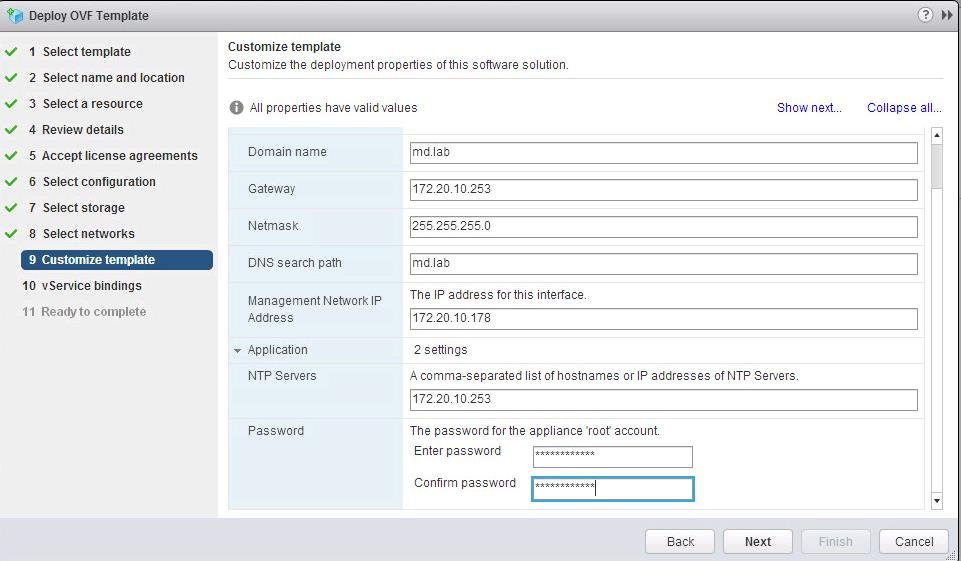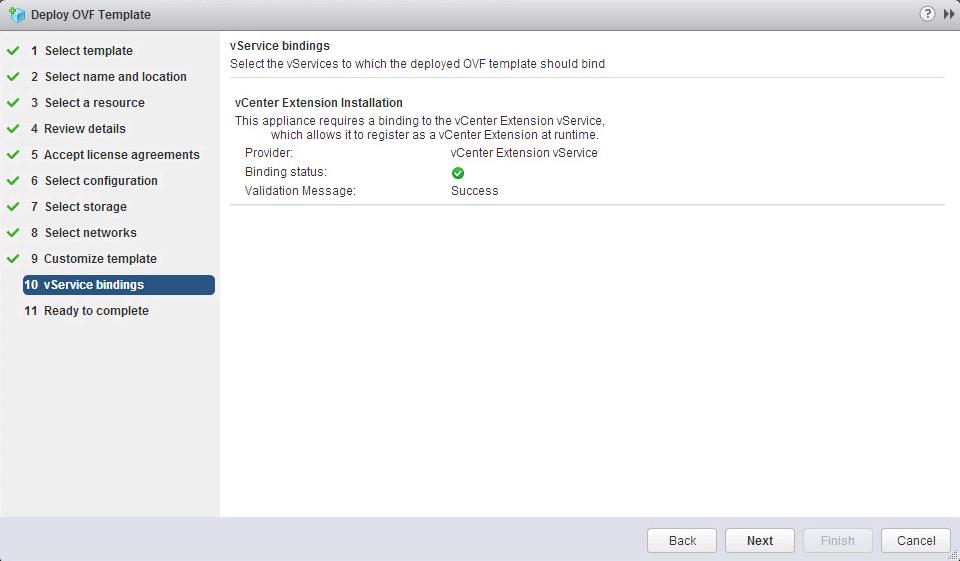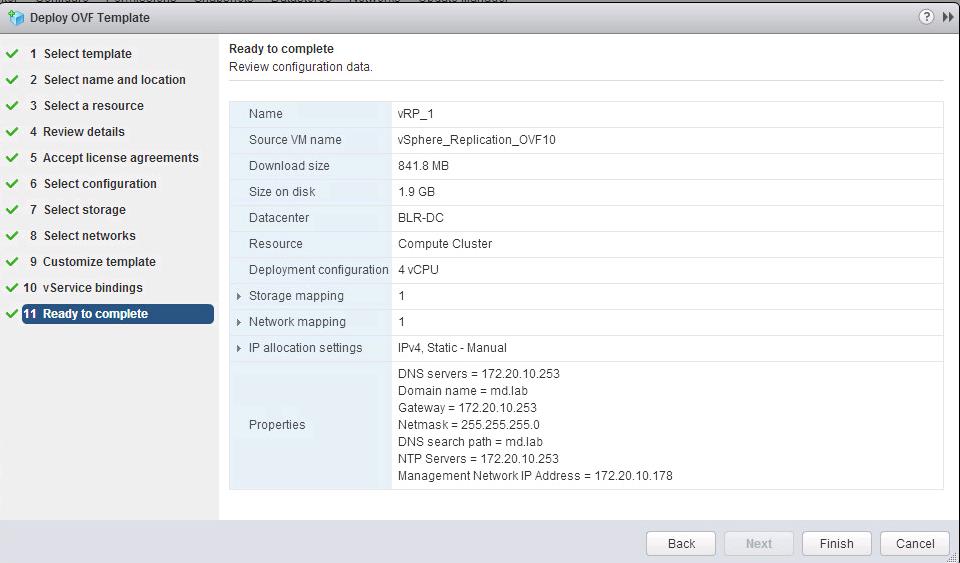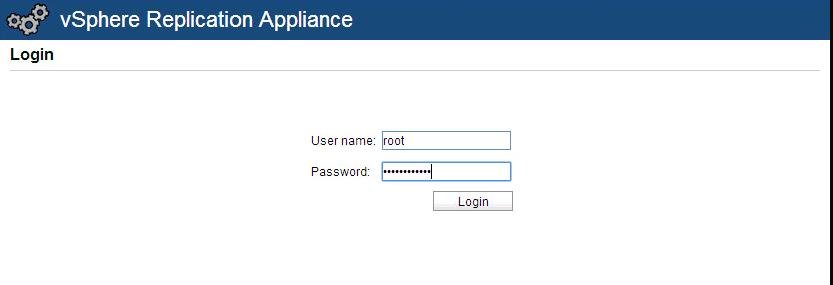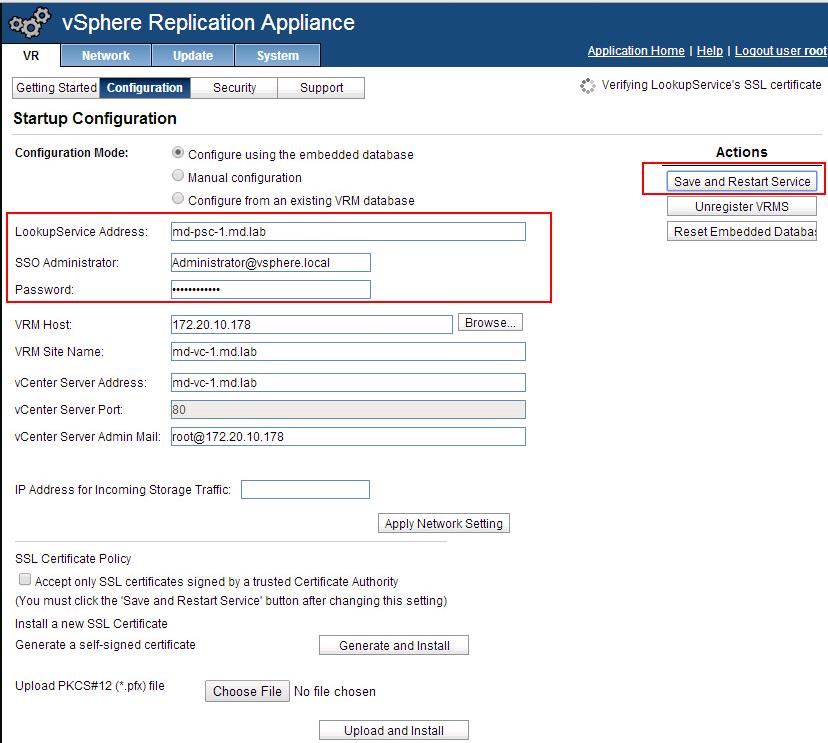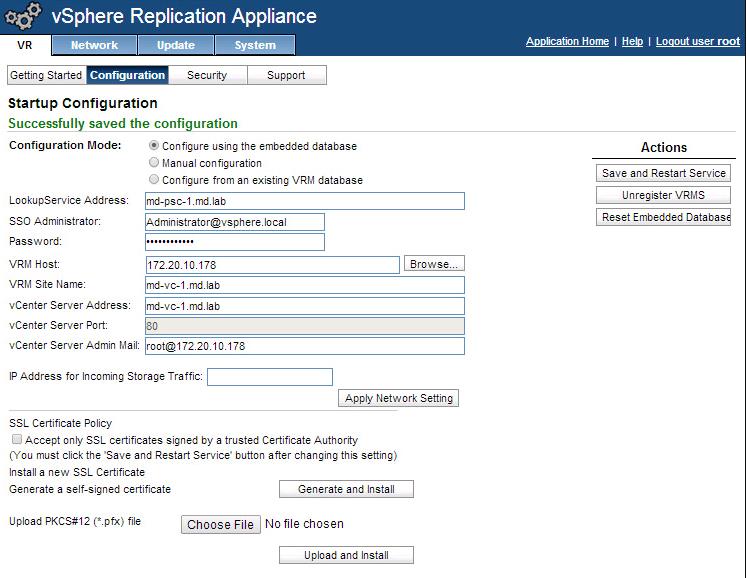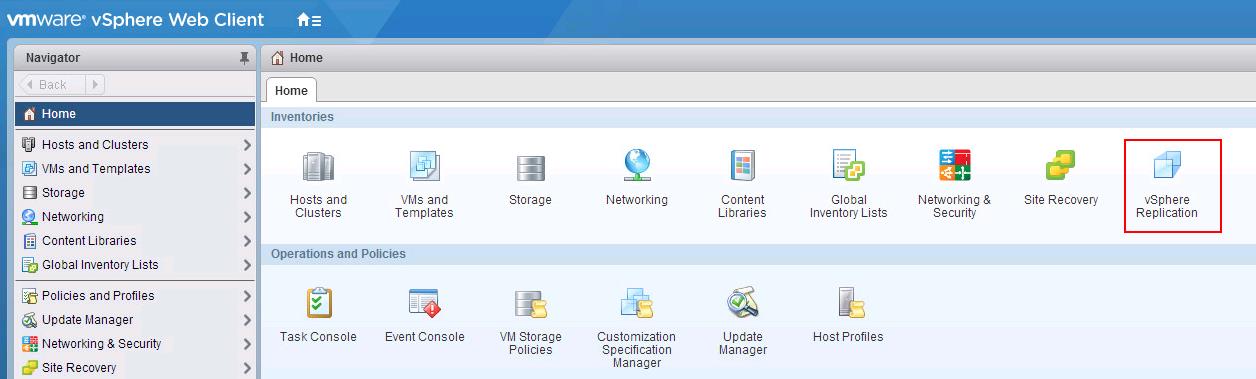VMware vSphere Replication 6.5 is the latest version of vSphere Replication (VR) released with vSphere 6.5, vCenter Server 6.5, and Site Recovery Manager (SRM) 6.5. vSphere Replication is a host-based virtual machine (VM) replication solution that works with nearly any storage type supported by VMware vSphere. VR is deployed as a virtual appliance using an Open Virtualization Format (OVF) specification. VMware Site Recovery Manager (SRM) works with two types of replication which are Array Based Replication (ABR) and vSphere Replication. vSphere Replication works closely with VMware Site Recovery Manager. To use vSphere Replication with Site Recovery Manager, We need to deploy vSphere replication appliance to all the Sites where SRM is installed and configured.
I have 2 Datacenter. Out of 2 datacenters, One is Protected site and another one is replicated site. So I need to deploy vSphere Replication application on both sites and integrate with vCenter Server to use it as replication solution. In this article, I will explain the detailed step by step procedure to deploy and configure vSphere Replication 6.5.
How to Deploy & Configure VMware vSphere Replication 6.5
Download the vSphere Replication appliance from VMware website. As same as other appliance, Login to vCenter Server using vSphere Web client -> Select any ESXi host -> Deploy OVF Template.
When deploying an OVF using the vSphere Web Client, you must select all of the necessary files that go along with the OVF. These include the CERT, MF, OVF, and VMDK files. Note that there are two VMDK files – support and system – both must be included when deploying a VR appliance.
Since it is the standard OVF deployment, I didn’t explain it from the beginning. Once you reviewed the OVF details. Click Next.
Customize the vSphere replication network configuration by specifying the network information for the vSphere Replication. Specify domain name, Gateway address, Subnet mask, management IP address, NTP server information and password for the “root” for vSphere Replication appliance and Click Next.
vSphere replication will appear in vSphere Web Client after the deployment to allow the management and replication configuration of virtual machines from Web Client. vSphere Replication appliance requires a binding to the vCenter Extension service, which allows it to register as a vCenter Extension at runtime. Click Next.
Review all the configuration information and Click on Finish to start the deployment of vSphere Replication.
Once VR deployment is completed, access the management URL of the vSphere Replication appliance using below URL format
https://<VR-IP or hostname>:5480
Login with the root user account and password specified during the appliance deployment.
To configure to vSphere Replication appliance, Click on VR tab -> Configuration.
In the LookupService Address, enter the FQDN of the vCenter Server If your vCenter is embedded PSC deployment else enter the FQDN of the PSC appliance if vCenter is an external PSC deployment. Enter the SSO username and the password for the same. Click Save and Restart services
You will be able to see the message “Successfully saved the Configuration” information, Once vSphere Replication appliance is configured.
Once vSphere replication is configured, you will be able to see the vSphere Replication plugin start after in vSphere Web Client. You can start managing the replication of virtual machines using vSphere Replication.
We need to follow the same procedure to deploy the vSphere replication on another site also. That’s it. We are done with the deployment and configuration of vSphere Replication. Thanks for Reading!!!. Be social and share it with social media, if you feel worth sharing it.