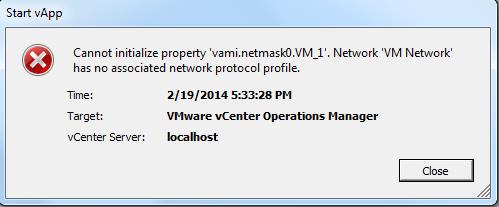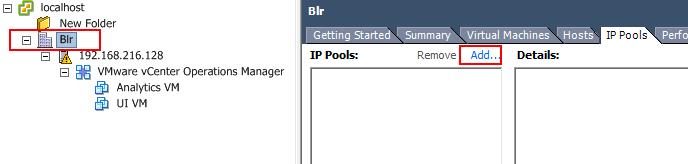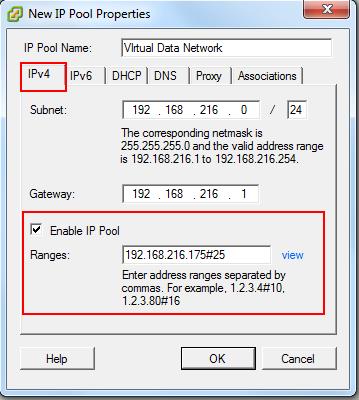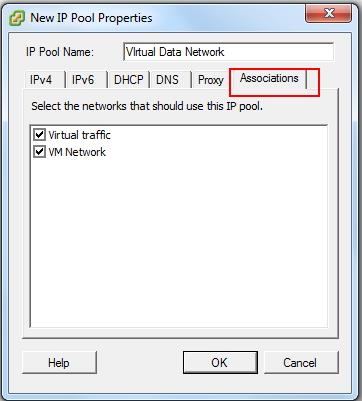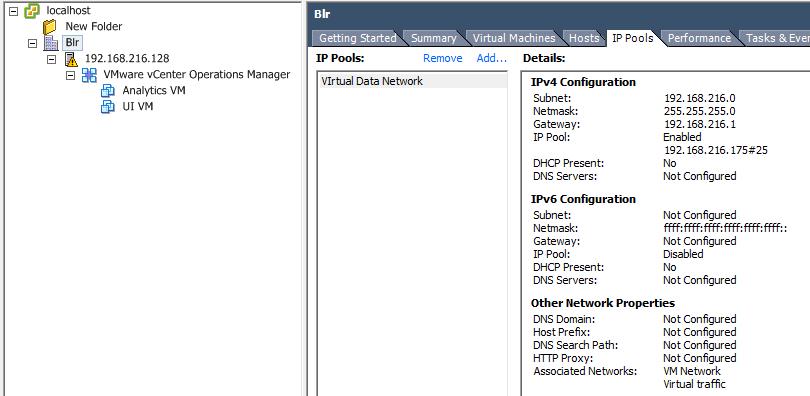This is my first post after the migration of the VMwareArena into wordpress platform. Today, when i was deploying the vCenter Operations manager appliance on my vCenter server, I was shocked by the error “Cannot initialize property ‘vami.netmask0.VM_1’. Network ‘VM Network’ has no associated network protocol profile”. I tried to troubleshoot the issue by re-configuring the Virtual Machine network port group settings but no luck. Came across a VMware KB2007012 article about this issue.
This issue can occur if you don’t have a predefined set of IP address ranges for the Operations Manager appliance virtual machine. It needs to be configured under IP pools. IP pools provide a network identity to vApps. An IP pool is a network configuration that is assigned to an network used by a vApp. The vApp can then leverage vCenter Server to automatically provide an IP configuration to its virtual machines. You can set up an IP address range by specifying a host address range within a network.
Below are the procedure to add the IP Pool range in vCenter server to use by vApp.
1. Login to your vCenter Server using vSphere Client.
2. Click on the datacenter that contains your vApp and click on IP Pool tab. Click on Add to add the IP Pools.
3. Enter the Name for your IP Pool. I have named it as “Virtual Data network”. In the Properties dialog, Click on the IPv4 or IPv6 tab depending on the IP protocol used on your environment. Enter the IP subnet and gateway details.
4. Select the check box “Enable IP Pool”. Enable this setting to specify an IP address range. Enter a comma-separated list of address ranges in the Ranges field. A range is specified as an IP address along with a pound sign (#) and a number indicating the length of the range. For example, 192.168.216.175#25 indicates the IPv4 range address can range from 192.168.216.175 to 192.168.216.200.
5. Click on Associations tab, select the networks that should use this configured IP Pool. Click on OK to complete the creation of the IP pool.
6. Now, you have configured the IP pool ” Virtual Data Network” under IP Pools tab.
After the IP pool has been created. I have powered on the vCenter Operations Manager vApp Successfully. I hope this is informative for you. Thanks for Reading!!!