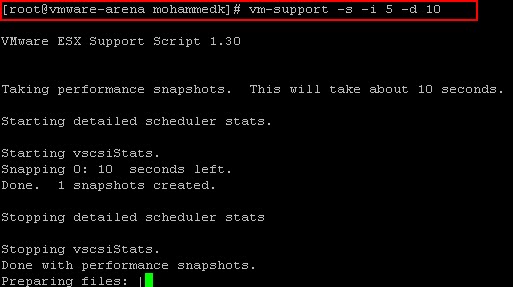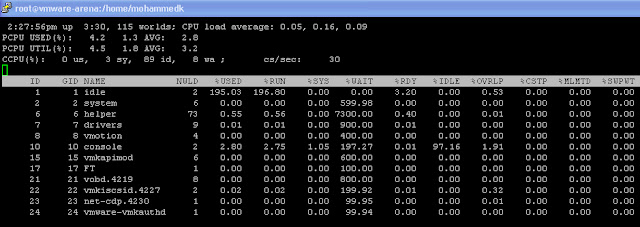This will be very useful for VMware support engineers who don’t have access to your system to troubleshoot some performance issues. They can run esxtop against the collected support file to analyze the performance issue occurred during that particular time. Make sure you have enough free space on your server to save the support file. Running esxtop for a longer duration will consume a huge amount of disk space.
To run the esxtop in replay mode, first run the vm-support command first. I am running from the directory /home/mohammedk. So the output file will be saved in the same directory.
vm-support -s –i 5 -d 10
–i is the iteration and -d is the delay between the refresh. Above command will collect stats for 50 seconds ( 10 seconds * 5 iteration) = 50 seconds.Once vm-support completed, all the files are stored in the location (/home/mohammedk)
We need to extract the file from esx-2012-06-28–13.51.29993.tgz to the same directory using the below command
tar -xzf esx-2012-06-28–13.51.29993.tgz
To run the esxtop in replay mode, run the below command with the extracted file “vm-support-vmware-arena-2012-06-28–13.51.29993″ from the above command.
esxtop -r vm-support-vmware-arena-2012-06-28–13.51.29993
The output will appear similar to esxtop command but here we are re playing the support file output using esxtop replay mode.
Please refer my other posts on esxtop
Thanks for Reading !!!!