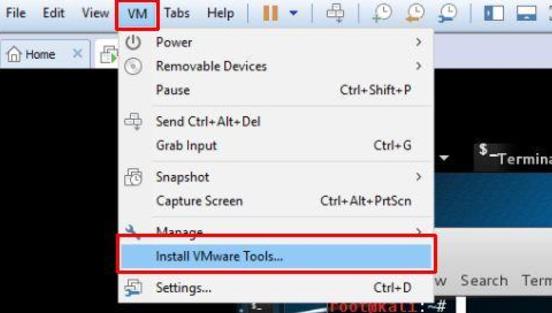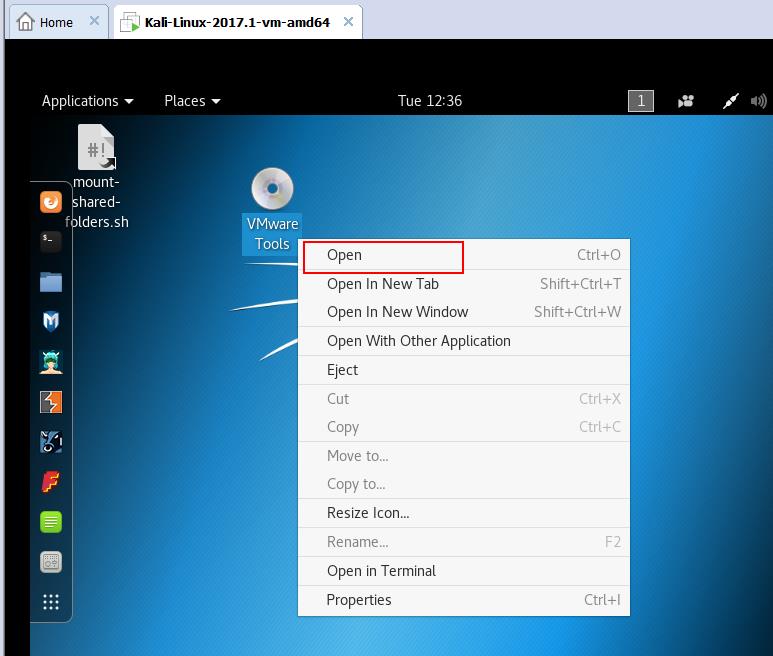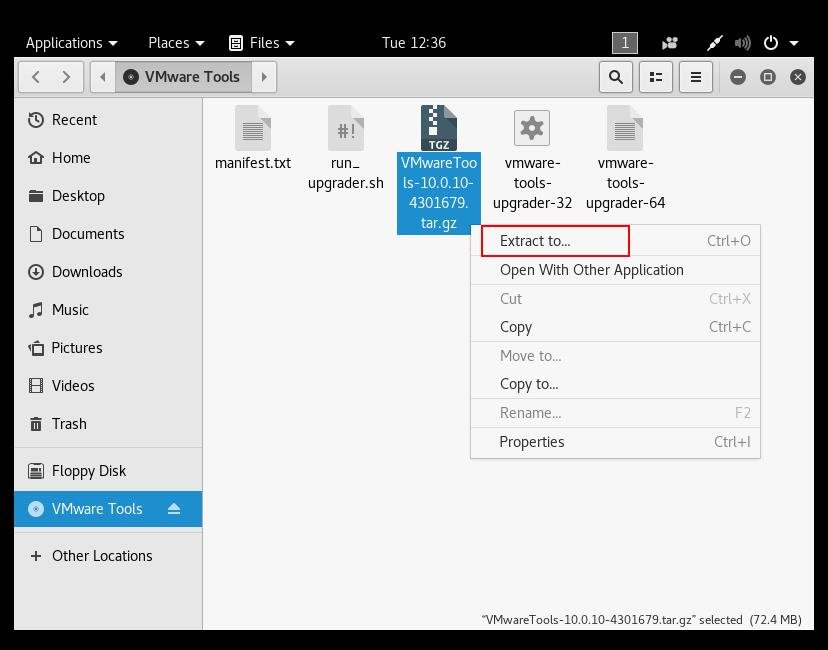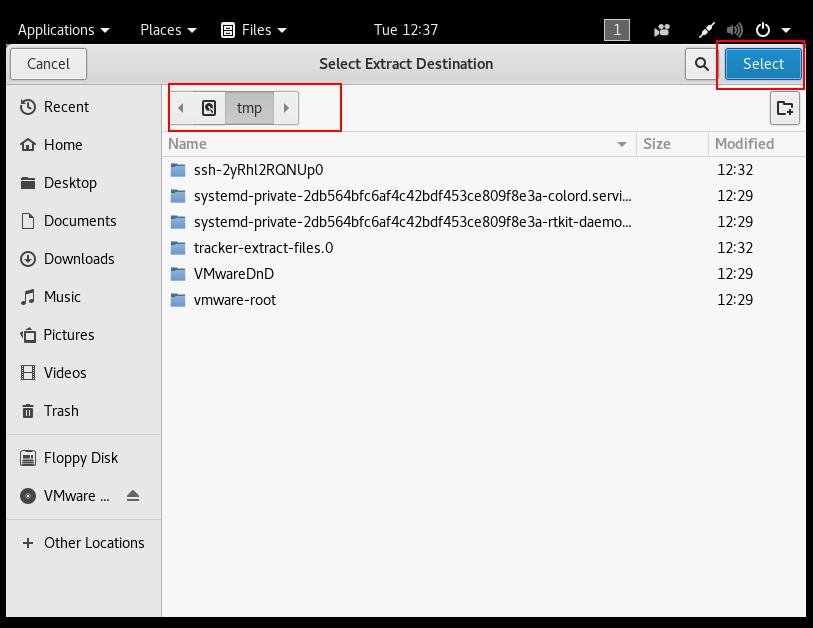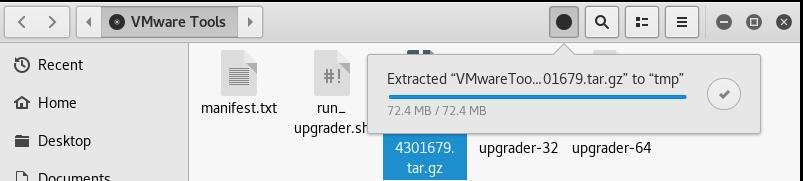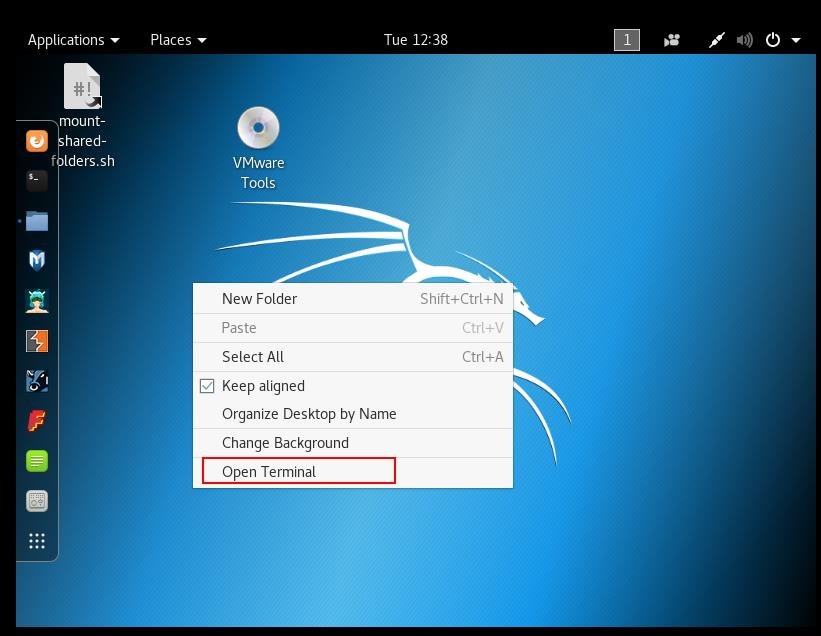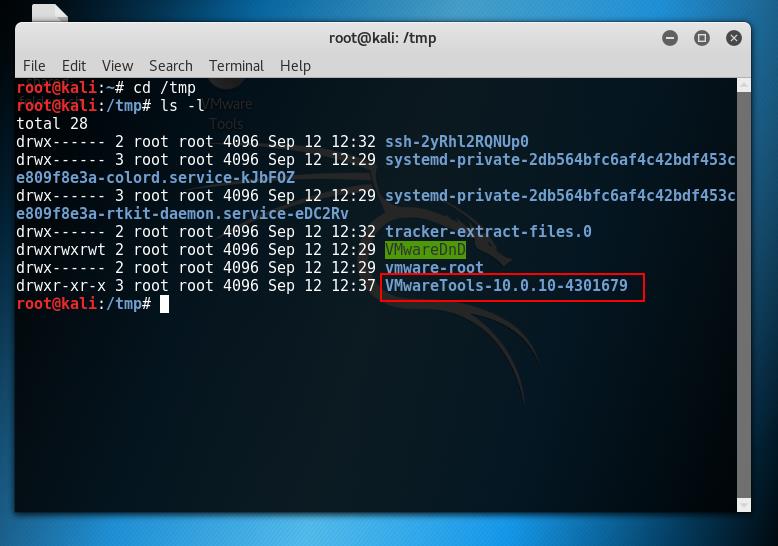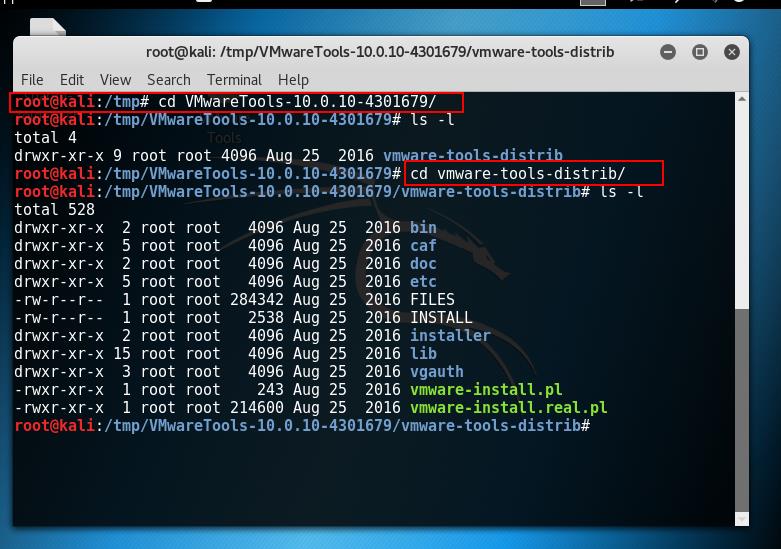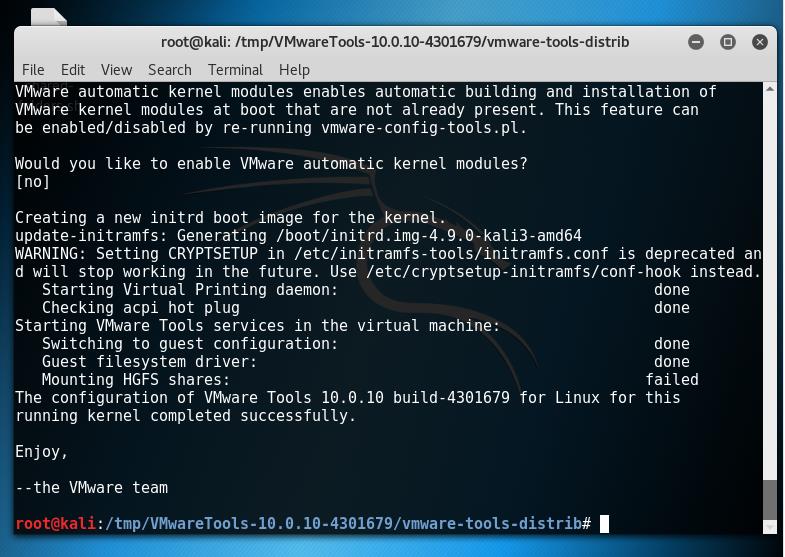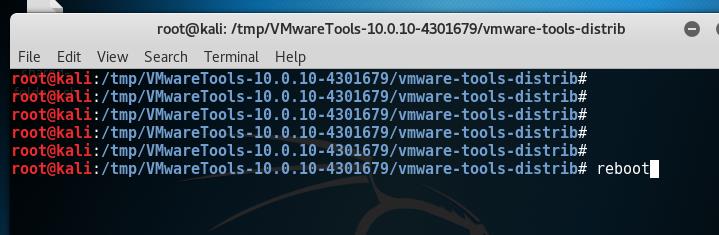We have talked a lot about VMware Tools and benefits of running VMware tools in the VMware virtual machines. No matter, VM is running on ESXi or VMware Workstation. VMware tools are very important for VMware virtual Machine. VMware Tools Improves Video Resolution, Improves Color Depth, Improved Network adapter performance, Smooth Mouse Experience, Allow Copy and Paste, drag-and-drop the file and provides the ability to take quiesced snapshots of Guest OS. Take a look at my article to understand everything about VMware Tools version. In the previous article, We have discussed in detail about How to download and Install Kali Linux on VMware. Once Kali Linux is installed, it is very important to install VMware tools on Kali Linux. In this article, We will discuss in detail about the procedure to install VMware Tools on Kali Linux.
VMware Tools includes the below components:
1. VMware Device Drivers – Which provides the drivers for virtual hardware’s including Network adapters. Drivers provide smooth mouse operations, Improve sound, Graphic and performance of the virtual machine.
2. VMware User Process – Provides the ability to copy and paste text between VMware Remote console and Host Operating system. Improves Screen resolution.
3. VMware Services – Handles communication between the guest and host operating system.
How to Install VMware Tools on Kali Linux
In VMware Workstation, Select the Kali Linux VM and Click on “Install VMware Tools” from the VM Menu.
VMware tools ISO will be mounted to the VM and it will be displayed inside the VM. Right-click the “VMware Tools” CD image and click on Open.
Right-click “VMwareTools-XXXX.tar.gz” and click on “Extract to”
Select the Location to extract the VMware Tools ISO image and Click on Select. I have chosen /tmp directory to extract VMware tools files.
VMware tools ISO is extracted to /tmp directory
Right-click the Kali Linux desktop and Click on “Open Terminal”.
Browse towards the /tmp and CD to VMwareTools-XX.X.XX directory.
CD to the directory “vmware-tools-distrib”
Install the VMware tools on Kali Linux using the below command
./vmware-install.pl -d
Installation of VMware tools on Kali Linux is completed successfully.
Type “Reboot” to reboot the Kali Linux for the changes to take effect.
That’s it. we are done with the install VMware tools on Kali Linux. I hope this is informative for you. Thanks for Reading!!!. Be social and share it with social media, if you feel worth sharing it.
You may also interested in reading the below Articles:
Top 10 Best Free Data Recovery Software to Recover Deleted Files
vSphere 6.5 Configuration Maximums – What’s New?
vSphere 6.5 – Configuring vCenter Server 6.5 HA
vSphere 6.5 – vCenter 6.5 Native HA Failover Testing