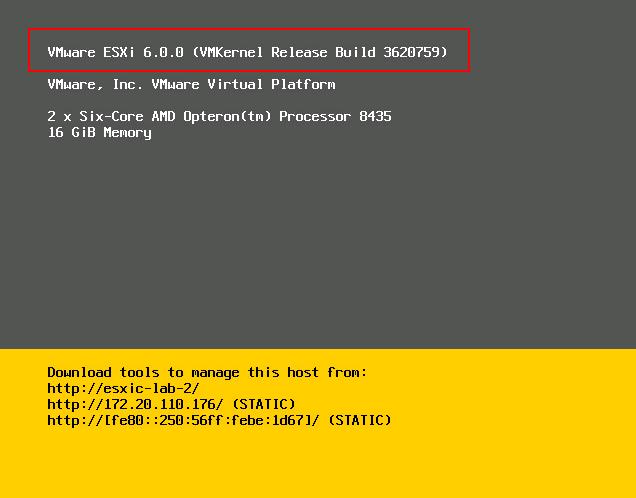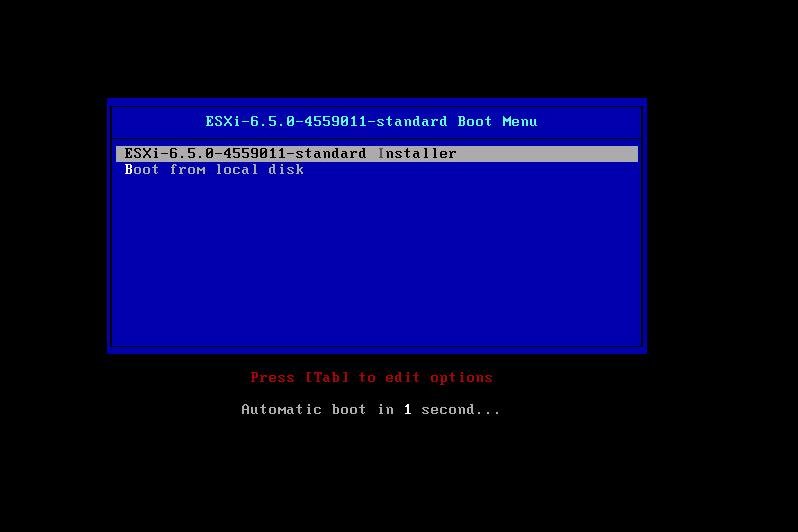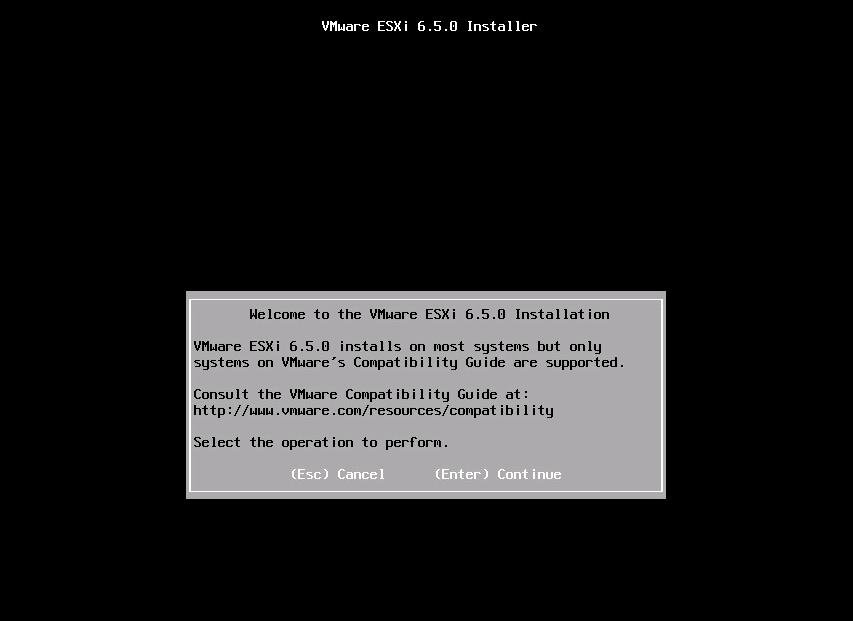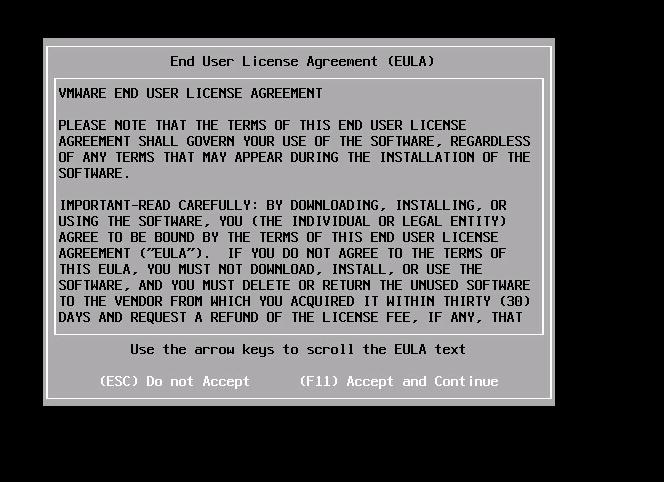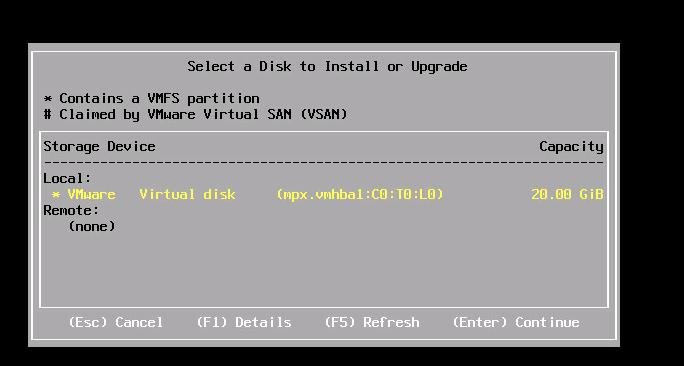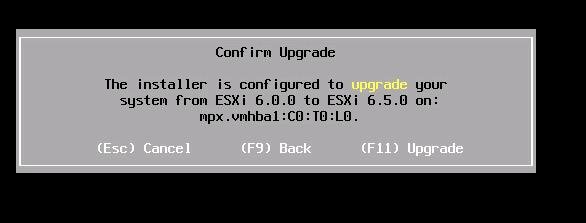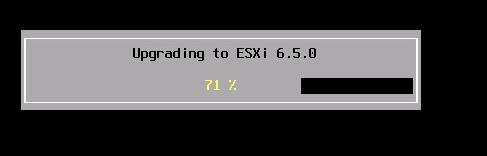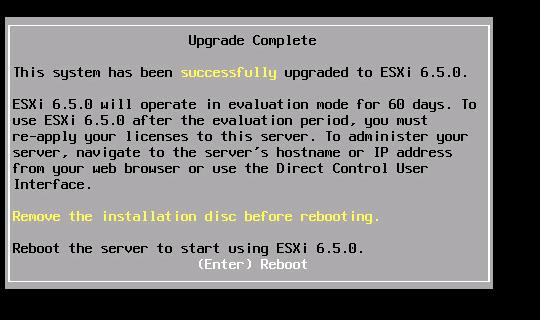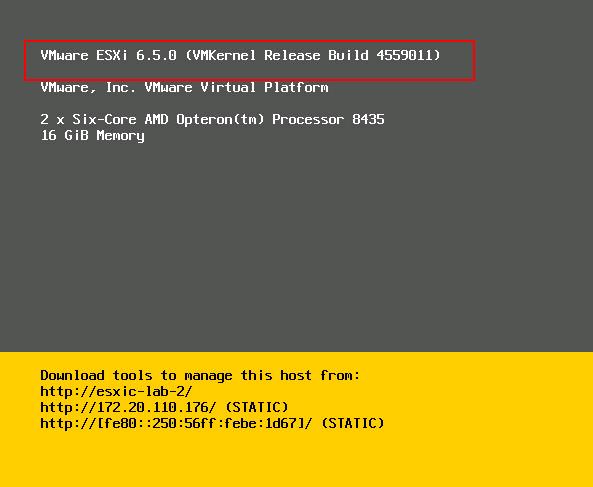One of the easiest way to upgrade ESXi 6.0 to ESXi 6.5 is using ISO image. Small companies with very few ESXi servers may not needed Update Manager to perform the upgrade of ESXi host. Take a look at my article to understand the procedure to upgrade ESXi 6.0 to ESXi 6.5 using Update Manager . Small companies may also don’t have any out of band management like ILO, DRAC,etc to install and upgrade ESXi using remote management tools. They may simply write the ISO in CD/DVD and start the upgrade using the ESXi installer image. Even for larger enterprises, There are some scenario like ESXi upgrade is failing with Update manager due to whatever reason you may need to manually upgrade the ESXi 6.0 to ESXi 6.5 using ISO image via some of the remote management tools such as HP ILO, Dell DRAC, etc. Take a look at my article to troubleshoot failed ESXi 6.5 upgrade using Update Manager.This article explains the detailed step by step procedure to upgrade ESXi 6.0 to ESXi 6.5 using ISO image. You don’t need to worry about remembering any commands to upgrade ESXi 6.0 to ESXi 6.5 using ISO image.
How to Upgrade ESXi 6.0 to ESXi 6.5 using ISO image
1. Ensure all your server hardware such as Physical NIC, storage adapter are listed under VMware Hardware Compatibility list (HCL). You could also upgrade the server hardware with latest firmwares using latest HP SPP (Service Pack for Proliant) incase of HP hardware, same equivalent for other hardware makes prior to upgrade the ESXi 6.0 to ESXi 6.5 using ISO image.
2. I would prefer to download the hardware vendor (such as HP, DELL or Cisco) customized ESXi image based on your server hardware make which contains the respective drivers for your hardware. If you are upgrading your LAB or Nested ESXi, you can download VMware ESXi 6.5 image (vanilla image)
3. If you upgrading ESXi using Physical CD\DVD drive, insert the ESXi 6.5 CD\DVD drive into the server or you can attach the ESXi 6.5 ISO image to the ESXi host using virtual CD\DVD drive , if you are using remote management tools such as HP ILO, Dell DRAC or KVM console of Cisco UCS.
4. Reboot your Server and Boot your server using ISO image or CD\DVD drive. (Modify the boot order in BIOS, if necessary)
5. Once server booted into ISO Image, Select “ESXi-6.5.0 Installer image” and click on Enter
6. Click on Enter to continue with the upgrade of ESXi 6.5
7.Press “F1” to Accept and continue with VMware End user License Agreement (EULA)
8. It will detect the existing VMFS partition which is installed with ESXi 6.0. Hit Enter to continue
9. Installer will prompted you with 3 different options ,once it detected the existing ESXi installation in the VMFS volume.
- Upgrade ESXi, preserve VMFS datastore (For Inplace ESXi Upgrade by preserving existing ESXi configurations and also VMFS datastore data)
- Install ESXi, Preserve VMFS datastore (Choose this option to perform the new installation of ESXi by preserving the VMFS datastore data such as virtual machine. This option will overwrite the ESXi custom configuration. You may need to re-add your virtual machines back to your inventory, once you have reconfigured your ESXi server)
- Install ESXi, overwrite VMFS datastore (This option will install a clean copy of ESXi 6.5 and overwrite your current VMFS datastores. It will erase all the data on the datastore)
Since I am going to performing In-place upgrade of my ESXi 6.0 to ESXi 6.5, I am going with the option 1 Upgrade ESXi, preserve VMFS datastore. This option migrates the ESXi 6.0 to ESXi 6.5 and also preserves the data such as configuration information and VMFS data. Hit Enter to proceed with with Upgrade.
10.Press “F11” to proceed with the upgrade of ESXi 6.0 to ESXi 6.5 .
11. It will take few minutes to complete the Upgrade. You can monitor the progress percentage of the ESXi upgrade.
12. Once upgrade is completed Successfully, You can see the message ” This system has been successfully upgrade to ESXi 6.5. Remove the attached installation media such as ISO image or CD\DVD of ESXi installer from the server. Hit Enter to reboot the server to start using ESXi 6.5.
That’ it. We are done with the upgrade of ESXi 6.0 to ESXi 6.5 using ISO image. You can notice the new build information of the ESXi host in the below screenshot.
That’s it. We are done with the upgrade ESXi 6.0 to ESXi 6.5 using ISO image. I hope this article is informative for you. Thanks for Reading!!!. Be social and share it in social media using social media plugins, if you feel worth sharing it.