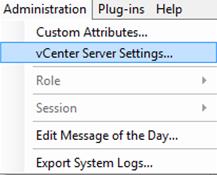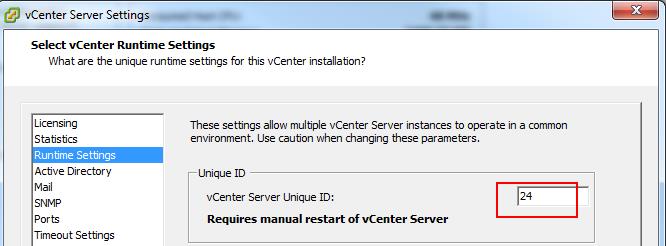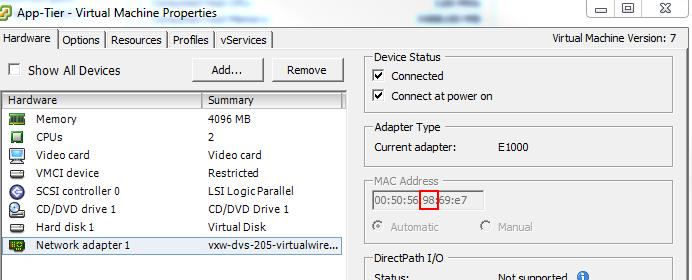I have been asked by many VMware Administrators about how MAC addresses are assigned to Virtual Machine?. We all aware that first 3 octets will be 00:50:56. The first three parts never change. This is the VMware Organizational Unique Identifier (OUI). How do other 3 octets are generated?. This may be the biggest question in our mind? Let’s discuss How MAC addresses are assigned to VMware Virtual Machines by the vCenter server. This post only applies to the VM MAC generation, in which ESXi host is managed by vCenter Server. ESXi host which is not managed by the vCenter server will have the different mechanism to generate the MAC address for Virtual Machine.
How vCenter Assigns Virtual MAC Address to VMware Virtual Machine?
As we aware that, First 3 Octects will be 00:50:56. This is the VMware Organizational Unique Identifier (OUI). How does 4th octet of VM MAC address are calculated? Let’s begin the Calculation.
4th Octet of MAC = (128+ vCenter Instance ID) Convert it to Hexadecimal
To get the vCenter Server Instance ID -> Login to vSphere Client ->Administration -> vCenter Server Settings -> Runtime Settings. Note down the vCenter Server Unique ID. My vCenter Server Unique ID is 24.
How to Calculate 4th Octet of the VM MAC Address?
The automatically generated MAC address has the fourth octet is equal to 128 + the vCenter instance ID converted to hexadecimal.
4th Octet of MAC = (128+ vCenter Instance ID) Convert it to Hexadecimal
= 128+24 = 152
4th Octet of VM MAC = 98 (Conversion of 152 to Hexadecimal)
I have confirmed the Same from the few of Virtual Machine MAC Address. 4 octet is assigned as “98”.
The last two bytes are assigned in the mechanism so that each MAC address is assigned would be unique. I hope this is informative for you. Thanks for Reading!!!. Be Social and share it on social media, if you feel worth sharing it.
vCenter Server Appliance 6.5 Posts
The Ultimate Revelation Of Reset VCSA 6.5 Root Password in 60 seconds
6 Basic Commands to Interact with VCSA 6.5 Embedded VPostgres Database
6 Tips for Configuring Firewall To Manage VCSA 6.5 Postgres Database Remotely You Can Learn From VMwareArena
How to Connect VCSA 6.5 Embedded Postgres Database using pgAdmin (With GUI) -VMware Unsupported
WinSCP Connection to VCSA failed – “Received too large SFTP packet”
How to Backup vCenter Appliance 6.5 Embedded Postgres Database
How to Monitor vCenter Server Appliance 6.5 performance using vimtop
Become an Expert on vCenter Server appliance Log File Location in 120 seconds
How to Backup And Restore VCSA 6.5 – The Ultimate Cheatsheet
How to Join VCSA 6.5 to Active Directory Domain from Web Client
How to Configure Active Directory Authentication for vCenter Server 6.5