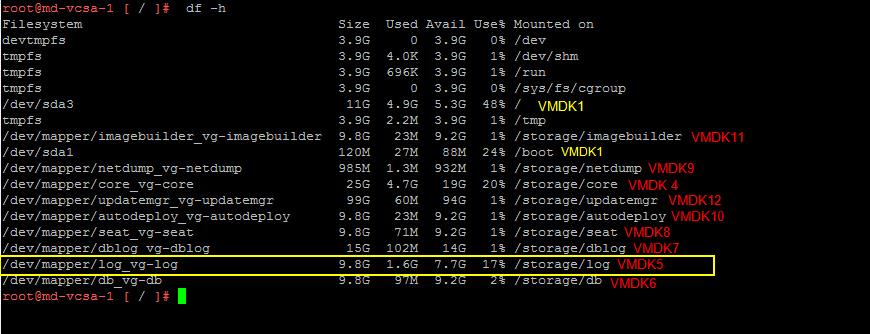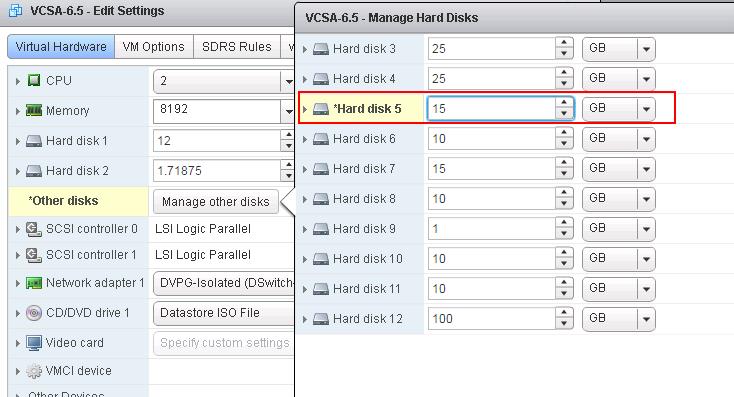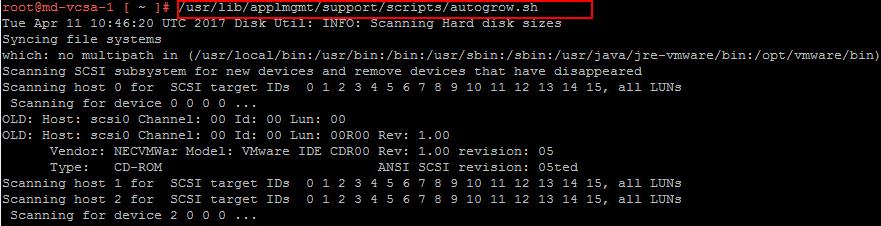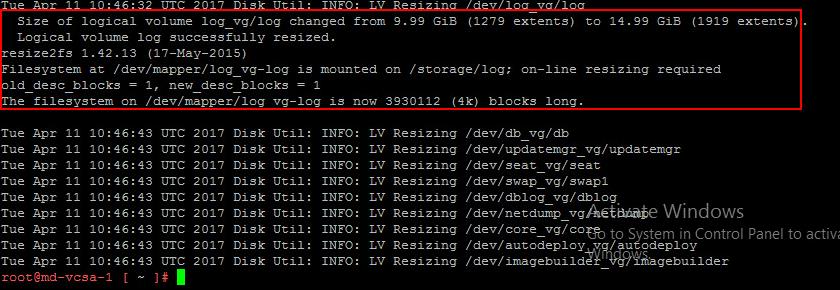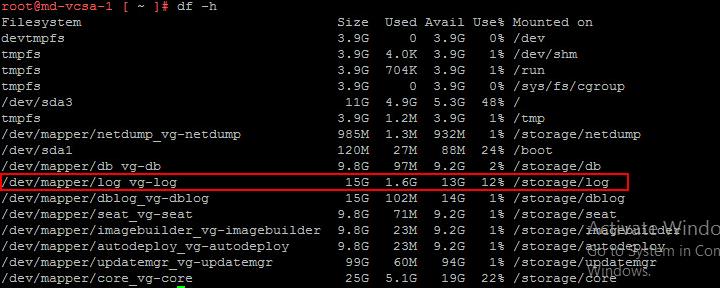From vSphere 6.0, number of VMDK’s of vCSA appliance is increased from 2 VMDKs to 11 VMDKs. Prior to vSphere 6.0, vCSA contains only 2 VMDK. First VMDK is for operating system and various VMware applications such as vCenter Server, Web client, etc and Second VMDk disk is for storing the application data such as VCDB, logs, SSODB, etc. This increased number of VMDK in vCSA 6.0 & VCSA 6.5 is to simplify the several challenges such as increase disk space on VCSA 6.5 for the particular application component.Prior to vSphere 6, If you needed more storage for the VCDB database but not for your logs or other applications, you had no choice but to increase the size of your entire volume. In vSphere 6.5, VMDK is again increased from 11 VMDK’s to 12 VMDK’s as compared to vCSA 6.0. Each VCSA VMDK maps to a specific function and OS partition within the VCSA. Take a look at my post VCSA 6.5 VMDK Partitions & Mount Points to understand the vCSA 6.5 mount points and VMDK mapping.
In this article, I am going to explain the simplified procedure to increase disk space on VCSA 6.5 using LVM autogrow command. In VCSA 6.0 & 6.5, LVM is now used to make it extremely easy to increase disk capacity while the VCSA is running. You no need to shutdown the VCSA to increase disk space of VCSA. Since each application and specific mount points are separated out in each separate VMDK from VCSA 6.0 & VCSA 6.5, It is now very simple to increase the disk space of specific mount point of any application or log is made simpler.
How to Increase Disk Space On VCSA 6.5
You can login to the VCSA 6.5 appliance and execute the below command to read the VCSA 6.5 VMDK Partitions & Mount Points information.
df-h
Take a loot at my article to understand VCSA 6.5 VMDK Partitions & Mount Points. This article helps you to understand which mount point is mapped to which VMDK of the VCSA 6.5.
In this below example, I am going to increase the mountpoint “log_vg-log”. It’s a Log directory where vCenter Server stores all logs for the environment. Which is VMDK 5 in the VCSA 6.5. Default size of VMDK 5 in Tiny VCSA deployment is 10 GB.
I have increased the Harddisk 5 (VMDK 5) size from 10 GB to 15 GB. Click on OK.
Now Login to the SSH of vCenter server appliance using root credentials to increase disk space on VCSA 6.5. Execute the below command which will automatically expand any Logical Volumes that have had their Physical Volumes increased:
/usr/lib/applmgmt/support/scripts/autogrow.sh
Autogrow command automatically detected the size of the logical volume log_vg/log is changed from 10 GB to 15 GB and that particular logical volume is successfully resized.
That’s it. Disk space of the filesystem “/log” is increased from 10 GB to 15 GB. Similar to that, you can increase the disk space of the any mount point seamlessly.
I hope this article is informative for you. I am sure you will be comfortable with increase disk space on VCSA 6.5 activity. Thanks for Reading!!!. Be social and share it in social media, if you feel worth sharing it.