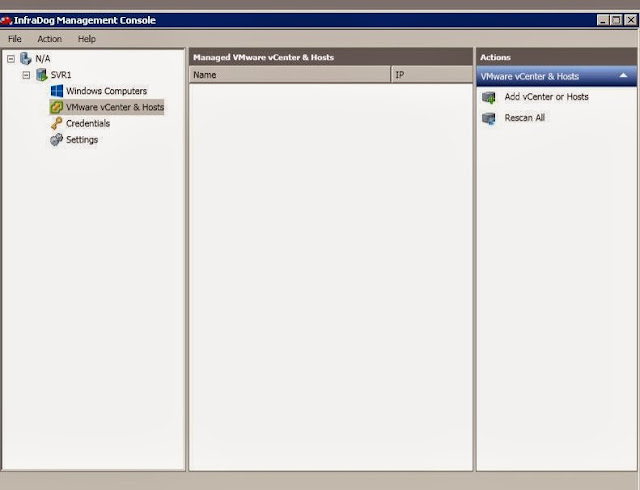Today i have completed my vSphere 5.5 upgrade and added my vCenter 5.5 and ESXi hosts which are managed by my vCenter server as part of InfraDog management. Let me explain you how to add your vCenter server to management point and push that into Mobile and also Manage it from your Mobile.
1. Open your InfraDog Management Console. Select VMware vCenter & Host in the left pane and Click on Add vCenter or Hosts
2..Select the check box VMware vCenter/Host and Click on Add button. Enter the vCenter name hostname along with administrative credentials and click on Ok.
3. It detects the vCenter server along with the ESXi hosts managed under the vCenter 5.5. Select the checkbox for vCenter and click on Push to Mobile
Once it is pushed to mobile, I can see my ESXi hosts which are manged by my vCenter server.