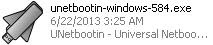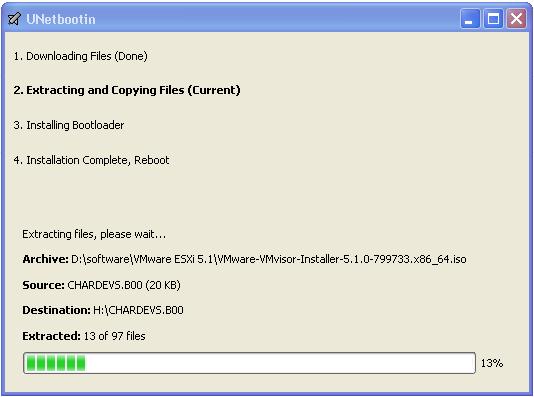There are many situations that you have to install your ESXi host from USB flash drive. Let’s say you server or workstation which has malfunctioned CD-ROM drive or you always want your ESXi boot image handy. Data center technician always want ESXi bootable image handy during ESXi build or troubleshooting ESXi host bu attaching the installation disk. This post gives you the step by step procedure how to use USB flash drive as the bookable media for ESXi installation. I am using the software called UNettbootin to convert my USB flash drive as boot media for ESXi installation.
Pre -requisites steps to perform
1. First Download the UNettbootin
2. Keep your ESXi 5.1 ISO image on your local drive
3.Attach you USB flash drive in your desktop
Steps to configure USB Flash drive as bootable Media for ESXi 5.1 installation
1. Double-click on the downloaded UNetbootin.exe executable file
2. Once UNetbootin wizard is opened, Select the USB Drive under Type and select the Drive letter for the connected USB Flash drive.
3. Select ISO in the Diskimage drop-down and click on Browse button. Select your ESXi 5.1 ISO and click Open to attach the ISO image to UNetbootin. Click on OK to start the process.
4.It takes few minutes to complete the process to change your USB flash drive as bootbale media.
After the all 4 steps below steps completed
A.Download Files
B.Extracting and copying files
C. Installing Bootloader
D. Installation complete
5. Attach your USB Flash drive to your server and boot the server using USB drive.. If you are trying to boot the Virtual Machine using USB in Workstation. Follow the steps “Boot from a USB Flash Drive in VMware Workstation“
6. Once it it booted into ESXi image from the USB flash drive, Proceed with the installation steps.
That’s it. You are Done. I believe this is informative for you. Be Social and share this post in your social media if you think it is useful.