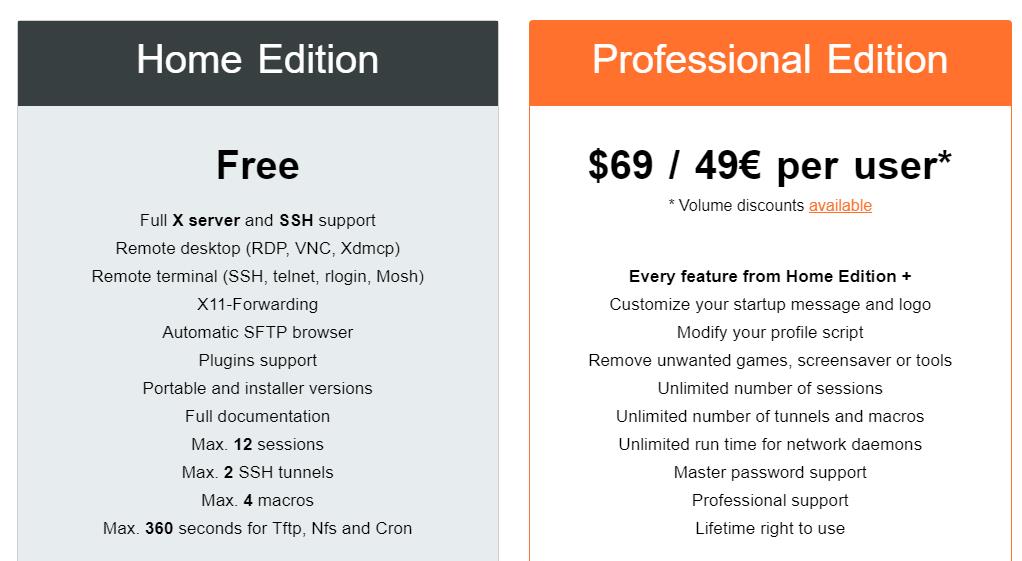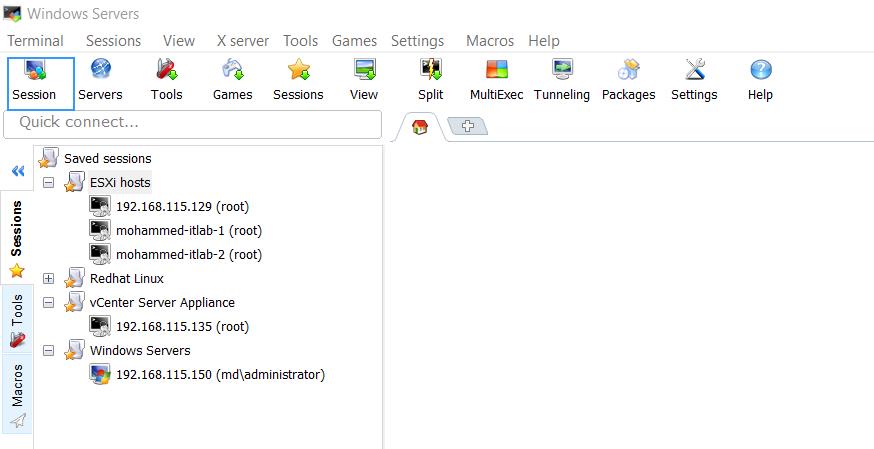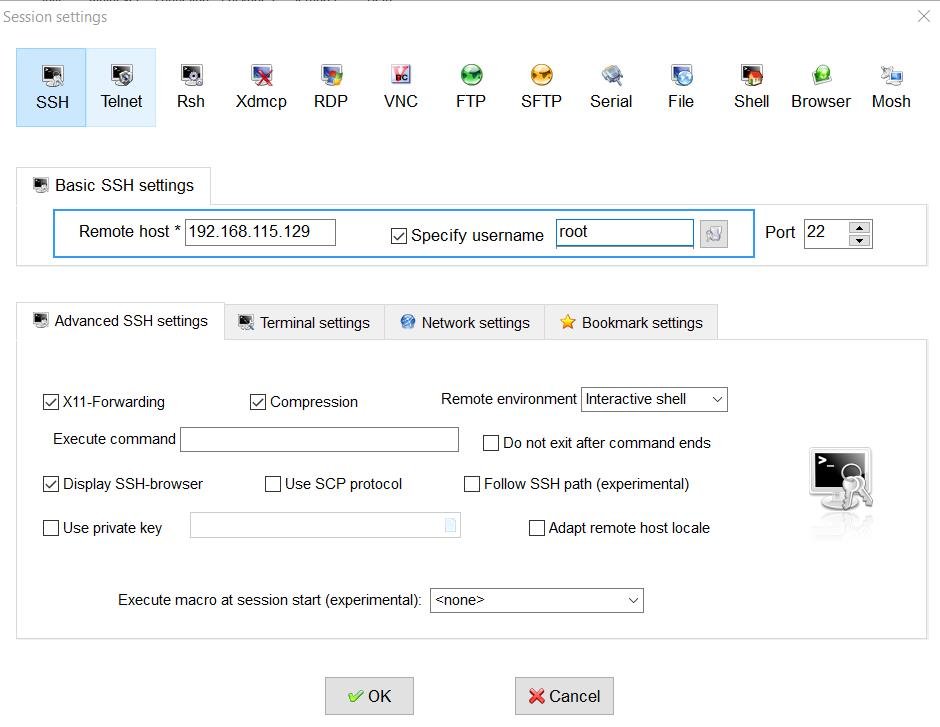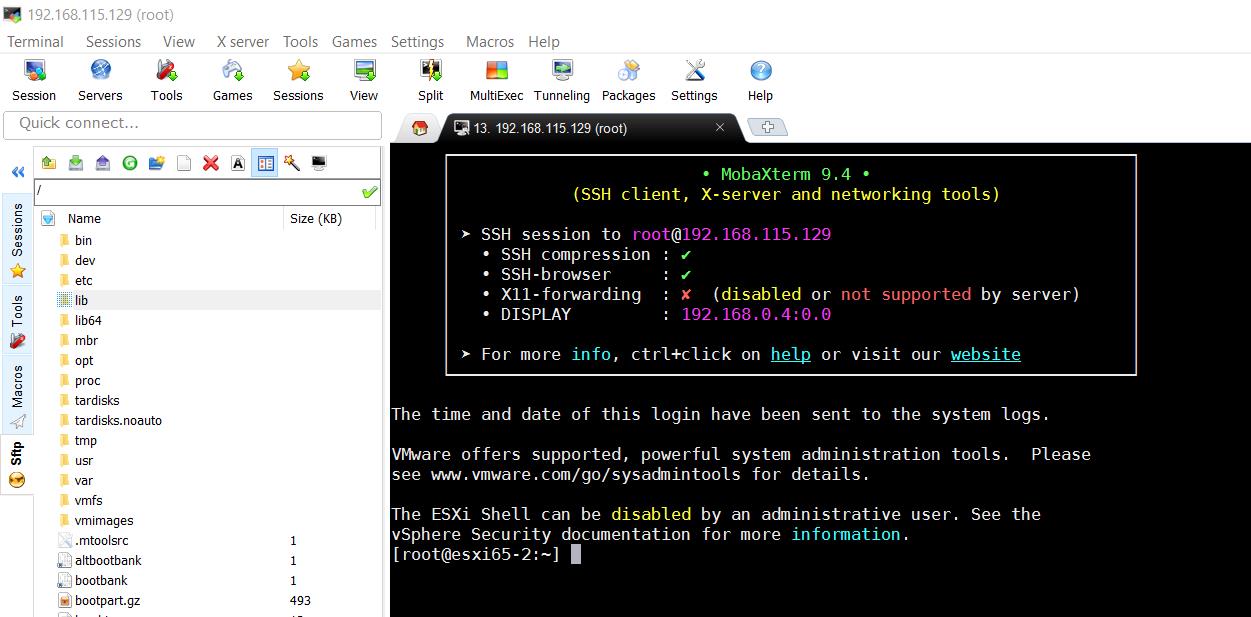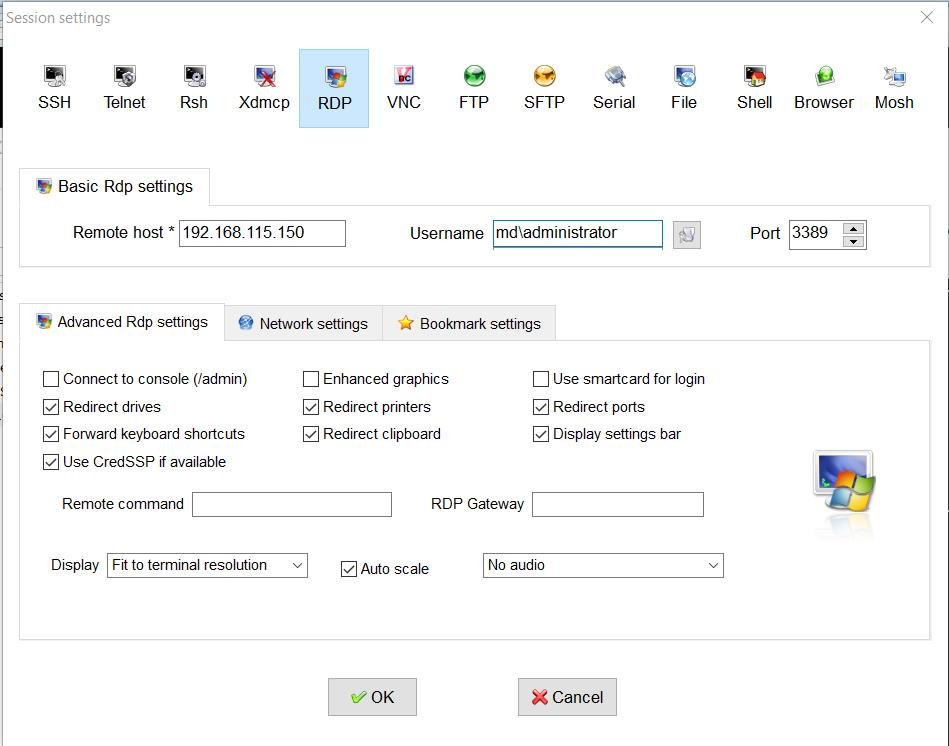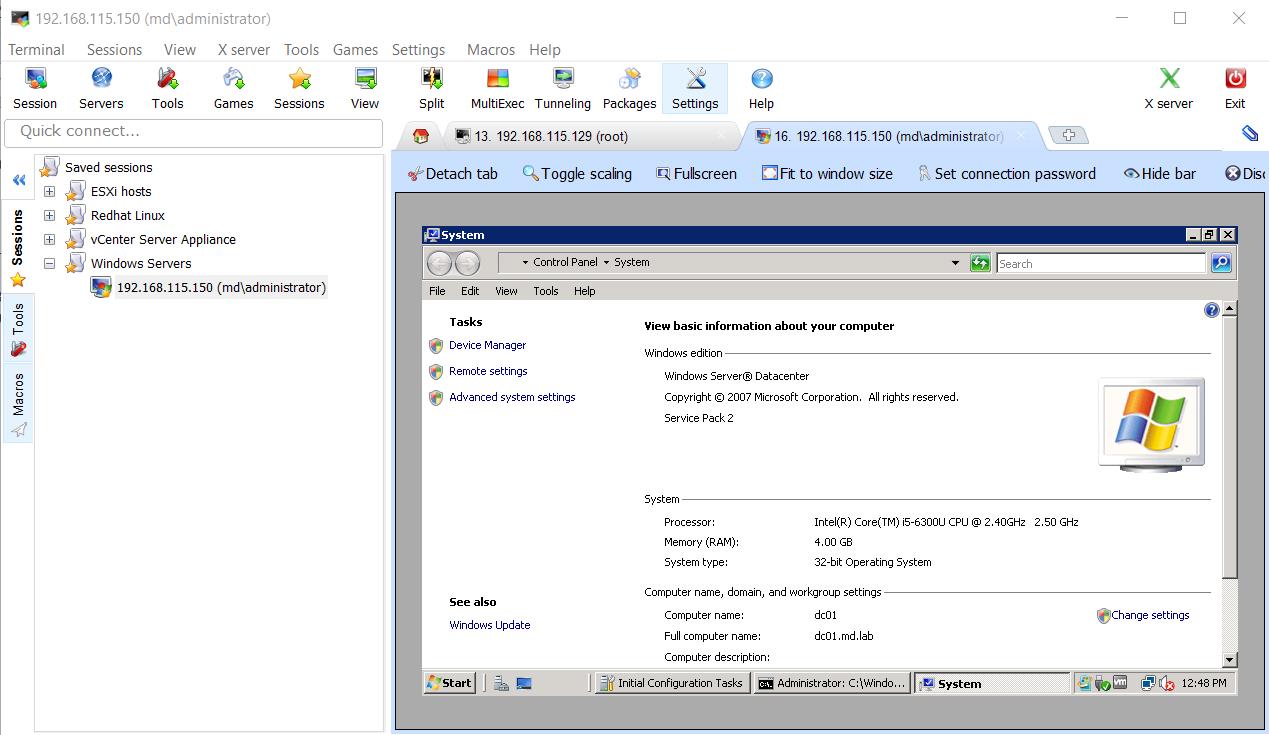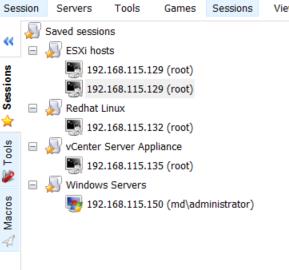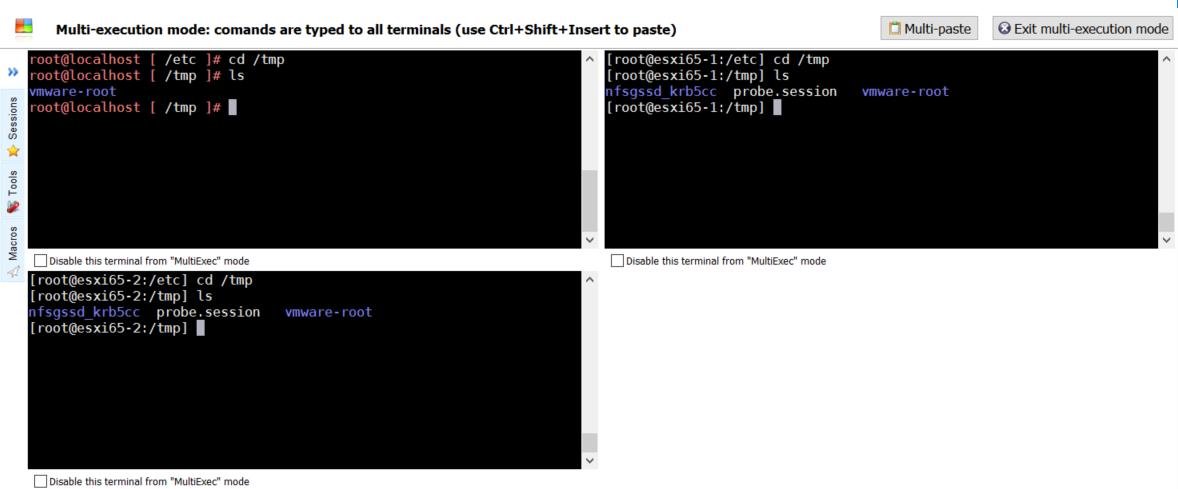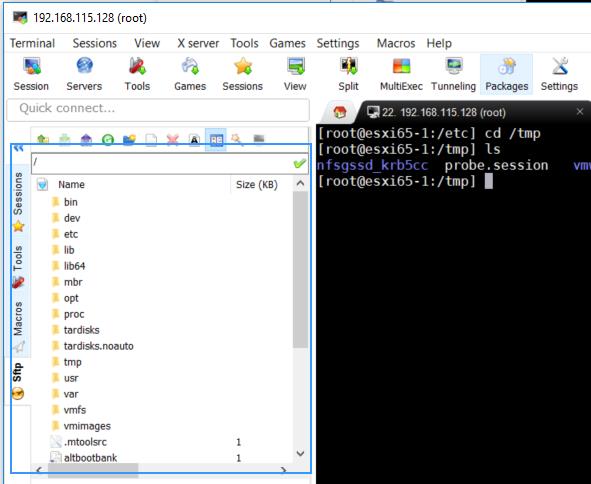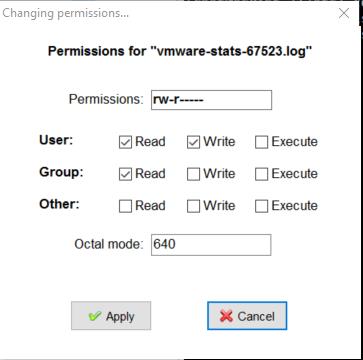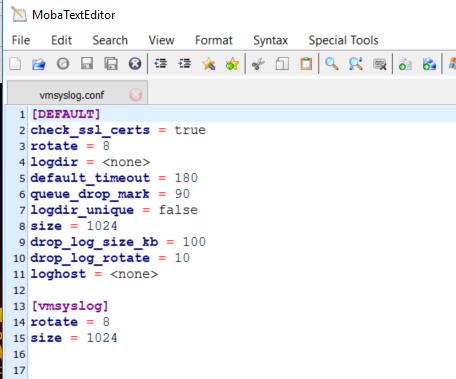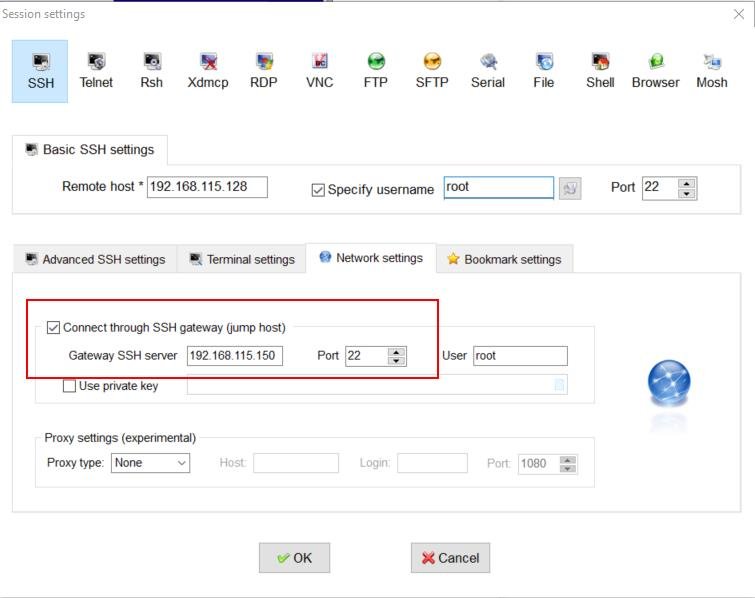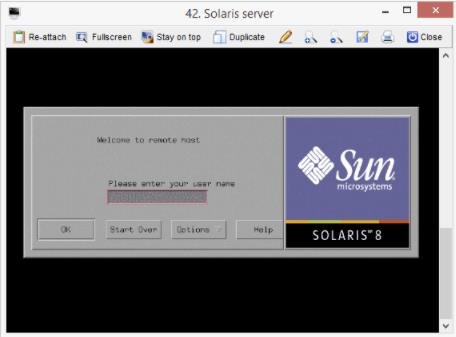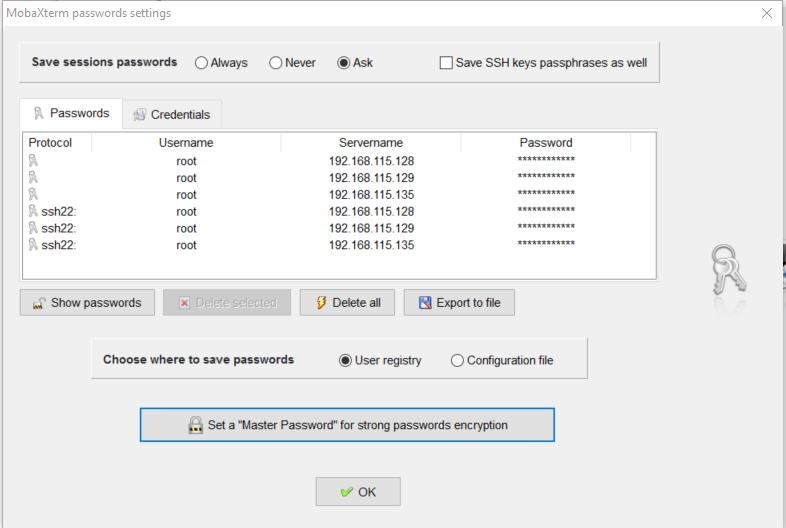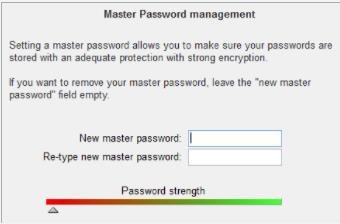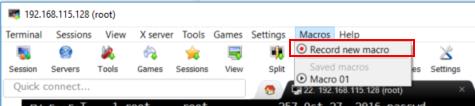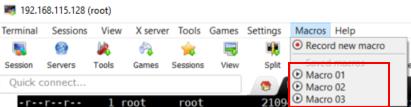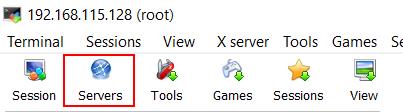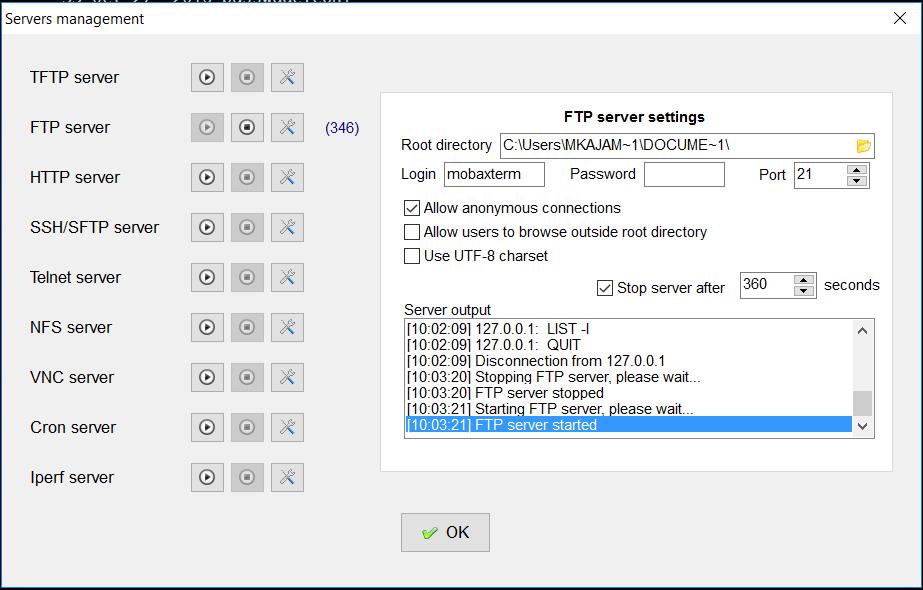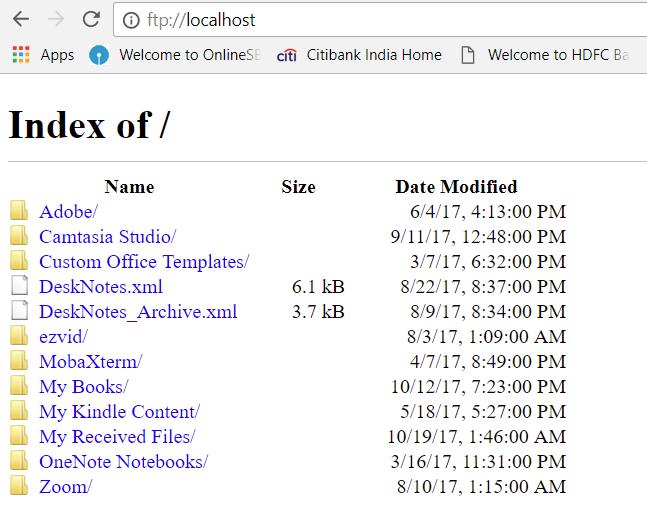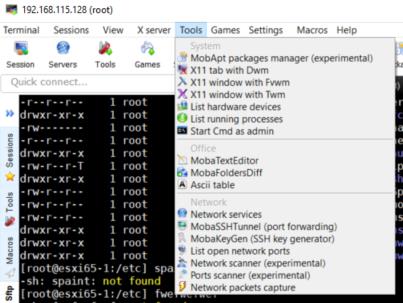MobaXterm is the ultimate toolbox for programmers, webmasters, IT administrators who want to perform the remote administration of servers in a simplified fashion. I use MobaXterm to remotely manage my ESXi hosts and virtual machines such as Windows and Linux guest operating system from my Windows laptop. It simplified my ESXi host command line administration in a very simplified way. No need of multiple tools for performing multiple operations such as SSH, File copy, and transfer, RDP to windows and Telnet, etc. All are bundled under one tool called MobaXterm.
MobaXterm provides all the important remote network tools (SSH, RDP, X11, SFTP, FTP, Telnet, Rlogin, …) to Windows desktop, in a single portable EXE file which works out of the box.
Some plugins can be used to add functions to MobaXterm such as Unix commands (bash, ls, cat, sed, grep, awk, rsync, …). You can download Plugins for MobaXterm.
MobaXterm has a lot of ultimate features to perform remote administration of servers. I find it very useful when I want to execute the same command on multiple servers. MobaXterm simplified that with the help of Multi-execution feature.
It is my personal favorite feature of MobaXterm. In this article, We will discuss in detail about various features of MobaXterm.
MobaXterm – Single Pane for Remote Administration
MobaXterm Editions
There are 2 versions of MobaXterm (MobaXterm Home Edition or MobaXterm Personal Edition and MobaXterm professional Edition) with the difference in features and cost. Below table shows the comparison of features between MobaXterm Home edition and Professional edition.
How to download and Install MobaXterm
In addition to two types of MobaXterm license version, There are 2 types of MobaXterm installers which are MobaXterm Portable Edition and MobaXterm Installer Edition.
MobaXterm Portable Edition – No need to install the software on the operating system. Just open the MobaXterm Portable file and use it on a need basis.
MobaXterm Installer Edition – You need to download the installer file and install it on windows as same like any other software on windows.
Download MobaXterm Portable Edition for Windows
Download MobaXterm Installer Edition for windows
MobaXterm installation is same as any other software on Windows operating system. So I don’t want to include the detailed procedure to install MobaXterm on Windows. I assume you have done a ton of software installations on Windows.
11 Ultimate Cool Features of MobaXterm
1. MobaXterm tabbed terminal
From this console window, you will be allowed to run the Unix commands you need: ls, cd, grep, awk, tail, cut, sed, wget, rsync, telnet, ssh, rlogin, rsh … All the essential Unix tools are present. If you need a program that is not available in the basic MobaXterm file, you can download the free plugins.
How to SSH using MobaXterm
Open the MobaXterm application, once the installation is completed. Double-Click the MobaXterm icon to open the application.
Select the SSH in the Session settings to connect to the server using SSH. Specify the Remote host hostname or IP address. You can also Specify the Username for the SSH Connection. You can specify the advanced settings, Terminal Settings, Network Settings for the SSH connection if you have any. Click on Ok to connect to the remote server using SSH.
Specify the root password for the server and click on Ok. That’s it You are connected.
You can connect to multiple servers using Tabbed terminal and manage multiple servers from a different tab. No need to open multiple putty session to manage the server using SSH.
How to use MobaXterm to Connect to Windows using RDP
As similar to the SSH session. Click on Session -> Select RDP in the Connection protocols. Specify the Hostname or IP address of Windows Server. Enter the username to log into the windows server via MobaXterm.
You can click on Advanced RDP settings to specify advanced RDP settings such as Redirect drives, printers, ports, etc. Click on Ok to connect to the windows server using MobaXterm
Specify the password for the user account specified in the previous step. Click on Connect. That’s it. You are now connected to Windows Server via RDP using MobaXterm. How simple it is. Multi-tabbed terminal allows you to connect and manage multiple servers from different tabs.
2. Session Management
MobaXterm allows you to launch remote sessions such as SSH, Telnet, Rlogin, RDP, VNC, XDMCP, FTP, SFTP or Serial sessions. Every session you start is automatically saved and displayed in the left sidebar under Saved Sessions.
You can Create Folders to better organize the server sessions as similar to the below one in Screenshot.
3. Multi-Execution
As I already said, Multi-Execution will be my personal favorite feature of MobaXterm. There are many instances where we need to execute a single command on multiple servers to validate and perform any tasks.
This Multi-Execution mode allows you to execute the same commands on many different servers at the same time. You simply need to type the command once and the command will be executed in all the connected server.
To enable the MulitExec, Connect to servers which you want to execute the commands at the same time, Click on “MutliExec” option.
If you don’t want to execute a command on an individual server, you can Select the Checkbox “Disable this terminal from “MultiExec” mode”.
4.Graphical SFTP browser
When you log to a remote server using SSH, a graphical SFTP browser pops up on in the left sidebar. It allows you to drag and drop files directly from/to the remote server using a secure SFTP connection. The single tool enables you both remote connections and SFTP browser in the single pane.
It also allows you to edit the permission of the remote server files using Graphical SFTP Browser.
5. Embedded Graphical Text Editor
When you connect to a remote server using SSH, you will be able to edit remote files directly using the embedded MobaXterm text editor “MobaTextEditor”. Simply
Double-click the file in graphical SFTP browser on the left side. The file will be opened up in an embedded Text editor.
6. SSH Gateway Option
When you connect to any remote server using ssh, telnet, RDP, VNC sessions, you can select an “SSH-gateway” (a.k.a. “jump host”) in order to tell MobaXterm to connect first to an SSH server before connecting to the end-server you want to reach in the end.
This allows you to reach some servers behind a firewall and to secure your connection. This is one of the extremely useful options to securely connect your servers in an enterprise network.
7.Remote Unix desktop (XDMCP)
With MobaXterm, you can work on your remote Solaris desktop as if you were working locally on your Windows computer using the XDMCP protocol.
8. Passwords management
MobaXterm allows you to save your session passwords and to keep them secure by using a “Master password”. You can Specify the Master password to secure your session passwords. To Specify the Master Password, Go to Settings->Configuration-> MobaXterm passwords Management.
It allows you to see the saved password information of the servers. It is a feature of Professional edition and not available in personal edition. Click on Set a “Master Password” for strong password encryption to set a master password.
Specify the master password. The master password allows you make sure your passwords are stored with an adequate protection with strong encryption.
9. Macros Support
One of the Excellent features of MobaXterm is Macros Support. You can record the macros in MobaXterm terminal So everything you typed in the terminal will be recorded. You can replay the recorded macro on other servers to repeat the same commands.
To record a Macro -> Click on Macros -> Record new macro
Type the commands which you want to record in macro and Click on Stop Recording -> Specify the name for the Macro and click on Ok.
To replay the recorded commands (macro) on another server, Click the Play button on a recorded macro which you want to replay on other servers.
10.MobaXterm Embedded Servers
MobaXterm allows you to start network daemons such as TFTP, FTP, HTTP, SSH, SFTP, Telnet, NFS Server, VNC server, Cron server and iperf server on the local host for the remote access. No extra tool or runtime is needed in order to use these daemons.
To enable the network daemons, Open the MobaXterm -> Click on Servers
Click on Play button to start the respective service. For this demonstration, I am starting the FTP Service. You can specify the root directory, Login and password to access the FTP on my Windows 10 desktop in which MobaXterm is installed.
You can specify the access method and also specify the time in Seconds to Stop the service automatically after the specified time frame. You can uncheck “Stop Server After” if you want to run it permanently. Click ok.
Once FTP server in MobaXterm is started. I tried to access the FTP using FTP://localhost. It displays the files and folders under the configured FTP directory on the FTP server configured on MobaXterm installed windows computer.
11.Embedded Tools
MobaXterm brings some useful tools for sysadmins, developers, webmasters and all users who need to work efficiently with their computer. To access the embedded tools -> Click on Tools.
In addition to the above listed features, there are lot more features which are available with MobaXterm. Why are you waiting? Please download and install MobaXterm to enjoy this cool features I hope this article helps you to understand the various attractive features of MobaXterm. I hope this is informative for you. Thanks for Reading. Be social and share it with social media, if you feel worth sharing it.