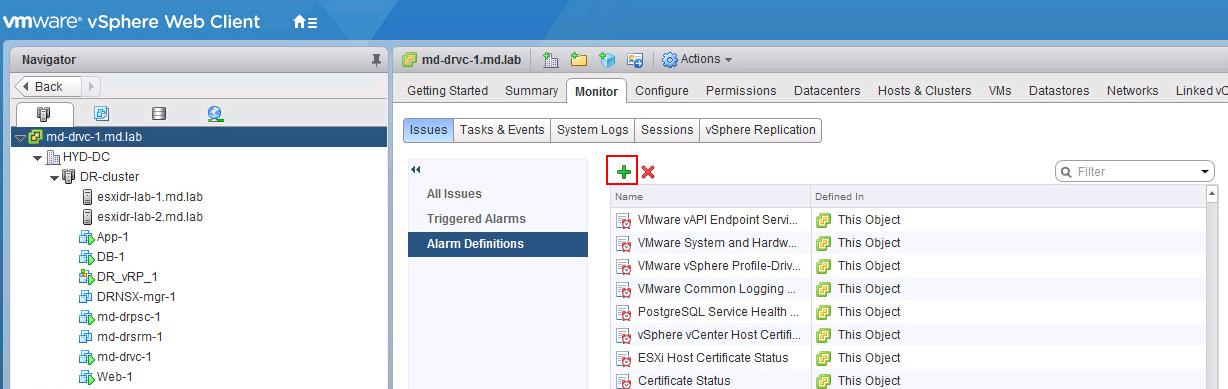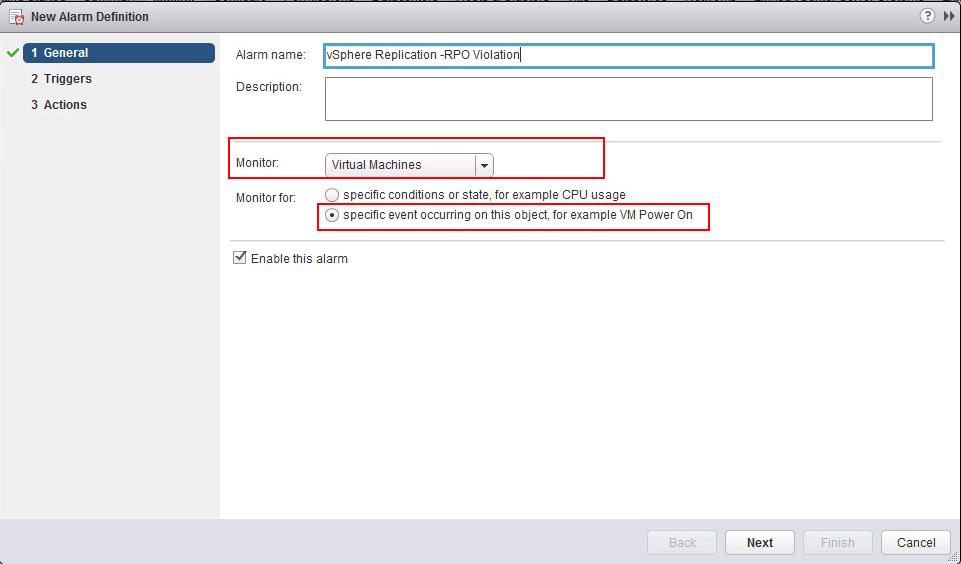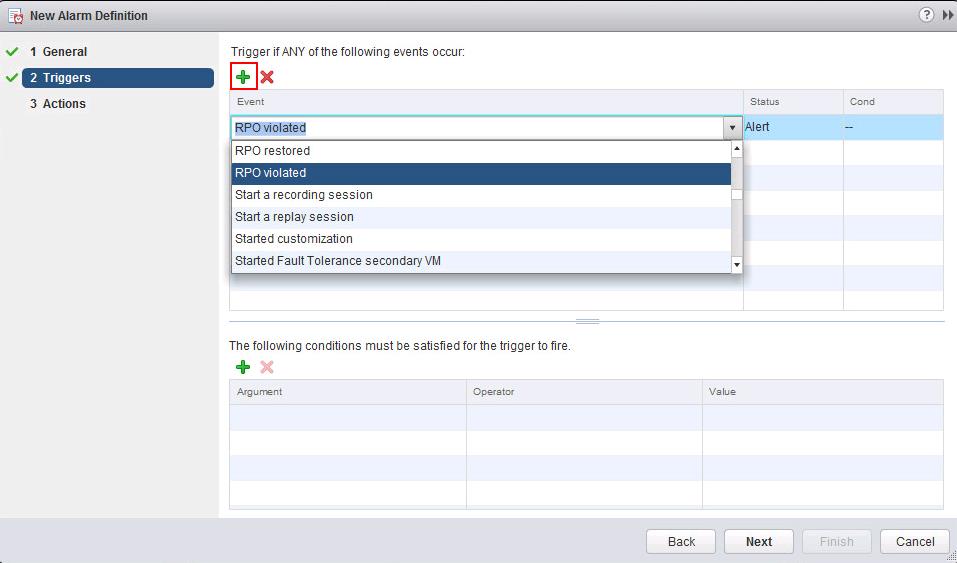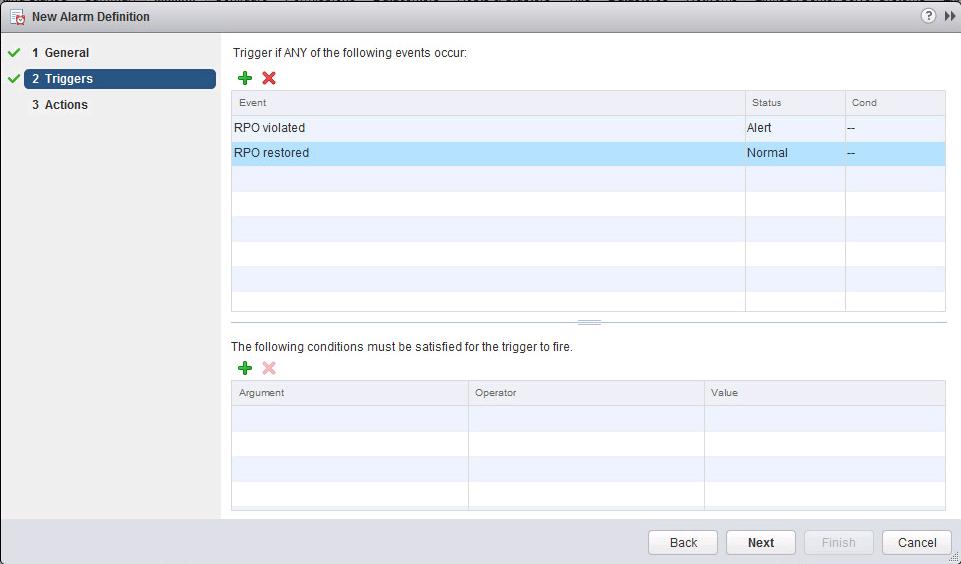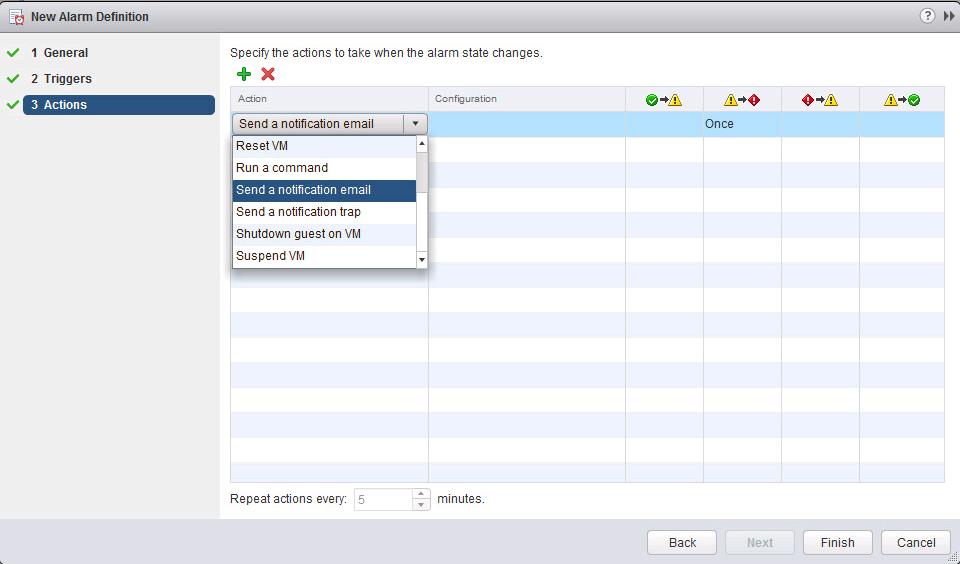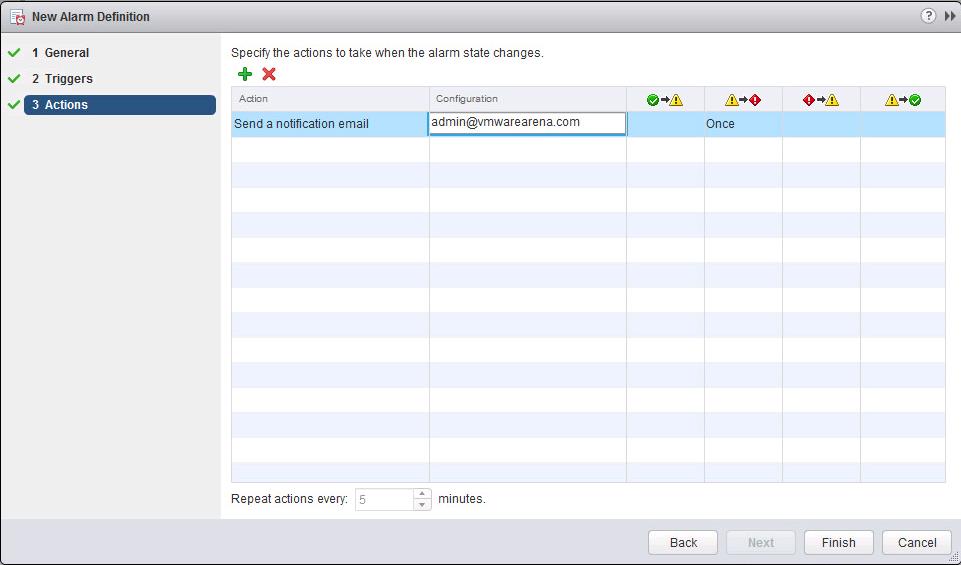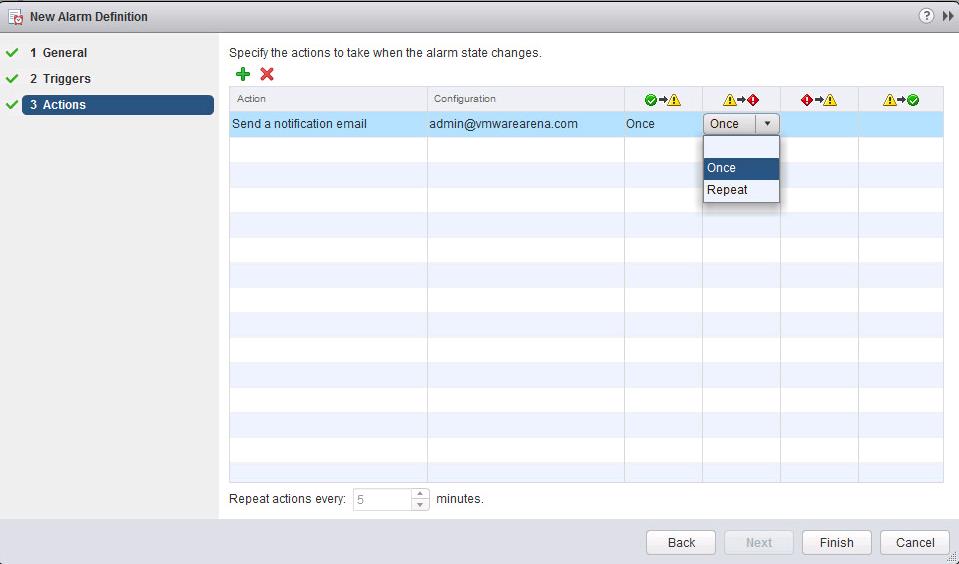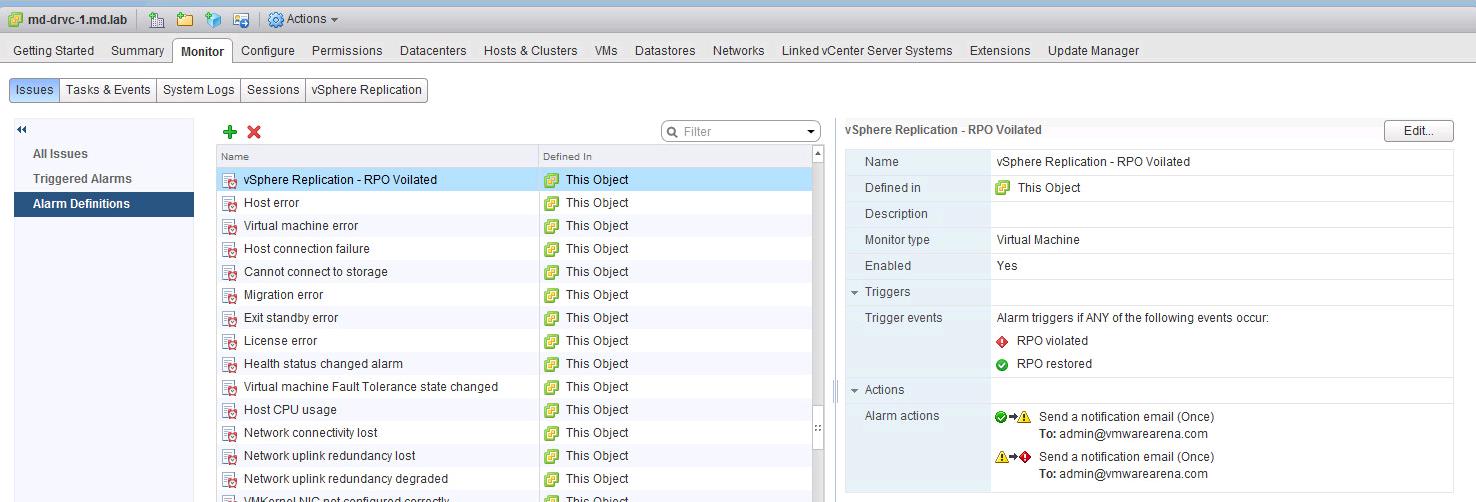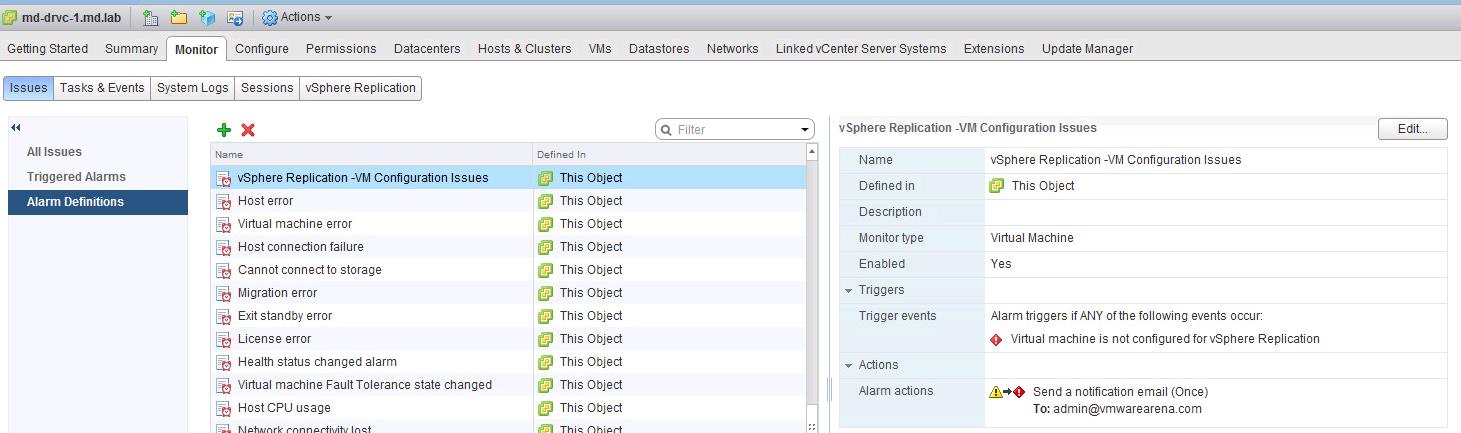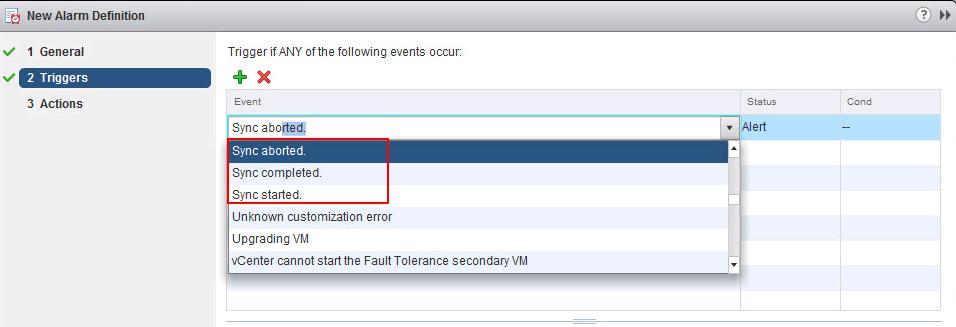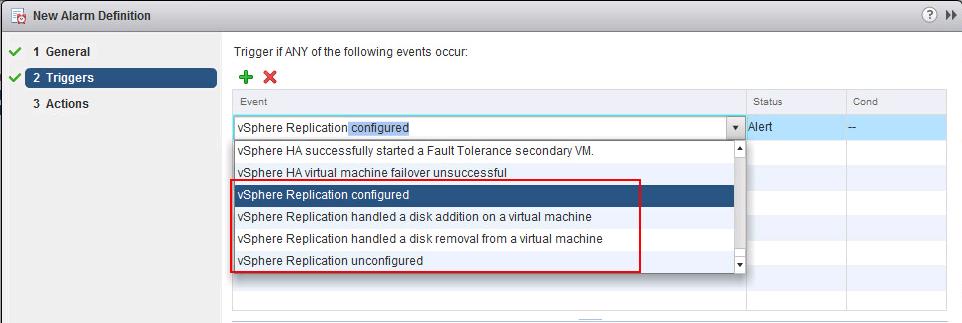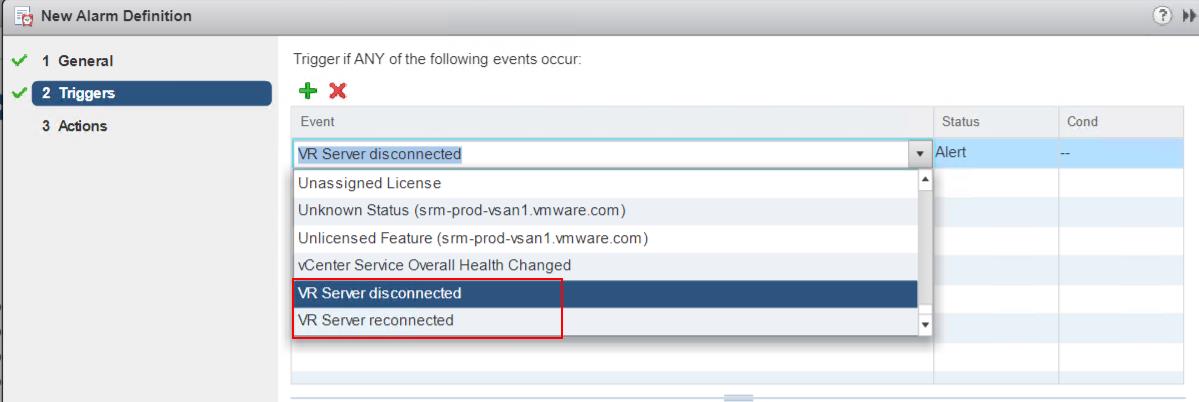vSphere Replication is a host-based virtual machine (VM) replication solution that works with nearly any storage type supported by VMware vSphere. To automate the recovery of multiple vSphere Replication replicated virtual machines, we can make use of VMware Site Recovery Manager. I have already explained the procedure to install, configure, recover and reprotect replication for virtual machines using vSphere Replication. Even though most of the tasks are completed, Our job is not yet completed until we configure monitoring and alert mechanism. It is very important to configure monitoring and alerts for any implementations. In this article, I will explain how to Monitor vSphere Replication with vCenter Alarms.
vCenter Alarms are notifications that occur in response to selected events, conditions, and states that occur with objects in the inventory. You use the vSphereWeb Client to create and modify alarms.
vCenter server will have a set of predefined alarms to monitor clusters, hosts, datacenters, datastores, networks, virtual machine and also to monitor vCenter server licensing
How to Monitor vSphere Replication using vCenter Alarms
Login to vCenter Server using vSphere Web Client -> Hosts and Clusters -> Select the vCenter Server -> Monitor -> Issues -> Alarm Definitions -> Click “+” symbol to add new alarm definition.
Specify the Alarm Name for the alarm definition. Select “Virtual Machines” from Monitor drop-down. Select “Specific event occurring on this object”. Select the checkbox“Enabled this alarm”. Click Next.
Monitoring RPO violation of replicated virtual machines is one of the important alarm definitions to monitor virtual machine RPO requirement. So I will explain the procedure to configure an alarm for RPO Violated.
To add an RPO violated event, Click on the + symbol to add an event and Select “RPO violated” from the drop-down.
You can also optionally add RPO restored event also. Click on Next.
You can specify multiple actions to take when the alarm state changes. I am going to configure “Send a notification email” as action when the “RPO violated” alarm definition is triggered.
Select “send a Notification email” from the drop-down
Specify the email address to send the notification email when the alarm is triggered. Click Finish.
Select the reoccurrence of the email alerts. Select Once or Repeat from the drop-down. If you want to Repeat the alarm, Specify the seconds to repeat after every schedule. Click Finish.
Alarm definition is created and it will appear under the Alarm definition.
Similar to that, We have multiple vSphere Replication related events such as Replication Configuration issues, Virtual machine recovery states, vSphere Replication server connection, alarms related to VM Synchronization, modification to replication configuration, etc which we can monitor vSphere Replication using vCenter Alarms. Take a look at the VMware article to get the complete list of vSphere Replication related events and alarms
Events related to VM Sync status.
Events related to vSphere Replication configuration.
Events related to vSphere Replication server connection. This will be available under Monitor object “vCenter” and not on the Virtual machine.
That’s it. I hope this article helps you to understand the alarms related to vSphere replication and how to monitor vSphere Replication using vCenter Alarms. Thanks for Reading!!!. Be social and share it with social media, if you feel worth sharing it.