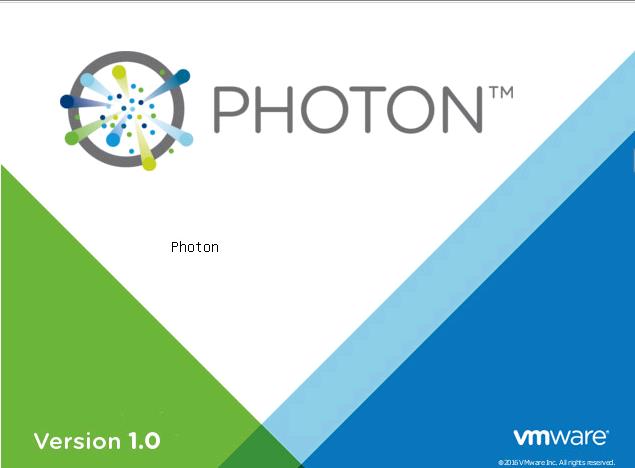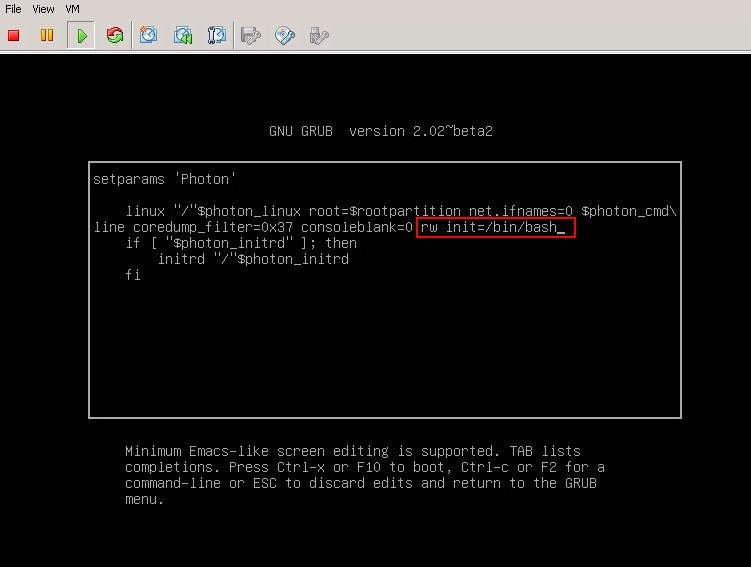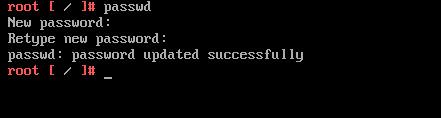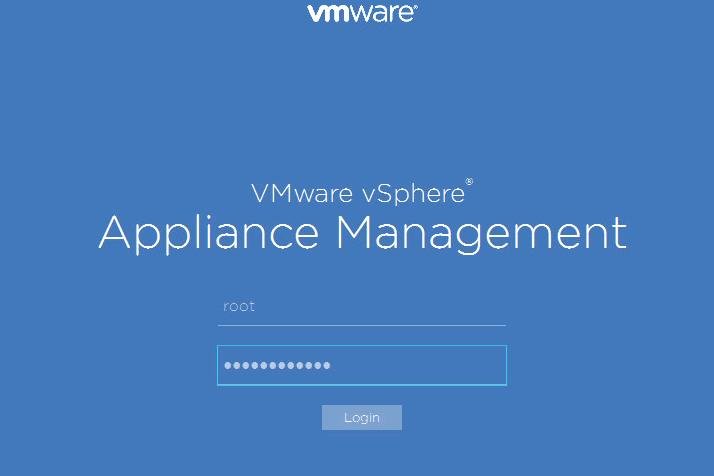The procedure to reset VCSA root password is keep changing from different versions of vCenter Server appliance due to its changing underlying Guest operating system. Earlier versions of VCSA prior to VCSA 6.5 was running either on SLES or CentOS. VCSA 6.5 is using the PhotonOS as the operating system. PhotonOS is the VMware’s own guest operating system. PhotonOS is a lightweight Linux operating system for cloud-native apps. Photon is optimized for vSphere and vCloud Air, providing an easy way for our customers to extend their current platform with VMware and run modern, distributed applications using containers.It is common to forget the root password for VCSA. In this article, i am going to explain the simplified procedure to reset VCSA 6.5 root password. This article will help you to understand the procedure to reset VCSA 6.5 root password in just 60 seconds. It always recommended to take a snapshot of the vCenter server appliance 6.5 before making any changes to the VCSA configuration.
How to Reset VCSA 6.5 Root Password?
- Ensure you have taken the snapshot of the vCenter server appliance 6.5 before reset VCSA 6.5 root password.
- Connect to the Console of the VCSA 6.5 appliance and Gracefully restart the VCSA 6.5 appliance.
- When VM starts to Boot (PhtonOS splash screen), press e key to enter the GNU GRUB Edit Menu.
4. Locate the line that begins with the word Linux and append the below entries at the end of the line and Press “F10” to continue booting.
rw init=/bin/bash
5. In few seconds , We will be presented with a red “root” prompt to change the root password. Just type the below command
passwd
Enter the new password and Retype the new password to reset VCSA 6.5 root password. Hit Enter and you will get the message “Passwd: Password Updated Successfully”
6. Unmount the filesystem by running this command:
umount/
Reboot the VCSA 6.5 appliance and continue login to the SSH and appliance management page of VCSA 6.5 using the newly reset VCSA 6.5 root password.
That’s it. We are done with reset VCSA 6.5 root password in simplified way. I hope this is informative for you. Thanks for Reading!!. Be social and share it in social media, if you feel worth sharing it.