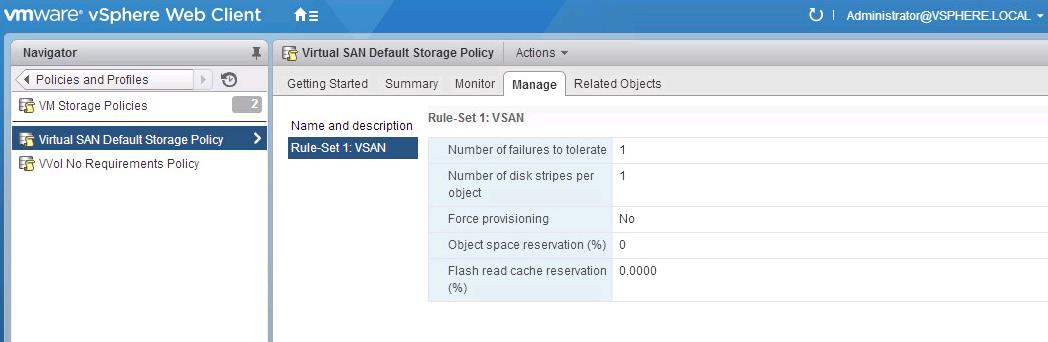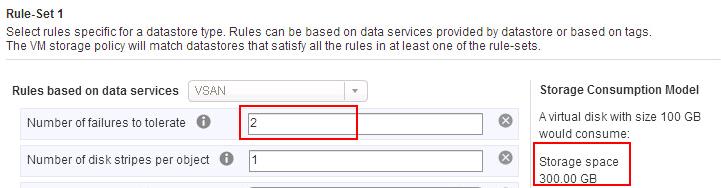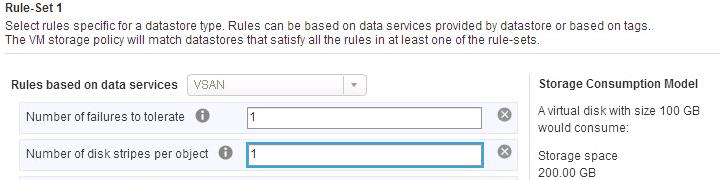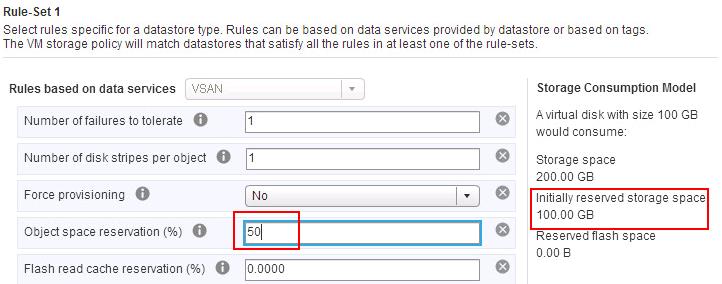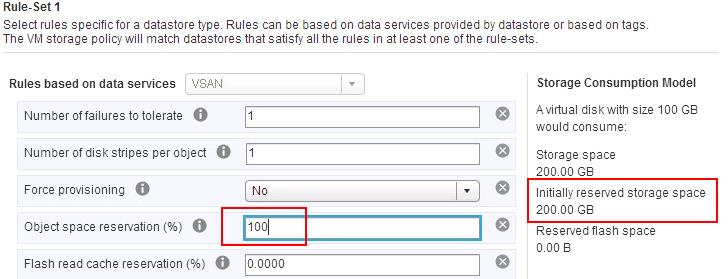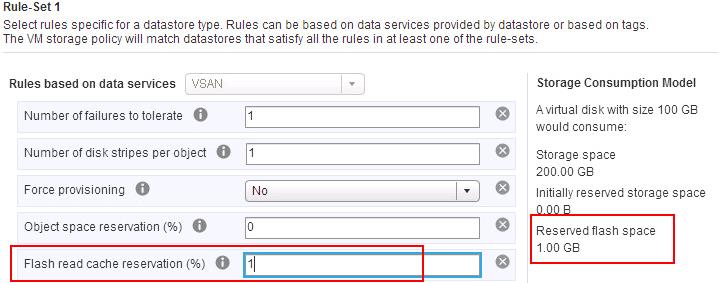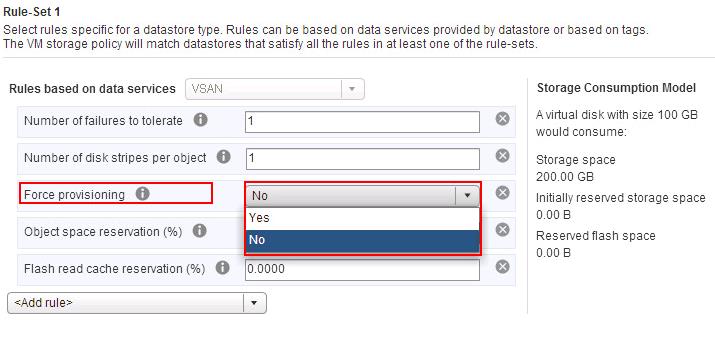Virtual SAN storage policies define storage requirements for your virtual machines. These policies determine how the virtual machine storage objects are provisioned and allocated within the datastore to guarantee the required level of service. When you enable Virtual SAN on a host cluster, a single VMware Virtual SAN datastore is created and a default storage policy is assigned to the datastore. When you know the storage requirements of your virtual machines, you can create a storage policy referencing capabilities that the datastore advertises. You can create several policies to capture different types or classes of requirements.
In this article, We will discuss in detail about the default Virtual SAN storage policies with example of each rule set available under default policy .There are 5 default rule sets available with the default Virtual SAN storage policies. 5 Virtual SAN rule sets are:
1.Number of Failures to Tolerate:
2.Number of disk stripes per object
3.Object space reservation
4.Flash read cache reservation
5.Force provisioning
Below is the screenshot of default values for each ruleset under default Virtual SAN Storage policies:
VMware Virtual SAN Storage Policies – Understand Rule Sets
1.Number of Failures to Tolerate:
This option helps you to define the number of host and device failures that a virtual machine object can tolerate.This value is important for designing the resiliency of your VSAN cluster. For n failures tolerated, each piece of data written is stored in n+1 places. Default value is 1. Maximum value is 3
For example, If you define failures to tolerate to 1, then each piece of data written is stored in 2 places.It takes double the storage consumption to store virtual machine objects to protect against failures. Example, Vitual disk with 100 GB would consume 200 GB of storage space on the VSAN cluster.
If you increase the Number of failure to tolerate to 2 then 100 Gb disk would consume 300 GB storage space on the VSAN datastore. It stores 3 copies of VM disk in the VSAN datstore to protect against host and device failures.
2.Number of disk stripes per object
This option helps you to define the number of HDDs across which each replica of a storage object is striped. Value higher than 1 may result in better performance.Default value is 1 and Maximum value is 12.
In hybrid Virtual SAN configuration, The disk stripes are spread across HDD (magnetic disks) and In All-Flash VSAN configuration, the disk striping is across flash devices that make up the capacity layer. Make sure that your Virtual SAN environment has sufficient capacity devices present to accommodate the request. This option don’t have any relationship with Storage space consumption and its related to performance.
3.Object space reservation
This option helps you to reserve the storage space for the virtual machine objects in the VSAN datastore. By default, all the objects deployed on VSAN datastore is Thin Provisioned. Object space reservation is the amount of space to reserve. Specify this value in Percentage of the total object address space.
Take an example of Virtual disk with the Size of 100 GB and FTT configured to 1 would consume 200 GB space in the VSAN datastore. If you reserve the Object Space reservation to 50% would initially reserve 100 GB storage space on the VSAN object for each of the Virtual machine objects. If Object Space Reservation is set to 100%, all of the storage capacity requirements of the VM are offered up front (thick). This will be lazy zeroed thick (LZT) format and not eager zeroed thick (EZT).
4.Flash read cache reservation
This option helps us to explicitly reserve the flash capacity as read cache for the virtual machine object. It will be specified as a percentage of the logical size of the virtual machine disk (vmdk) object. This reserved flash capacity cannot be used by other VM objects. Remaining unreserved flash capacity will be shared among all other objects. Default value is 0% and maximum value is 100%
You do not need to set a reservation in order to get the flash capacity for read cache. All virtual machines equally share the read cache of flash capacity. Keep the Flash Read Cache Reservation with the default value of 0 unless you are trying to solve a real performance problem and you believe that reserving read cache is the solution.
For Example, Virtual machine with 100GB of disk. If we set the flash read cache reservation to 1%, this would mean cache reservations of 1GB is reserved for that virtual machine object, Which is sufficient for most of the virtual machine.
The Flash Read Cache Reservation storage policy attribute is not supported for an all-flash cluster and you must not use this attribute when defining a VM storage policy. This attribute is supported only for hybrid configurations.
5.Force provisioning
If you set “Yes” to force provisioning,object will be provisioned even if the Number of failures to tolerate, Number of disk stripes per object and Flash read cache reservation policies specified in the storage policy is not satisfied by the datastore. Default value is “NO”. Configure force provisioning to “Yes” only during an outage when standard provisioning is no longer possible.
For most of the production workload, Default option of “No” is acceptable. Keep the default option “NO” to comply with the other VSAN storage policies.
That’s it. I hope this article help us to understand various rule sets available under default Virtual SAN storage policy. Thanks for Reading!!!. Be social and share it in social media, if you feel worth sharing it.
Other Virtual SAN related Articles:
What’s New with VMware Virtual SAN 6.2?
VMware Virtual SAN 6.2 – Installation & Disk Group Configuration
Understanding VMware Virtual SAN Storage Providers
Virtual SAN Lab Setup