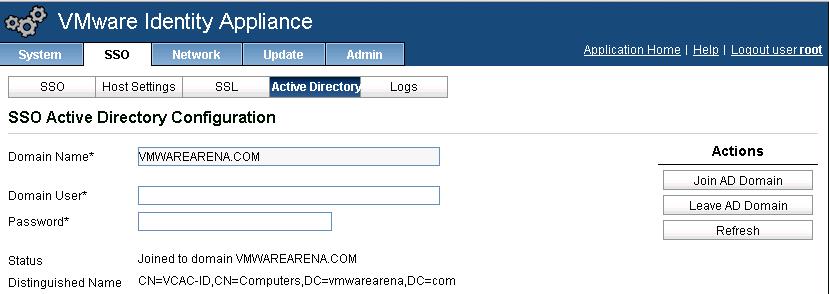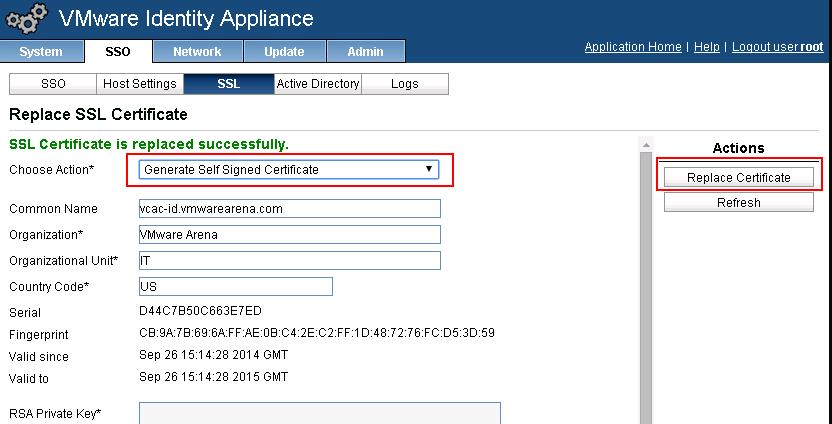First Step before deploying vCloud automation Center vCAC (6.0) is deploying VMware Identity Appliance.VMware Identity Appliance provides single sign-on (SSO) for vCloud Automation Center. Multiple instances of Identity appliance can be deployed for availability purposes.You can use the SSO services from the VMware vCenter deployment, if you are running vSphere 5.5 Update 1. Identity appliance is not a mandatory requirement. You can use the existing SSO which should be vSphere 5.5 Update 1.With single sign-on (SSO), Active Directory users who are granted access to the vCloud Automation Center portal can log in l with their AD credentials.The Identity Appliance can be deployed using OVA (Open Virtualization Format).
Ensure you have downloaded vCAC ID Virtual Appliance (SSO) from VMware Website. Connect your vCenter Server using vSphere Web Client. Right-Click on the Cluster where you want to deploy the vCAC ID appliance and Select “Deploy OVF Template”. and browse towards the directory of vCAC ID appliance OVA file.
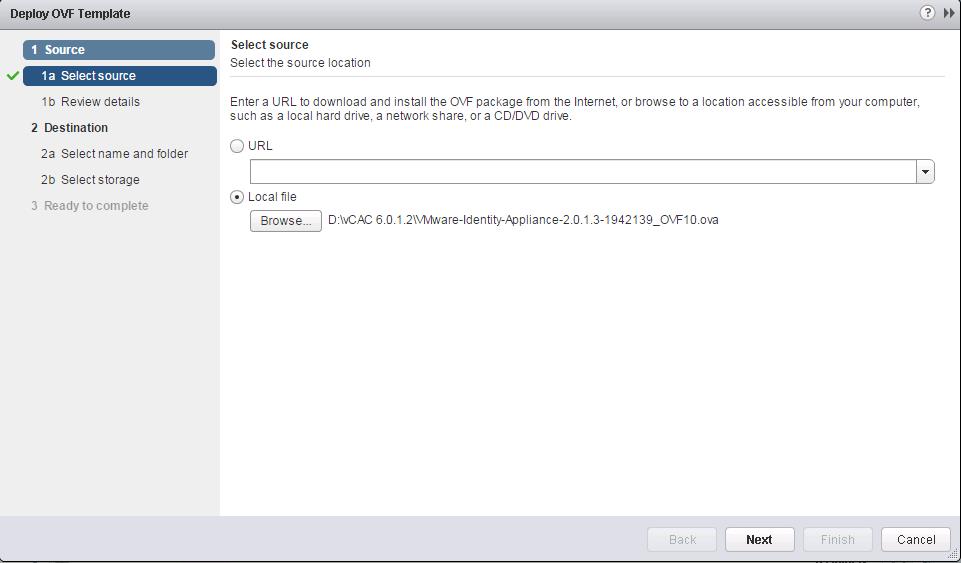
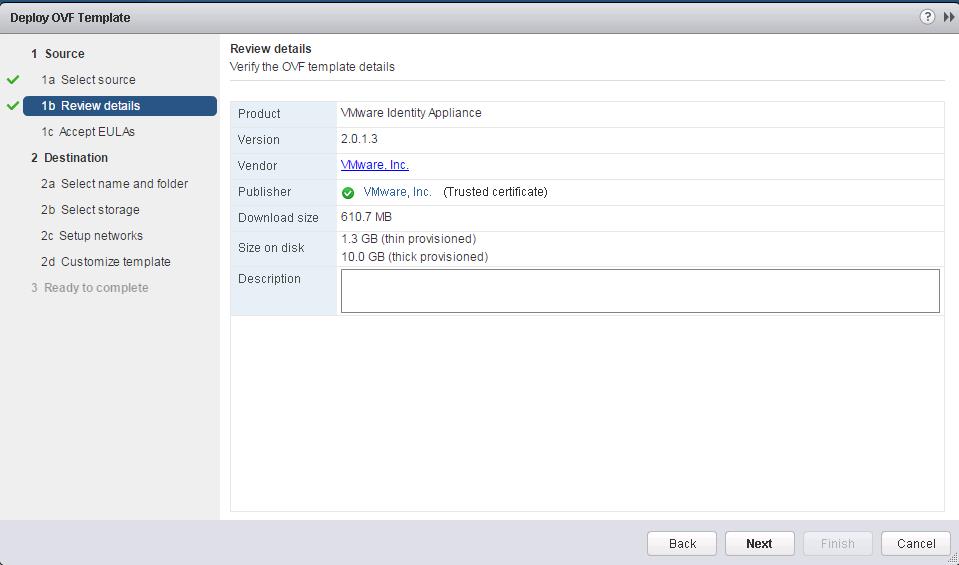
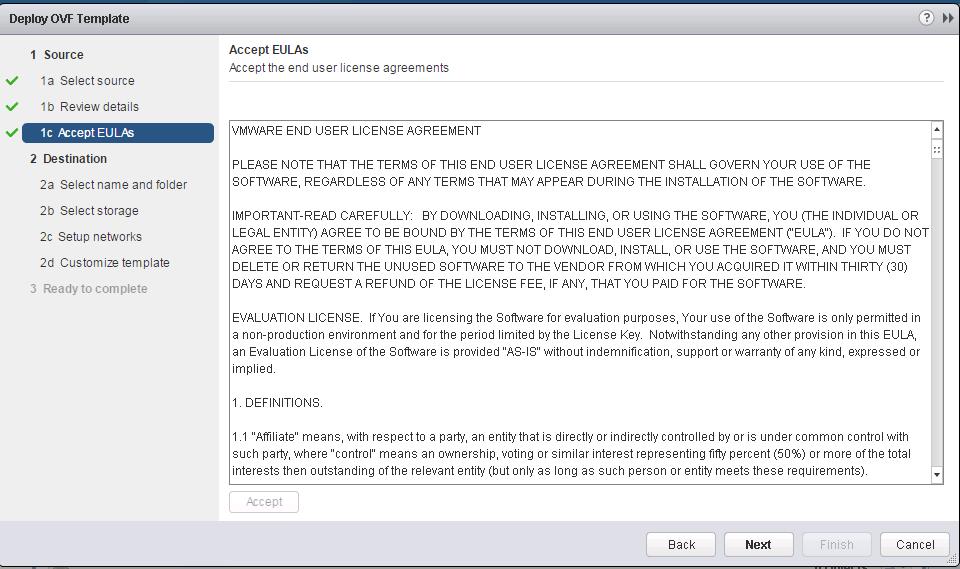
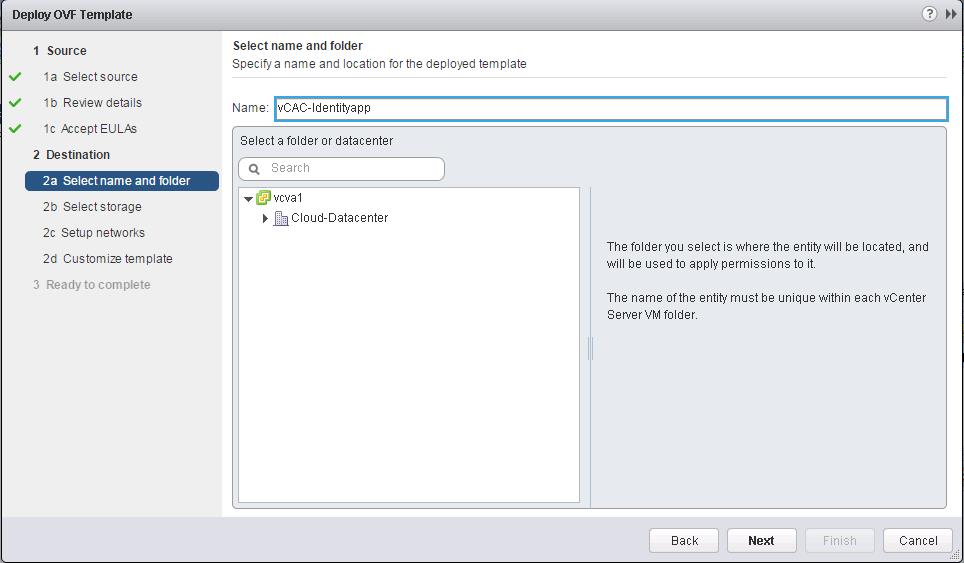
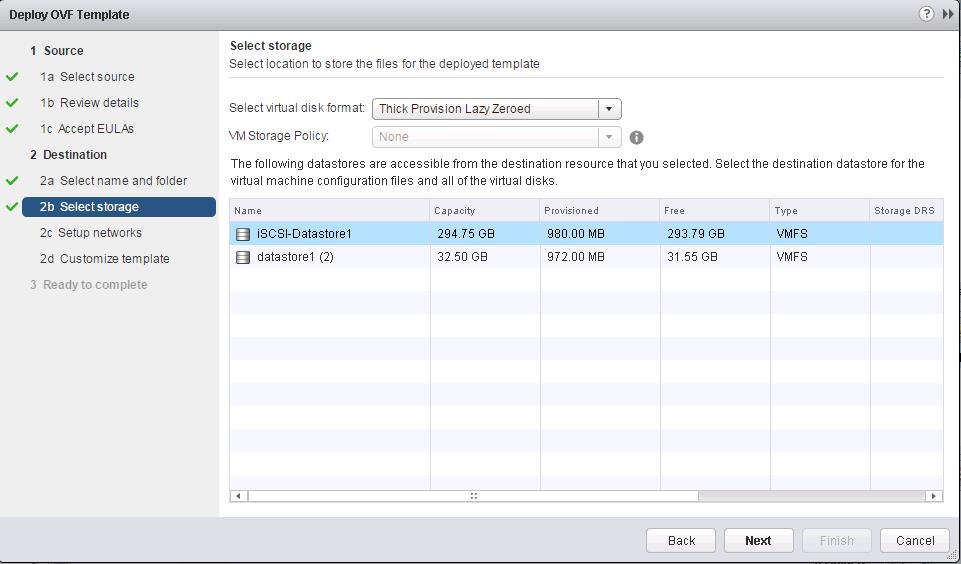
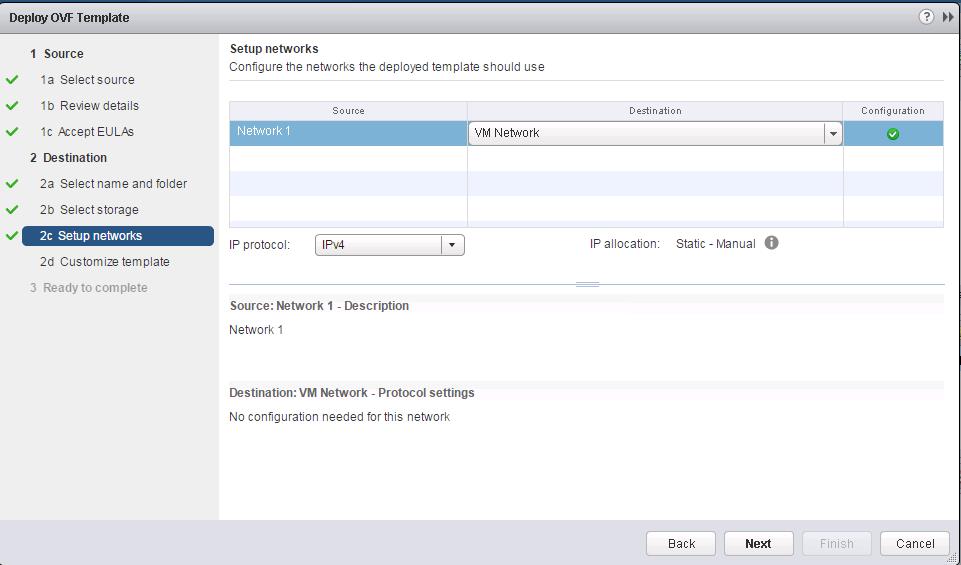
- Enter Root Password
- Hostname
- Default Gateway
- DNS
- IP Addresss
- IP NetMask
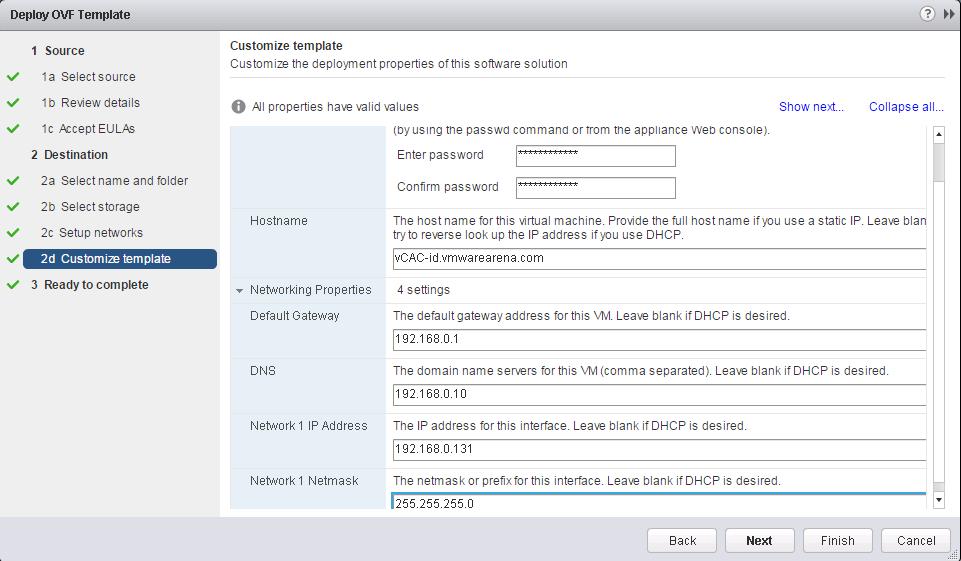
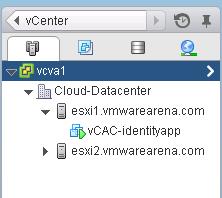
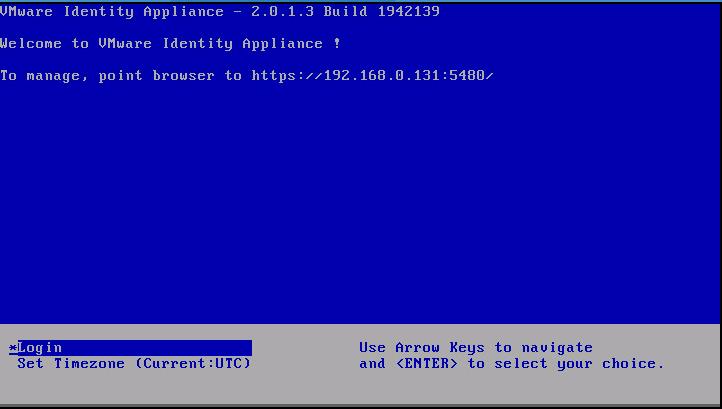
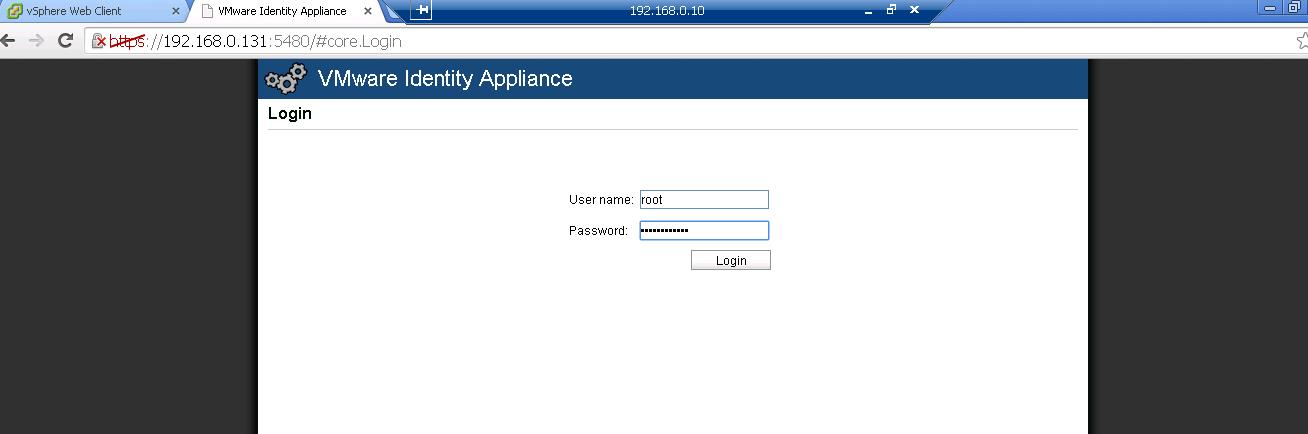
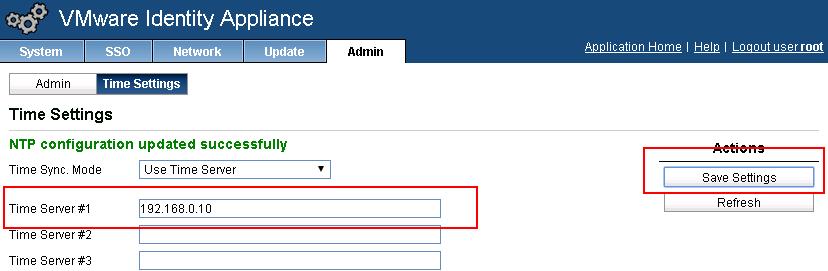
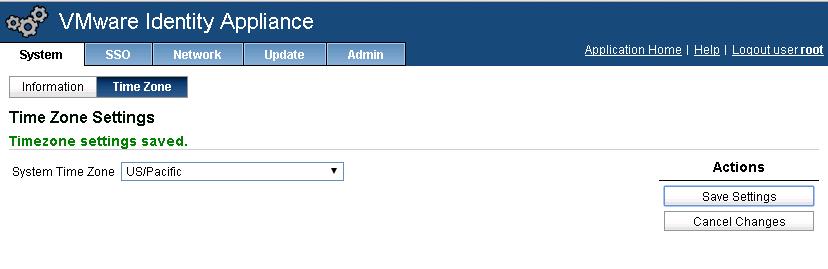
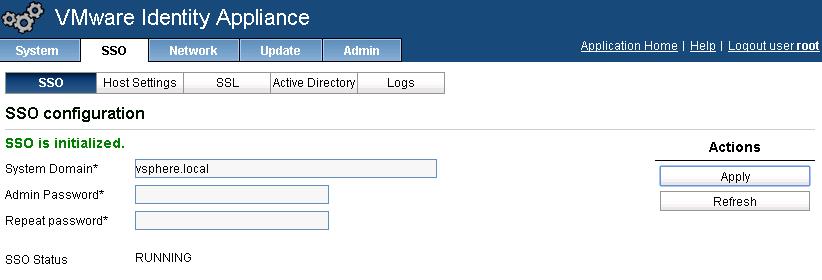
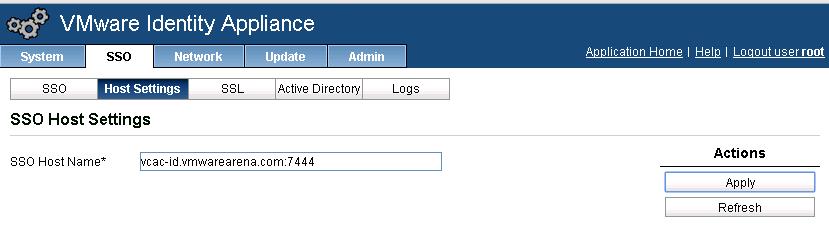
Configure the Active Directory authentication under SSO Tab -> Active Directory. Enter the Domain Name , Domain credentials and click on “Join AD Domain” to join the VMware Identity appliance to Active Directory.