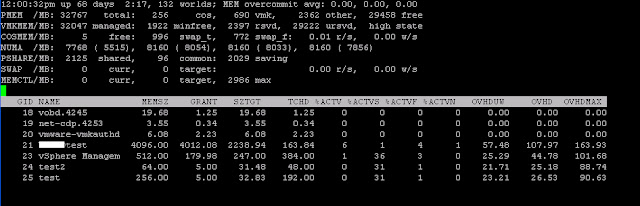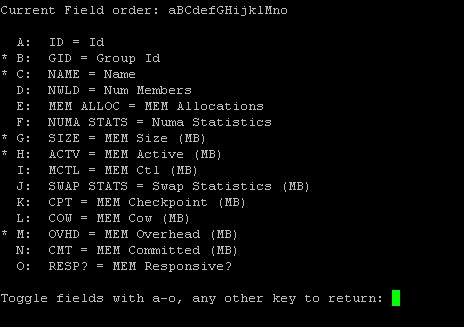VMware tools is required to be up-to-date for the memory balloon driver (vmmemctl) to operate properly. Vmmemctl is the balloon driver which is responsible to perform one of the memory management techniques (Memory Ballooning) in ESX/ESXi hosts.VMware Tools status can be found from the summary tab of the virtual machine or go to the host and click on Virtual machines tab to see the status of VMware tools for all the virtual machines running on the ESX host.VMware tools will run when the virtual machine is powered on and machine boots up. Even though Vmware tools showing status is ok in vSphere client but sometimes balloon driver may not be running. How do you verify that vmmemctl driver is enabled and running for the virtual machines on the ESX host.
This Can be achieved by running esxtop and follow the below steps.
1. Connect ESX server via SHH and type esxtop. Default will show the CPU stats. Switch to the memory stats by entering “m”
2.By default, Memory stats view will not show the balloon drive stats. To add the field, Press “f”
3 Press “i” to add the MCTL stats and Press “Enter” to switch back to the memory stat view
4 Now lookout for the value MCTL. If “y” means Balloon driver is enabled and running and “N” means Balloon driver not running.
If you only want to see the virtual machines , Press “V”.
Thanks for Reading!!!