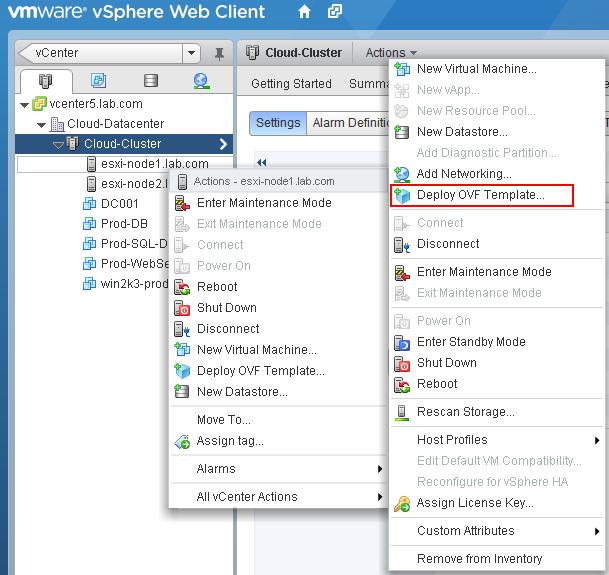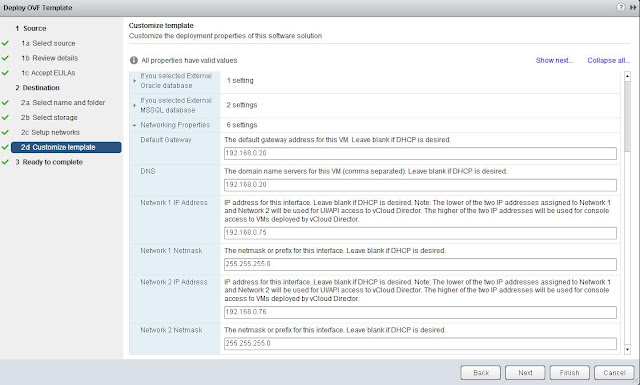This post will gives you step by step instructions to deploy vCloud Director virtual appliance. I would suggest to use vCloud director appliance in lab or development environment because it is suitable for limited infrastructure scale which is not fit for production environment. vCloud director appliance can be used for single -cell deployments with 2 vCenter servers attached and 100 virtual machines.
You can deploy VMware vCloud Director appliance usng “Deploy OVF Template ” from vSphere client. Here i am using vSphere web client to deploy VMware vCloud Director 5.1. Download the vCloud Director appliance and save it in your local disk.
1. Connect to your vCenter server using vSphere web client
2.Right-click on the cluster -> All vCenter Actions -> Deploy OVF Template
3. Browse the downloaded vCloud director appliance OVA and click on Next
4.Review the details and enter the description and click Next
5.Review the License agreement and click Accept and click on Next
6. Select the name and location for the deploy template. Click Next
7.Select the datastore to store the vCloud director virtual machine and click Next.
8. vCloud Director requires two network. Network 1 is used for API access to vCloud Director and Network 2 is used for console access to the VM’s deployed by vCloud Director.
9. You can customize the template with options like database and network settings. You can use either internal database or External-MSSQL or External-Oracle.
10. Enter Networking details like Default Gateway, Network 1 IP Address, Network 1 Netmask, Network 2 IP Address, Network 2 Netmask and click on Next
11. Review the options selected and click on Finish to deploy the vCloud Director.
12. vCloud Director appliance will appear as virtual machine under your cluster.
I hope this post will be informative for you. Please be social and share in social media’s. Thanks for Reading !!!