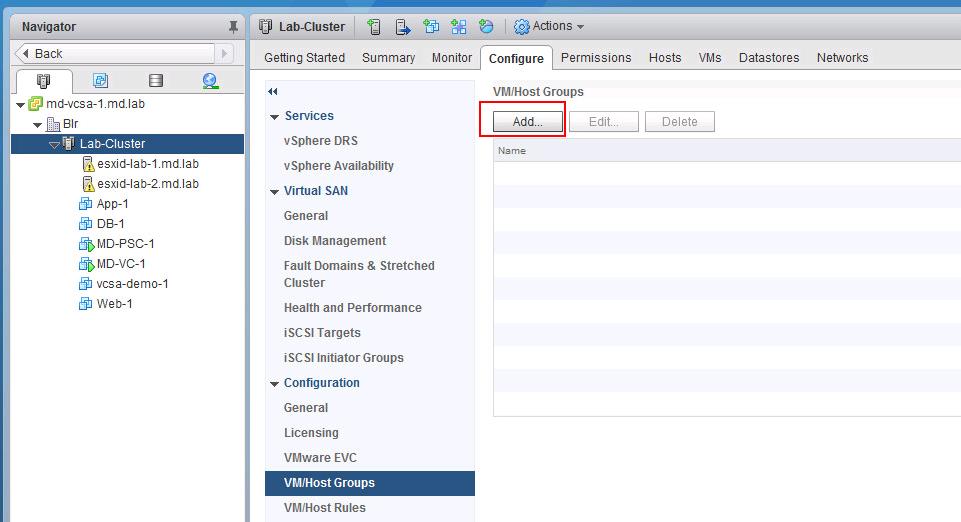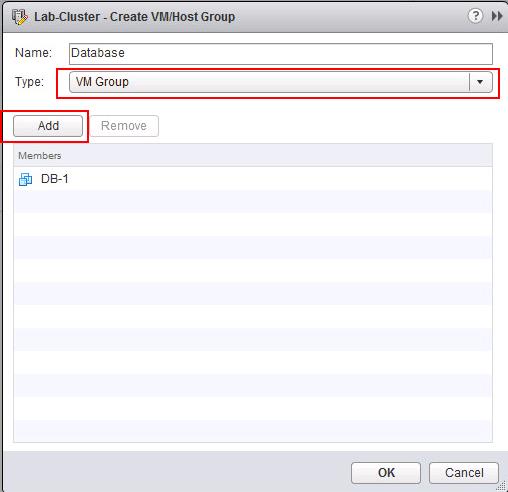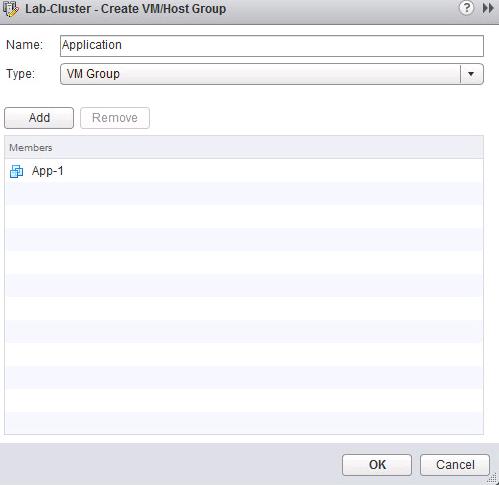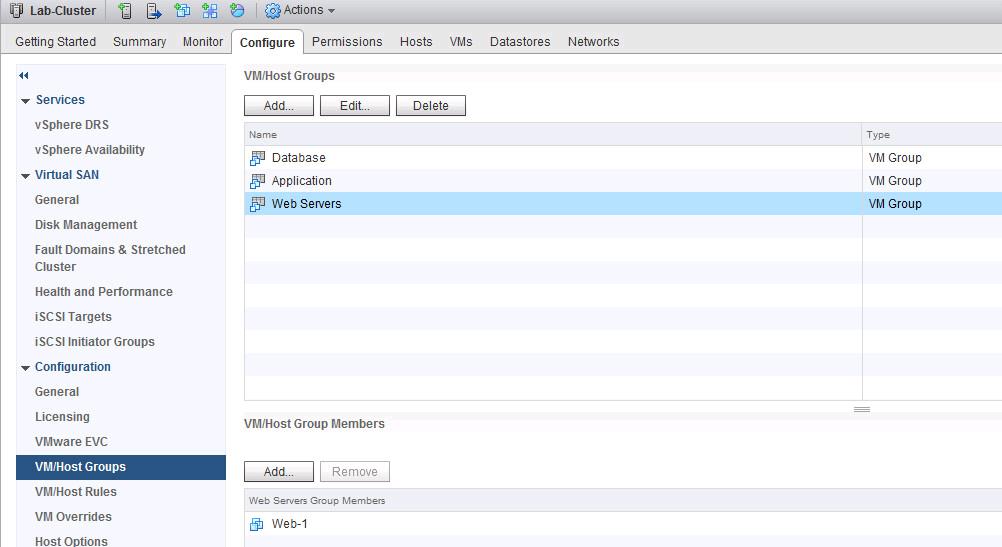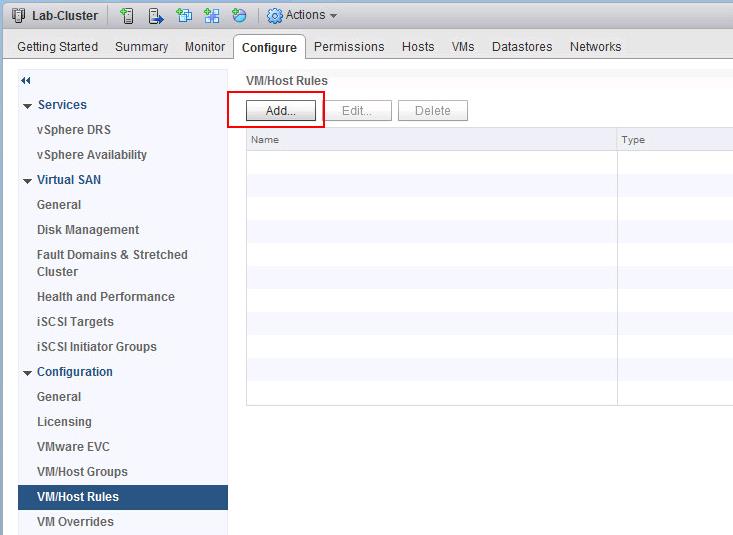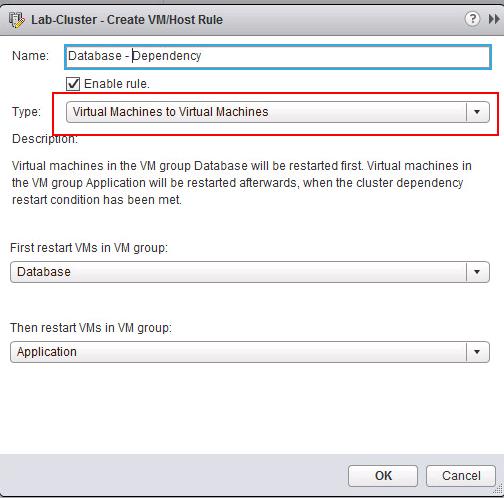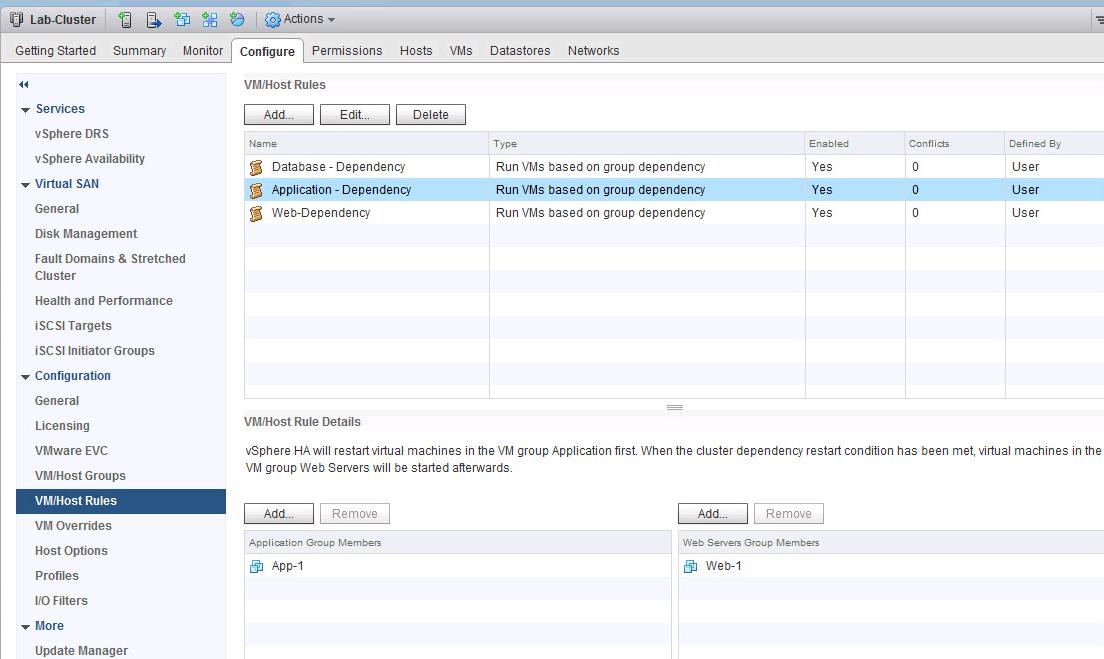vSphere 6.5 High Availability has been released with lot of new features. As usual vSphere HA continues to provide the best availability features for business critical application workloads. vSphere HA is always been one of the favorite availability feature of vSphere. In vSphere 6.5, along with vSphere HA, We now have vCenter 6.5 HA also. In the Series of Posts , We are discussing about the New features of vSphere 6.5 High Availabaility Such as Proactive HA, vSphere HA Orchestrated Restart and Simplified vSphere HA Admission Control. In this article, We will discuss about the detailed view of vSphere 6.5 HA Orchestrated Restart. vSphere High Availability provides high availability by restarting Virtual machines on the Failed ESXi host as part of HA cluster. Prior to vSphere 6.5, High Availability simply restarts the virtual machine in the failed ESXi hosts and HA is not aware of which VMs depend on other VMs and its application dependency.
Most of organization will be running its application stack on Multi-tier application fashion and each VM in multi-tier application will have some dependency on other virtual machines. Since vSphere HA doesn’t aware about the application dependency, Virtual machines will be restarted in failed host but respective application may not be started due to its dependency VM was restarted later. For Example, In multi-tiered application, Web Server restarted before Database server restart will not start the application because of its dependency. For Multi-Tier Application, Restart order should be like Database Server -> Application Server -> Web Server. If those order Changed, Our application may not get start and we need to manually restart all the 3 virtual machines to start the application manually.
How to Configure vSphere 6.5 HA Orchestrated Restart ?
To configure vSphere HA Orchestrated Restart, We need to first create the Virtual Machine groups. To create Virtual machine group, Edit your vSphere Cluster, Click on VM/Hosts Groups -> Click on Add
Enter the VM group name for Database Server and Select “VM Group” from the Drop-down Type and Click on Add to add virtual machines into the “Database” VM Group.
Enter the VM group name for Application Servesr and Select “VM Group” from the Drop-down Type and Click on Add to add virtual machines into the “Application” VM Group.
I have created Virtual Machine group for Database, Application and Web Servers.
After creating Virtual Machine groups, We need to add VM/Hosts Rules. Click on Add under VM/Hosts Rules.
Under the rule type, Select “Virtual Machines to Virtual Machines” and type the Name for this rule. Select the Virtual Machine Groups from the drop-down (which we have created in the previous steps) to First restart VM’s in VM group and Select another Virtual Machine group to restart after the first restart group. In this Example, I have selected Database VM’s in the Database VM group to be rebooted first and followed by restart of application Virtual Machines in the Application VM group. Ensure “Enable Rule” Checkbox is selected.
Similarly, I am configuring the Orchestrated Restart Dependency between Application and Web Server VM group.
We done with creating “Virtual Machine to Virtual Machines” rules. You will be able to see all the Dependency rules under VM/Host Rules.
That’s it. We have done with configuring vSphere 6.5 HA Orchestrated Restart. Now vSphere HA will understand our multi-tier application dependency. HA will restart Database Virtual Machines followed by Application and then Web Virtual Machines. This Orchestrated Restart will start our multi-tier application virtual machines based on the configured rules. We no need to restart the virtual machines again for our application startup. Job is Simple with HA Orchestrated Restart. I hope this is informative for you. Thanks for Reading!! Be social and share it in social media, if you feel worth sharing it.