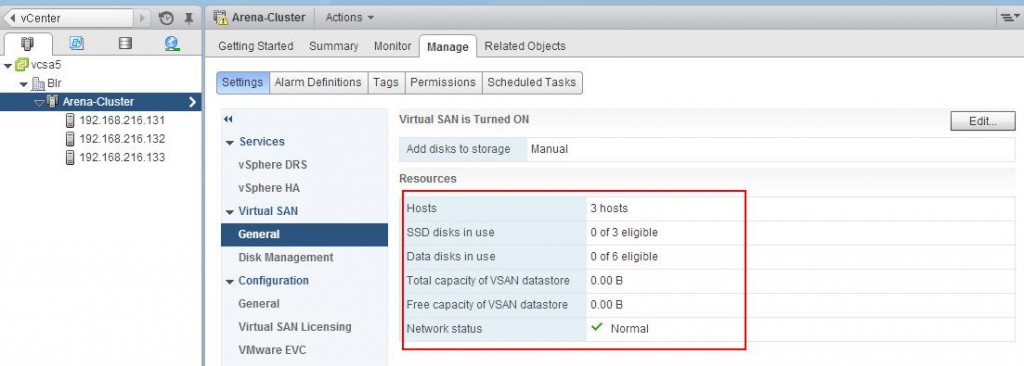With our previous posts, We have setup the vCSA and ESXi hosts using VMware Workstation. Followed that we have prepared Network and local disks (fake local disk to SSD) as the pre configuration step for VSAN. Once you have satisfied all the below prerequisites , you are ready to create the VSAN cluster.
- Minimum of 3 ESXi 5.5 hosts with all contributing local disks (1 SSD and 1 HDD) to VSAN cluster
- Minimum 4 GB of RAM for ESXi host
- ESXi host should be managed by vCenter Server 5.5
- At least 1 SAS or SATA solid state Drive (SSD) should be part of each ESXi host with SSD is not claimed by vSphere Flash Read Cache
- VMkernel network should be configured with Virtual SAN Traffic enable.
Create VSAN Cluster
Ensure that all your ESXi hosts has been added to vCenter server under data center not into the Cluster.
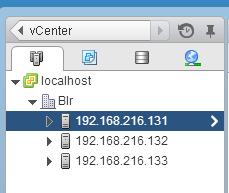
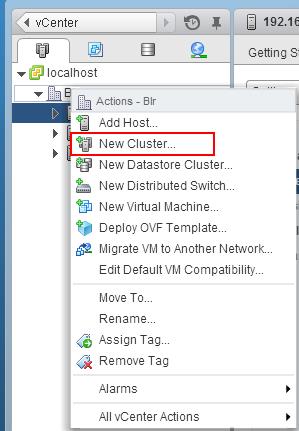
Automatic: All empty disks on the included hosts will be automatically claimed by Virtual SAN
Manual: Requires Manual claiming of any new disks on the included hosts to the shared storage
I have selected Manual as the add disk to storage type because i want to manually add disks to the VSAN cluster. If you don’t want all your disks to participate in the VSAN cluster, you can select the type as Manual to control the disk addition to the VSAN cluster.
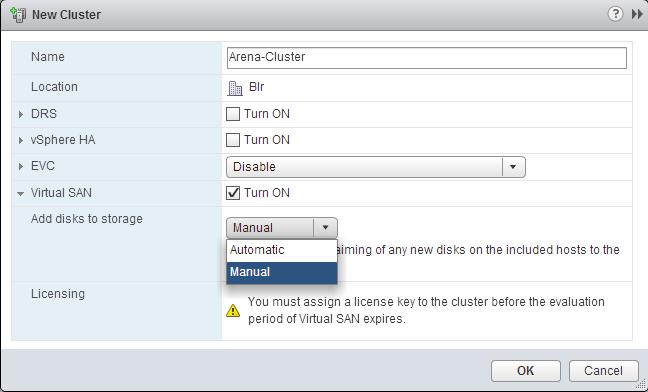
Add ESXi hosts into VSAN Cluster
As similar to adding ESXi hosts into DRS and HA cluster, Host can be added to VSAN cluster by simply drag and drop the ESXi hosts into the cluster. Once Hosts has been added to VSAN cluster, Select the Cluster -> Manage ->Settings -> Select Virtual SAN and click on General to see the properties of Virtual SAN. Since we have configured Virtual SAN VMKernel network properly on all the 3 ESXi hosts, Network status is showing as Normal with green tick mark.
That’s it , We are done with enabling VSAN on the cluster. Let’s take a look at creating and configuring disk groups in VSAN in upcoming posts. I hope this is informative for you. Thanks for reading !!!!