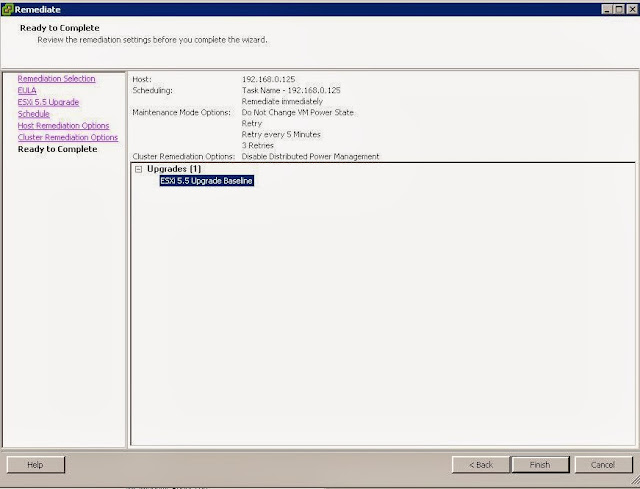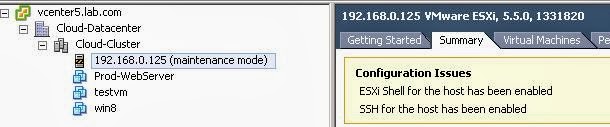Connect to your vCenter server using vSphere client. Click on Solutions and Applications -> Update Manager. Click on ESXi Images Tab and Select “Import ESXi Image”
Click on Browse and browse towards the ESXi 5.5 ISO image from your system and click on Next
Import ESXi Image wizard will detect the ESXi 5.5 information and click on Next to complete the Import.
Create a New Baseline for ESXi host upgrade.Enter the name ,description and Select Host Upgrade under Host baselines and click on Next
Select the ESXi Image to be included as part of this Upgrade baseline and click on Next.
Select the cluster or Host to attach the newly created Host upgrade Baseline. Select the Update Manager tab and click on Attach. Select the checkbox for the baseline to attach to the Host. I am attaching this host upgrade baseline to my ESXi 5.5 host 192.168.0.125. Click on Attach
Click on Scan to check the compliance for the Host against the attached baseline.
If the attached baseline is applicable to the selected Host, Click on Remediate and click on Next.
Verify the Upgrade settings.Select the checkbox if you want to remove the installed third-party software that is incompatible with the upgrade, and continue with the remediation and click on Next..
Enter the Task name and description. If you want to perform this upgrade in later time,Select the checkbox At time and define the time. I am doing it with immediately option. Click on Next.
Specify the Host Remediation option as per your requirement and click on Next.
Specify the cluster Remediation options as per your requirement and click on Next.
Review the selected remediation settings and click on Finish to start the Upgrade process.
My ESXi host 192.168.0.125 was with version ESXi 5.1.0 before the upgrade.
Once Upgrade Baseline Remediation is completed, My Host 192.168.0.125 is upgraded to ESXi 5.5.
That’s it. We are done with upgrading to ESXi 5.5 using Update Manager. I hope this is informative for you. Thanks for Reading !!!!