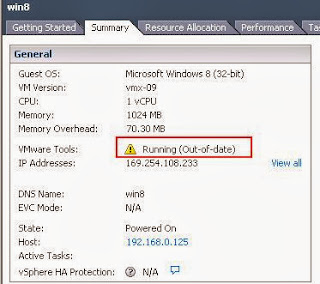VMware tools is very important for VMware virtual Machine. VMware tools provides:
- Improves Video Resolution
- Improves Color Depth
- Improved Network adapter performance
- Smooth Mouse Experience
- Allow Copy and Paste and drag-and -drop files
- Improves Sound
- Provides the ability to take quiesced snapshots of Guest OS.
VMware Tools includes the below components:
1. VMware Device Drivers – Which provides the drivers for many virtual hardware’s including Network adapters. Drivers provides smooth mouse operations, Improve sound, Graphic and performance of the virtual machine.
2. VMware User Process – Provides the ability to copy and paste text between VMware Remote console and Host Operating system. Improves Screen resolution.
3. VMware Services – Handles communication between the guest and host operating system.
Method to Upgrade VMware tools of Virtual Machine.
Once your ESXi host is upgraded to ESXi 5.5, You can see the Status of the VMware Tools of your virtual machine will report as Running (Out-of-date). It needs to upgraded to Latest version.
Connect to your vCenter Server using vSphere client or vSphere web Client. I have explained the procedure using vSphere client.
Right-Clcik on the Virtual Machine which you want to update the VMware Tools. Click on Guest and Select Install/Upgrade VMware Tools
In few seconds to Minutes, VMware tools will be upgraded to the Latest version.
Note down the VMware Tools status of the virtual Machine. It should be Running(Current)
Thats it. We are done with Upgrading VMware tools of virtual machines to the latest version. I hope this is informative for you. Thanks for Reading !!!!