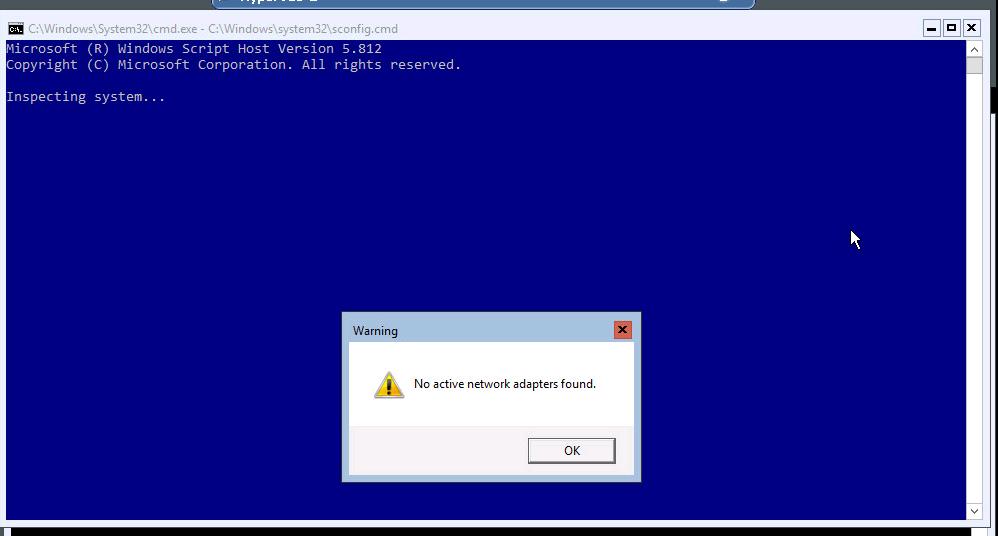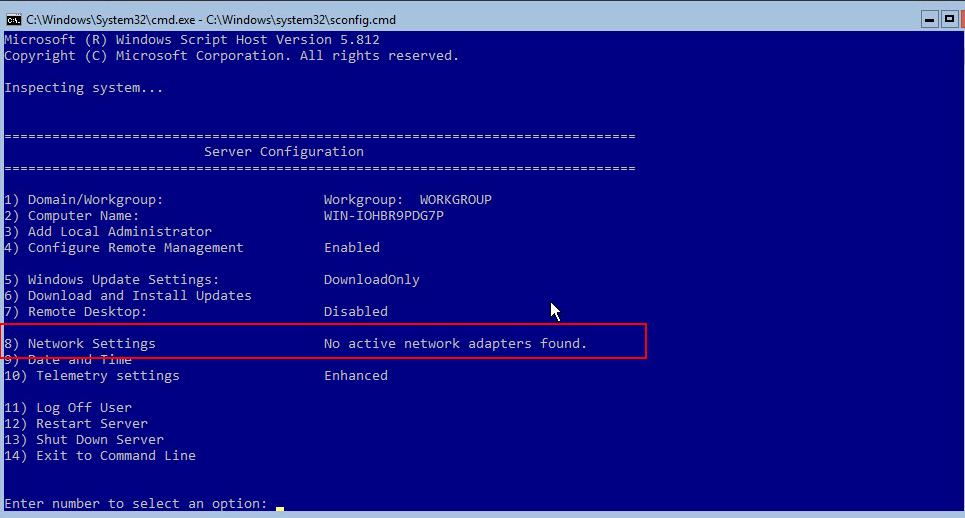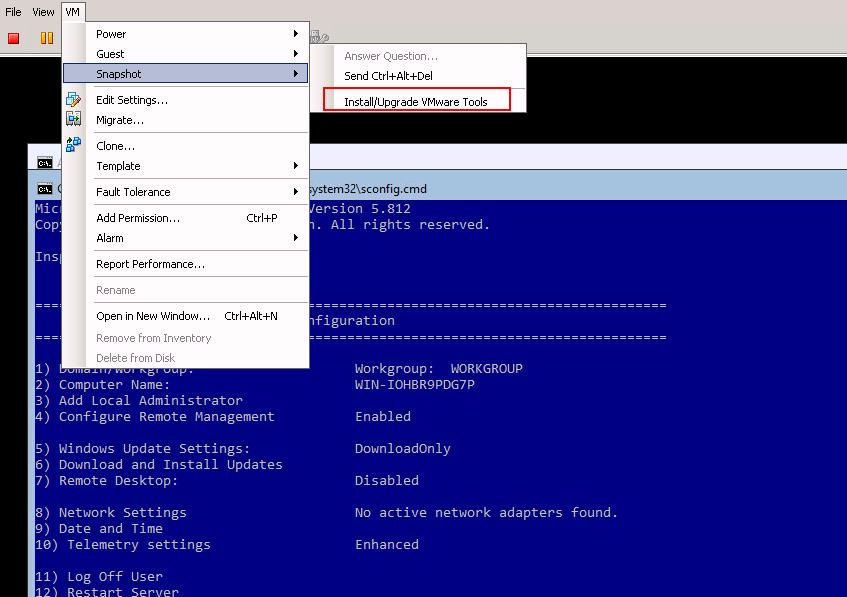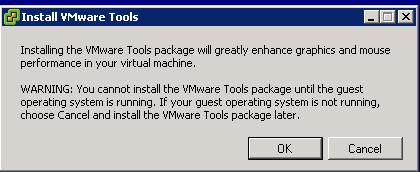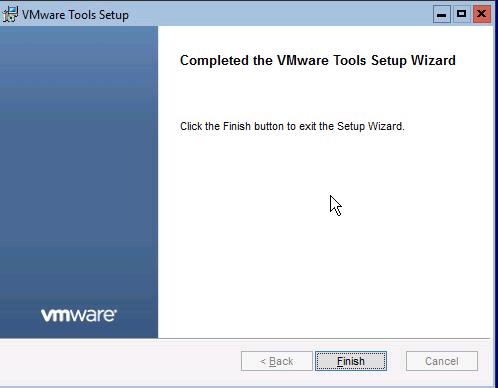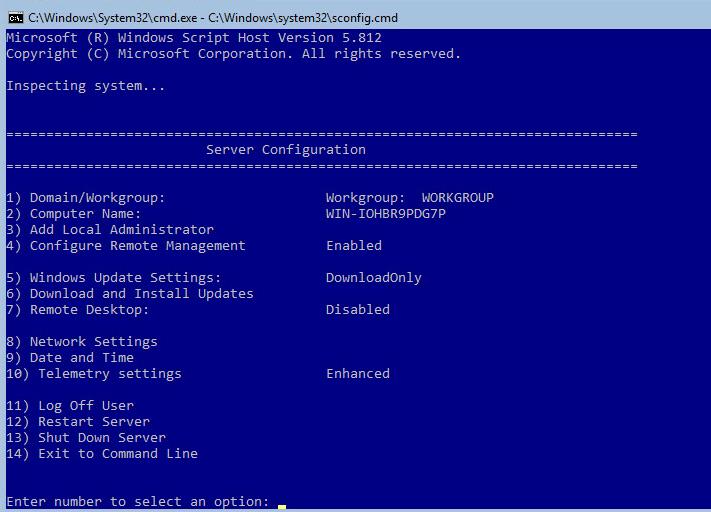We have talked a lot about running Nested Hyper-V Server 2016 on VMware vSphere. I noticed an issue while running Nested Hyper-V as a virtual machine. Once my installation of Hyper-V Server was completed inside the virtual machine, I noticed the error “No Active Network Adapters found” even though i have my virtual network adapters connect to my Hyper-V virtual machine. It was due to the missing VMware Tools on the Nested Hyper-V virtual machines. VMware tools provide device drivers for your virtual devices including virtual Network adapters. VMware Tools is a suite of utilities that enhances the performance of the virtual machines guest operating system and improves management of the virtual machine. Without VMware Tools installed in your guest operating system, guest performance lacks important functionality. Installing VMware Tools eliminates or improves these issues:
- Low video resolution
- Inadequate color depth
- Incorrect display of network speed
- Restricted movement of the mouse
- Inability to copy and paste and drag-and-drop files
- Missing sound
- Provides the ability to take quiesced snapshots of the guest OS
- Synchronizes the time in the guest operating system with the time on the host
VMware Tools includes these components:
- VMware Tools service
- VMware device drivers
- VMware user process
- VMware Tools control panel
Fix: “No Active Network Adapters found” on Nested Hyper-V 2016
Once Hyper-V Server installation is completed on VMware virtual machine, You will notice the error “No Active Network Adapters found”.
You will no network adapters present on your Hyper-V Server in the home screen of Sconfig.cmd.
In your Hyper-V Virtual machine running on VMware vSphere, Right-Click -> Guest-> Install/Upgrade VMware Tools
Click on OK to get the VMware Tools ISO package to get the mount in your Hyper-server CD\Drive. Installing the VMware tools package will greatly enhance graphics and mouse performance in your virtual machine.
Click on Finish to complete the VM tools installation on nested Hyper-V server 2016
You must restart your system for the configuration changes made to VMware Tools to take effect. Click Yes to restart now or No if you plan to manually restart later. Once the installation is completed, You will notice that “No Active Network Adapters found” will be disappeared after the VMware Tools installation.
Enter number “8” to see the list of installed virtual network adapters on your Nested Hyper-V Server 2016
That’s it. We are done with the troubleshooting procedure for the issue “NO Active Network Adapters found” error on Nested Hyper-V 2016. I hope this is informative for you. Thanks for Reading!!!. Be social and share it on social media, if you feel worth sharing it.