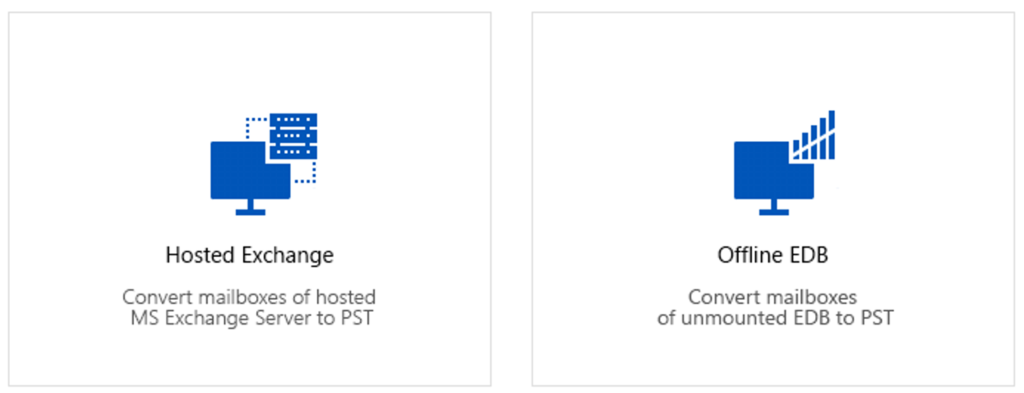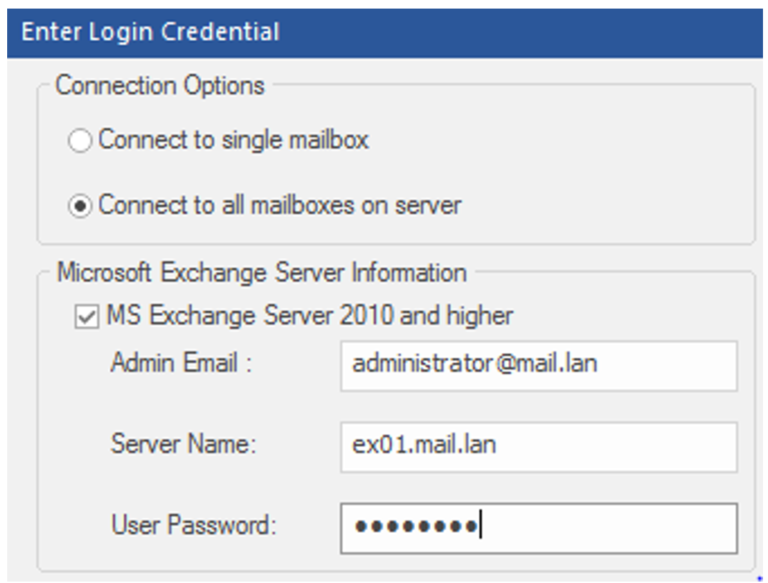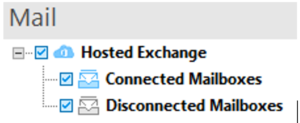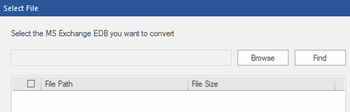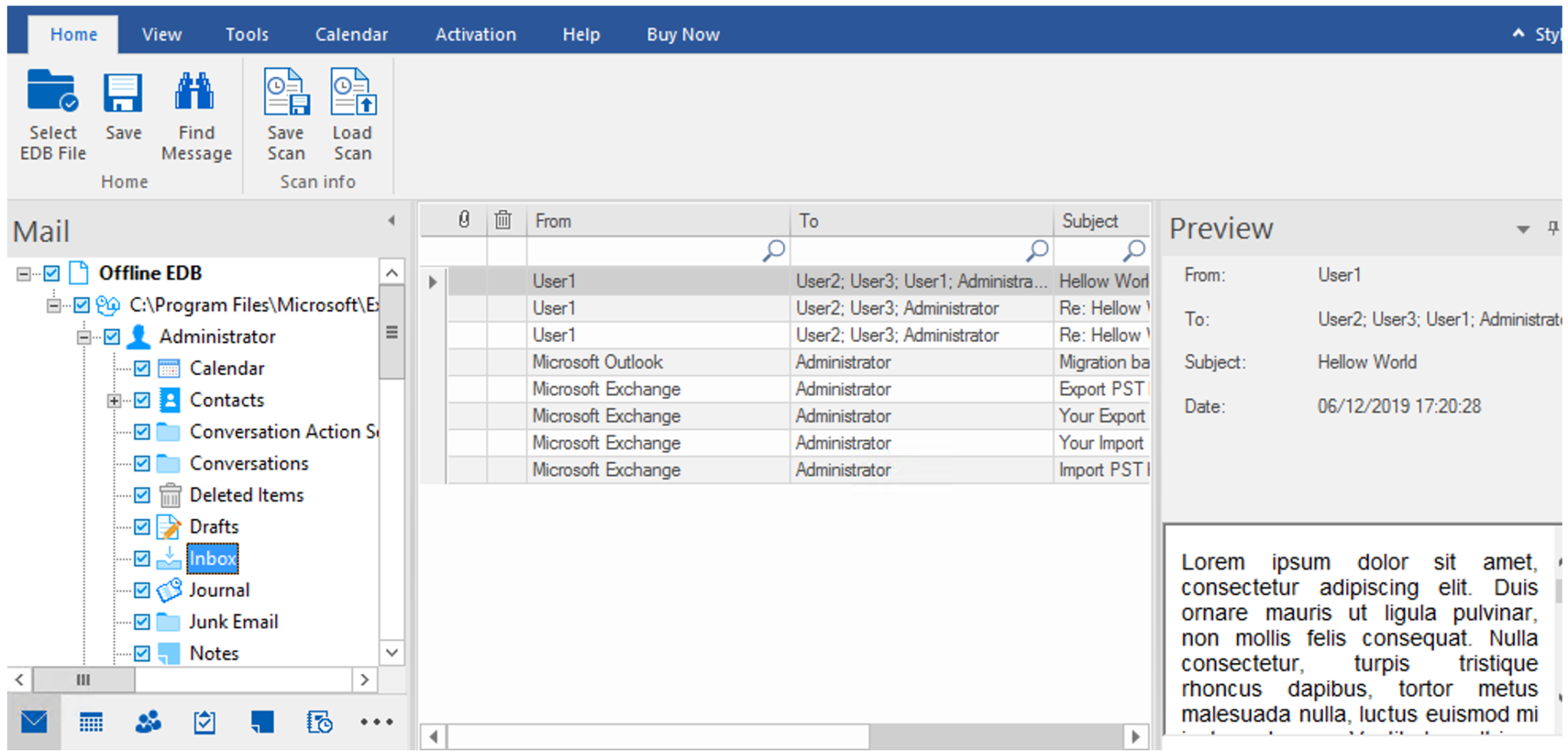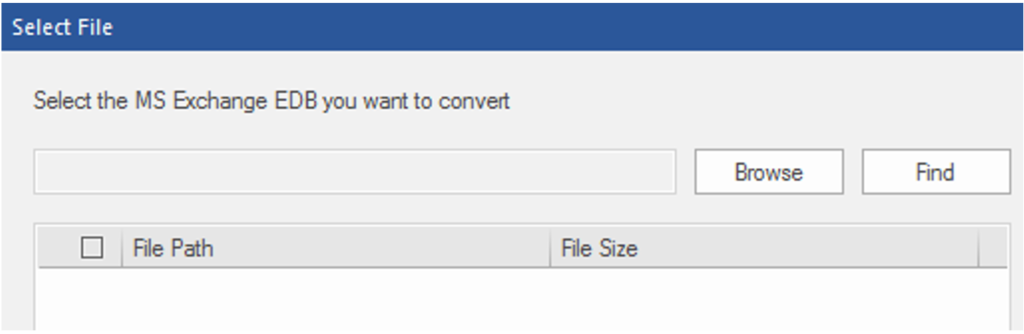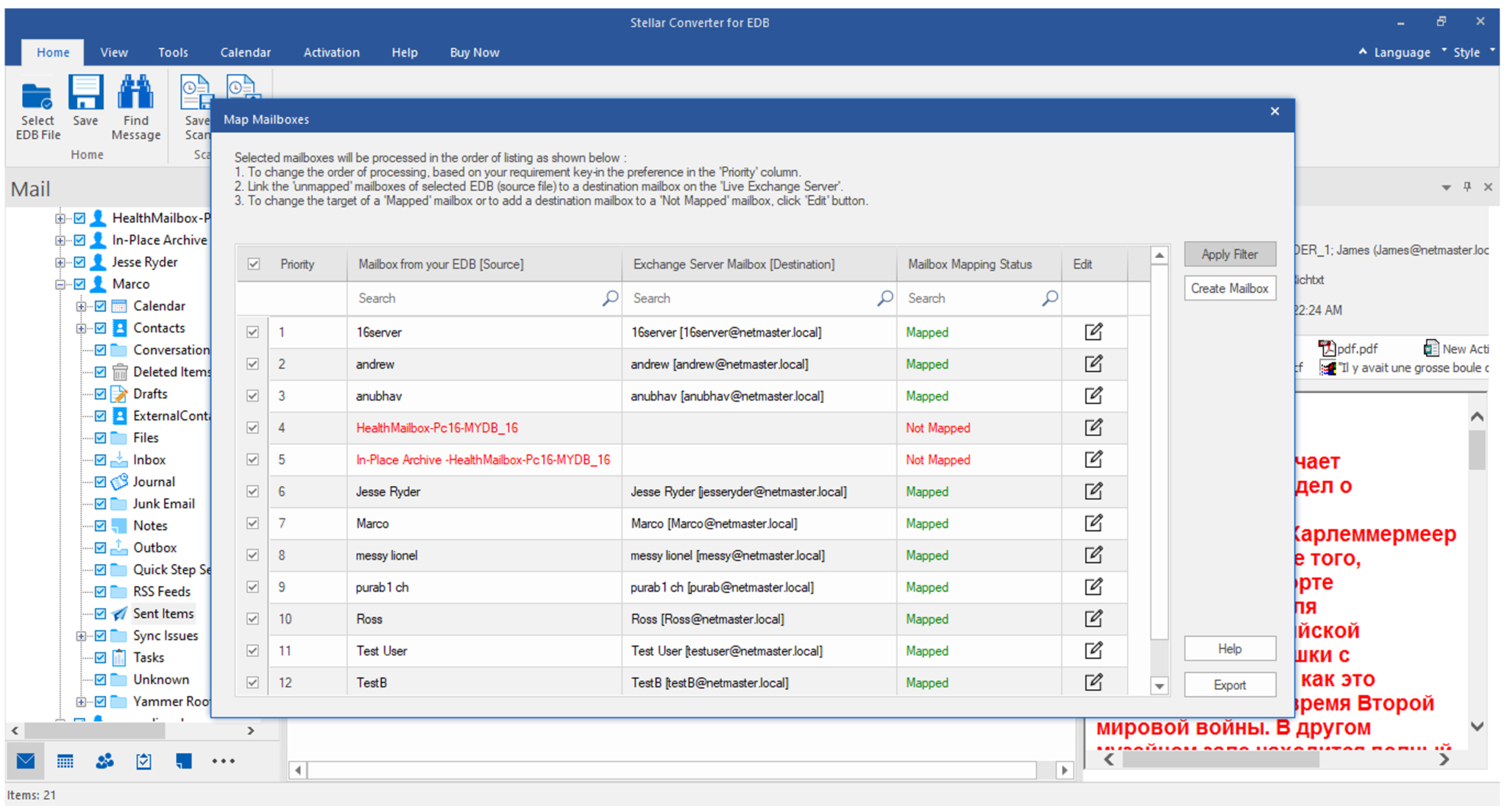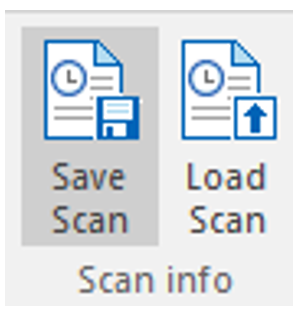Stellar Converter for EDB offers a lot of features and ease-of-use to export EDB data to PST and other formats. In this post, we will be going through the Stellar Converter for EDB application. But before that, let’s see why Exchange administrators should have this application in their arsenal.
Why would one need to export data from an Exchange Server?
- Migration to a new Exchange Server, without the need of step-stone install another version
- Restore data from old/decommissioned server
- Migration to Office 365
Natively to export mailboxes from an Exchange Server you can use the New-MailboxExportRequest, but it has limited search and export criteria. You can only export one mailbox at a time unless you use a loop in your PowerShell. You cannot export Public Folders.
If Exchange server is not available, but the data is intact, one would assume to install a new Exchange Server and port in the database. However, it’s not that easy as EDB files are proprietary of Microsoft and you cannot just open or attach the database to another server.
If you are restoring the EDB file from an old, decommissioned server, you can use Best EDB to PST Converter – Stellar Converter for EDB.
Stellar Converter for EDB
Migrations to a newer Exchange Server or Office 365 can be a tricky situation. There could be a lot of export and import for cutover migrations. Staged and hybrid migrations would require several resources and work. Or, you might be migrating to a newer Exchange Server where coexistence is not possible. With Stellar Converter for EDB, you can easily migrate to a new Exchange Server or Office 365 tenant.
Now, explore the Stellar Converter for EDB application and its prominent features like converting large and multiple EDB files, exporting of Public Folders, exporting directly to a live Exchange Server database or Office 365, compatibility with any version of Exchange Server mailbox database, and prioritization and parallel processing in more detail.
Let’s start with the installation. Installing the application is easy as the installation file is not more than 30 MB and the installation process will take less than 5 minutes. It can be installed on a server operating system or a Windows 10 machine. There isn’t much to configure and you will start using the application in no time.
Once opened, the application will present you with a choice to either open an Offline EDB file (if you are opening an offline database or dismounted) or a live database from an Exchange Server.
The application can open any version of the Exchange Server edition – from 5.5 to 2019.
If you choose Hosted Exchange, you will be presented to connect to either a single mailbox or all mailboxes on the server.
Once connected, you will be presented with the complete tree of all the mailboxes in your infrastructure.
With regards to the offline EDB file, once you select it, you will need to either provide the EDB file location or search for the file. With Stellar Converter for EDB, you will be able to open EDB file and export directly.
After selecting the EDB file and a quick scan of the file/s, you will be presented with all the mailboxes in your files.
As you can see from the interface, it is very similar to Outlook where you have the left pane for the structure, the middle pane for the list of items, and the right pane features a full HTML preview of the email.
The middle pane not only shows the list of items in the mailbox folder selected but also serves as an inline search for all the fields.
This is a great feature as you don’t need to open any pop-up windows or panels to search. But if you require a more advanced search, you can do with the below.
You can granularly select the mailboxes to export. Once you have selected, simply click on the Save button. You can export to PST and other formats, such as HTML, EML, PDF, and others. The process is fast and reliable. Once you are ready, you can attach the file in Outlook.
What about Public Folders? In Exchange, there are a number of scripts to use to export or copy a public folder to another database or server. With the native tools, you need to use a bunch of scripts and the databases must be online. With Stellar Converter for EDB, you can export public folders with no effort or extra resources.
Stellar Converter for EDB can also export directly to a live Exchange Server database. You can also export directly to an Office 365 tenant. It also allows you to prioritize the mailboxes to export and offers parallel processing for faster export. These features come in handy, when migrating to a newer Exchange Server or Office 365 tenant.
What happens when you close the application after the scan? Do you need to rescan the whole database each time? If you have a small database, it wouldn’t be a problem. But when you have a number of databases, it could be an annoyance. With Stellar EDB Converter, you can save the EDB file scans so that you can find them the other time you reopen the application without rescanning the file.
As you can see, the Stellar Converter for EDB can open any Exchange Server database of any size and any version, and export mailboxes and Public Folders to PST and other formats. It also exports directly to a live Exchange Server database or Office 365 tenant. Thus, it is a perfect tool for Exchange server migration.
Verdict
Stellar Converter for EDB has listed the following features that are either missing from or better than other similar applications in the market. This makes Stellar Converter for EDB as the best tool to have in your pockets when doing a migration or exporting from a failed server.
- It is easy-to-use with an intuitive interface
- Can process several mailbox databases at once
- Option to prioritize mailboxes export
- Parallel processing for faster and more effective export
- Can run independently from Exchange Server
I hope the article is informative for you. Thanks for Reading!!. Be social and share it on social media, if you feel worth sharing it.