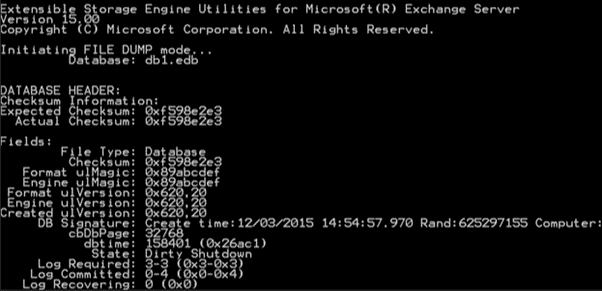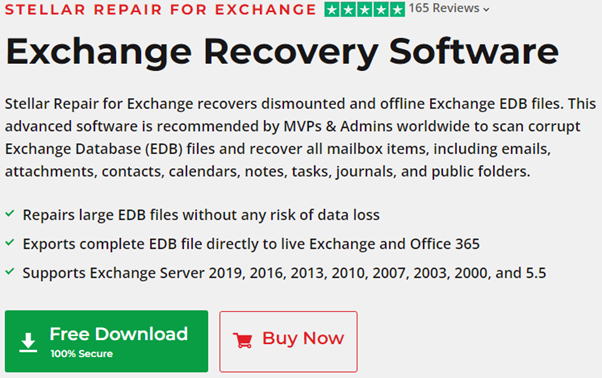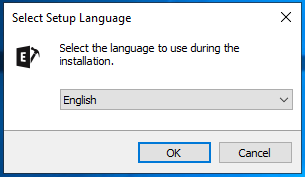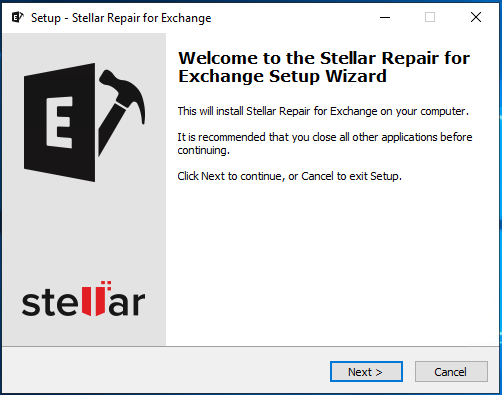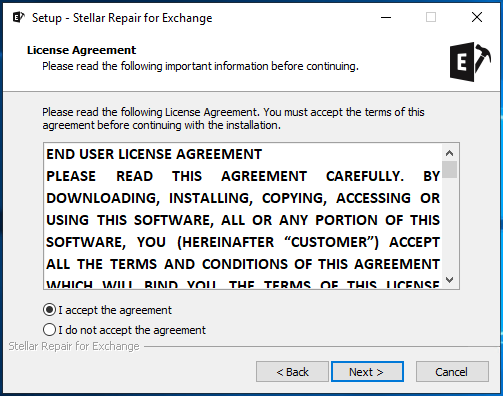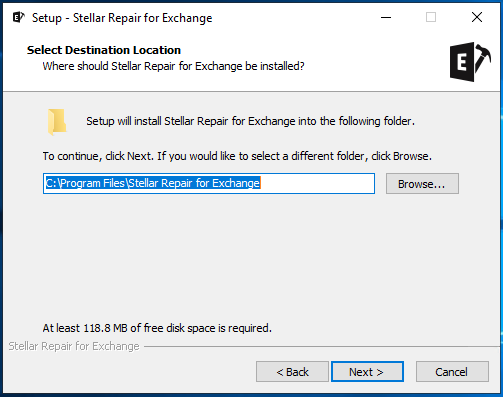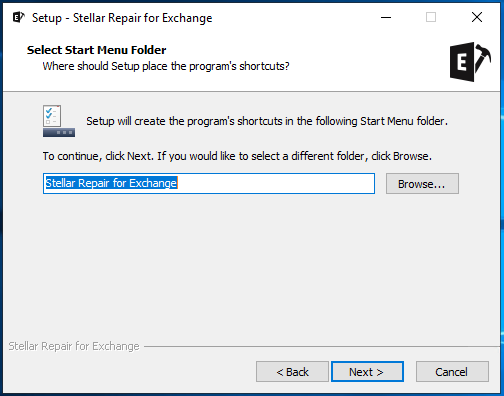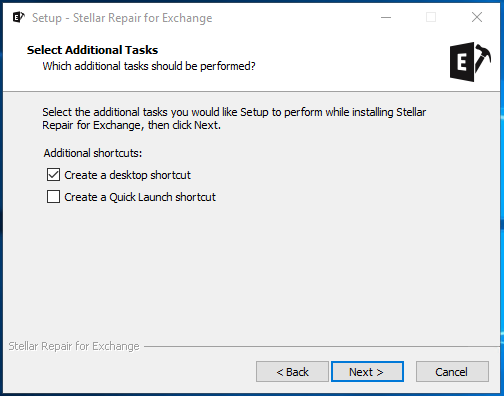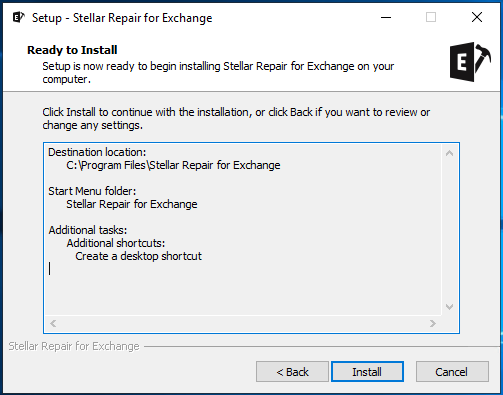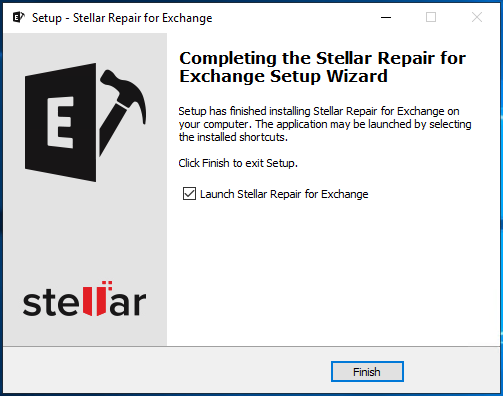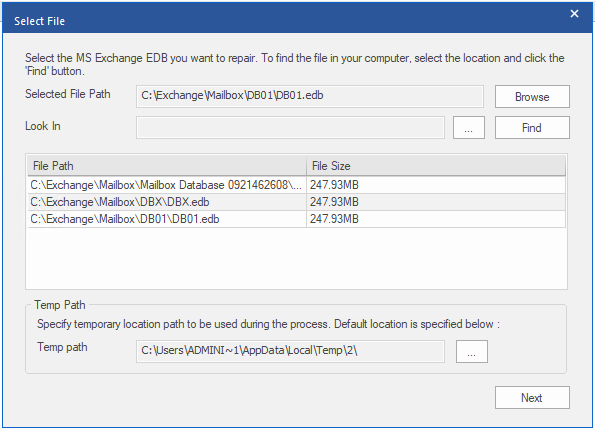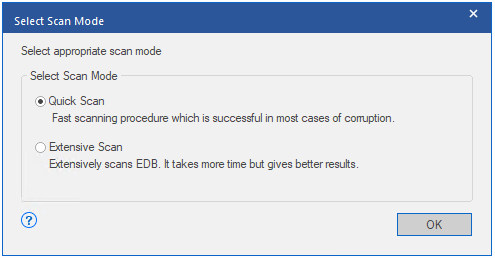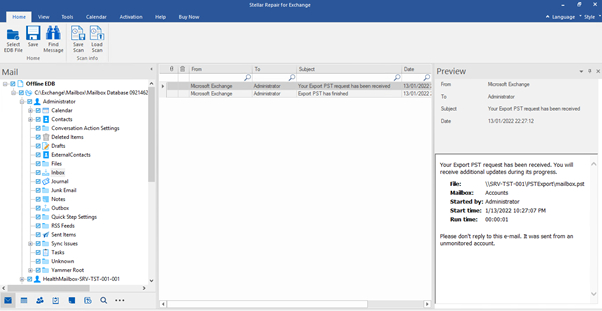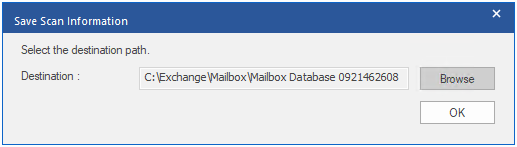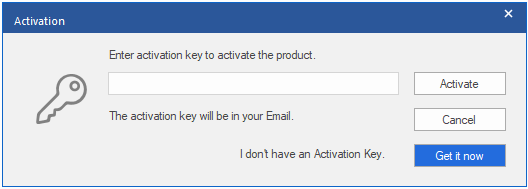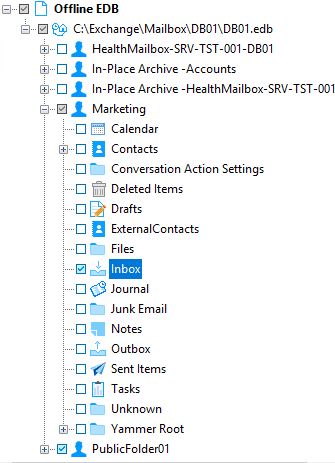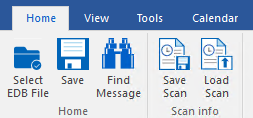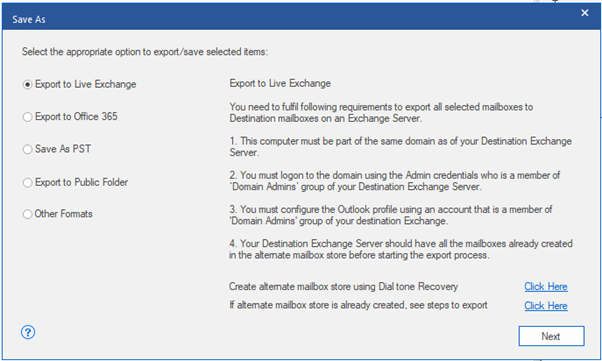How do you know when an Exchange Server would fail? You would never know exactly. Say, you are busy in your work, researching new ways to improve your system, and having your afternoon coffee, suddenly the users start calling in and complaining that they cannot send or receive emails. You would say it’s not a big problem, probably a service is down or something simple.
Sometimes, the issue would be a simple network or system issue. But if the drive of the mailboxes databases is full, it could lead to corruption. Likewise, if your server’s power was interrupted and restarted, this could also lead to database corruption. In such a situation, you will be faced with your mailbox database which is dismounted. And when you try to mount the database again, the mounting fails. After running the ESEUTIL with the /mh parameter, you get the infamous state of Dirty Shutdown or even worse, the server would not boot.
This is a situation that no Exchange Server administrator would be expecting. It’s a nightmare to resolve the matter, with angry users trying to send and receive emails. The business is being lost due to the emails being down. In such situations, there is one thing to do. You can restore the server from backup, the saviour of any server administrator. However, in doing so, any changes done from the last backup to when the server failed will be lost. A price you would pay to get the business back on track. But is there an alternative to this?
Today, we will be talking about the alternative – a very small and powerful application, called Stellar Repair for Exchange. The application is developed by Stellar, a company specializes in various data recovery and repair software. So, let’s put the application to the test.
Stellar Repair for Exchange – Download and Installation
The download and installation process is easy. Simply open the link here to go to the Stellar Repair for Exchange page and click on the Free Download button. You don’t need to install it on an Exchange Server. It can be installed on a Windows Server Operating System or a Windows machine.
The download file is of only 24 megabytes. Once downloaded, follow these steps:
Double-click the file to start the installation and then click OK
Click Next to start the installation wizard of the Stellar Repair for Exchange
Accept the License Agreement and click Next
Choose the installation path and click Next
Enter the Start Menu Folder name and click
Tick if you want to create the shortcut and click
Click Install to begin installing Stellar Repair for Exchange.
As you can see, the download and installation process is easy and quick.
Recovering your Data
You don’t need an Exchange Server to recover the data from an Exchange Database. After you open the application, you are asked for the path of your EDB file or if you want to search for the files. Stellar Repair for Exchange can open multiple EDB files of any Exchange Server version.
You can also specify the path to be used for temporary storage. Once ready, click Next.
The next step is to select the scan depth. If there is minor corruption, you can just run the Quick Scan. You can run the Extensive Scan, which will take longer depending on the file size.
Once the scan is complete, you will be presented with the whole structure of your EDB file with all the mailboxes and event system mailboxes. Here, you will be able to view mailboxes and their sections, like calendar, contact, journal, and tasks. You can also view the contents of these mailboxes along with the public folders in full HTML preview.
You can browse through the mailbox features by using the below buttons.
In the middle pane, you can see the listed contents of the folder. You can also search in real-time and in-line in your folder view by just starting to type.
You can use the Save Scan button, so you don’t have to re-scan the EDB file every time you open the application.
You can also open other EDB files and able to export from various EDB files at the same time. Once you have in your hand the activation code, click on Activation in the top banner. Click the Activation button, enter the activation key, and click Activate.
Here you can either select folders or mailboxes to export (see below).
Once ready, click the Save button.
In the next screen, you’ll find various saving options. Here, you can export to other formats, such as EML, MSG, and PDF. You can Save as PST, Export directly to Public Folder, Export to an Office 365 tenant, and Export to live Exchange Server database of any version. So, once you have installed the Exchange Server, you can simply export directly to live Exchange Server and match the mailboxes with the users with the automatic or manual mode.
With every export, you can prioritize or select the VIP users, which will be exported first. You can also enable parallel processing, which can process four mailboxes at a time. The feature does require 4 GB minimum memory and can be used while exporting to PST, Office 365, and live Exchange Server. If for any reason the import is being interrupted, you can continue from where you have left. To be honest, this feature is much welcomed as anything can go down and you wouldn’t want to restart an export or migration.
Conclusion
Stellar Repair for Exchange is very useful and can get you out of any Exchange Server situation. You can open any corrupt Exchange Server database and recover data from it with no data loss. You can also export from EDB directly to live Exchange or Office 365. I would recommend Stellar Repair for Exchange to any Exchange Server admin.
I hope this article is informative for you. Thanks for Reading, Be social and share it on social media if you feel worth sharing it.