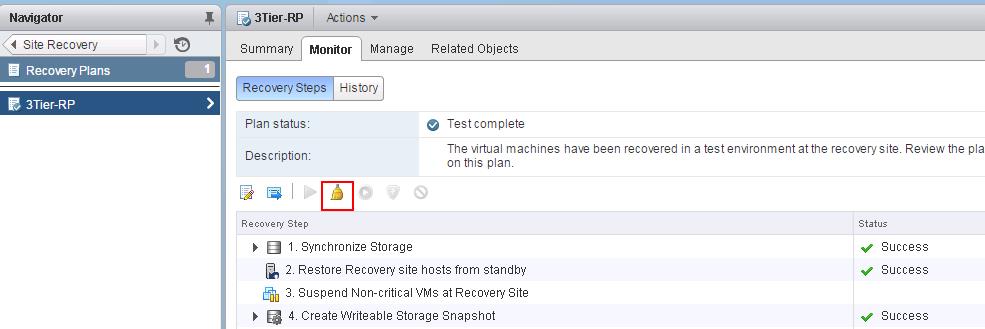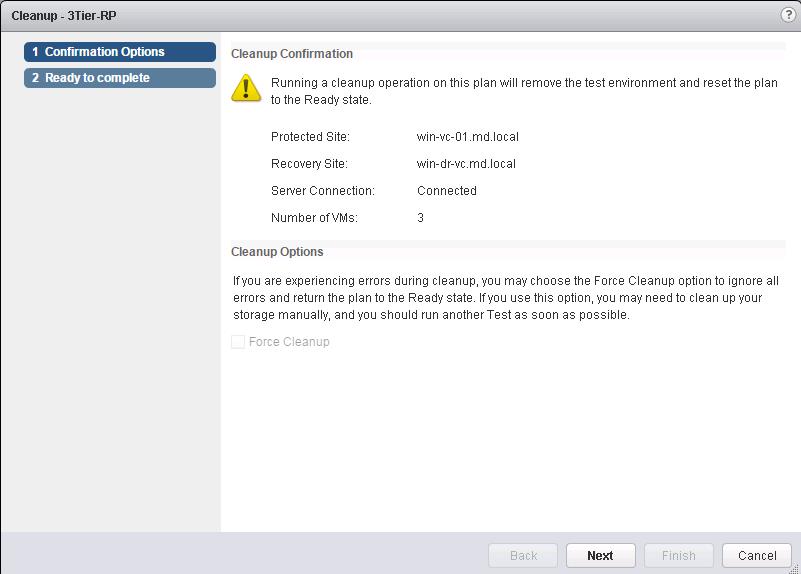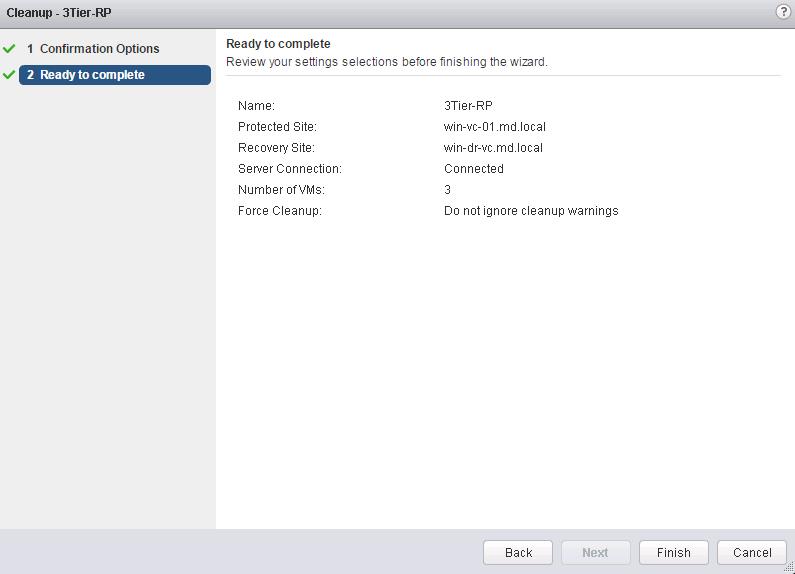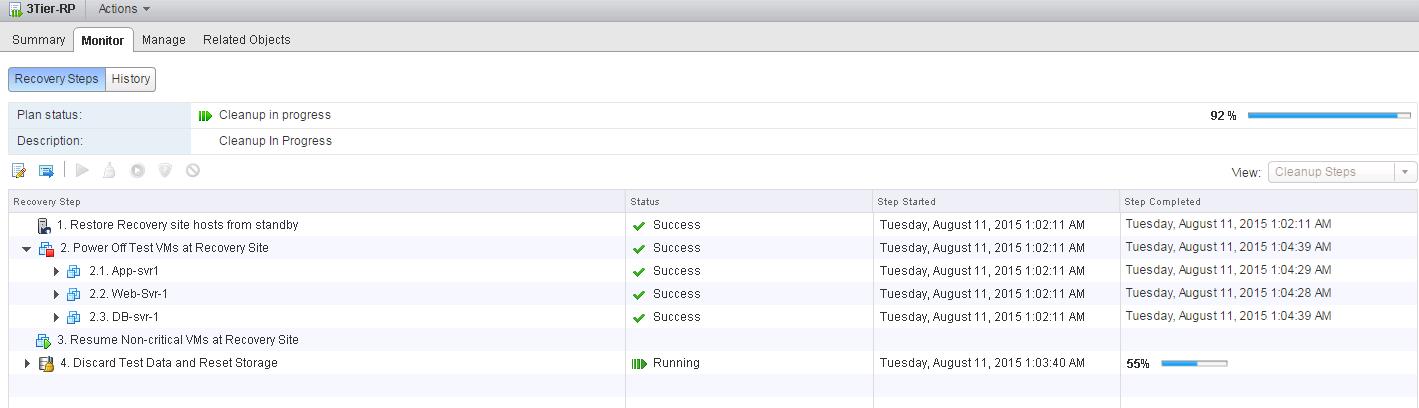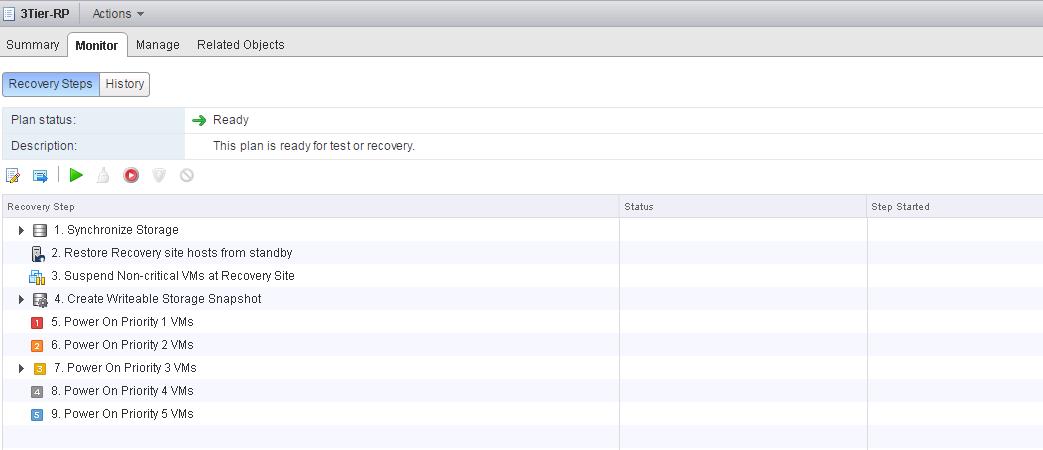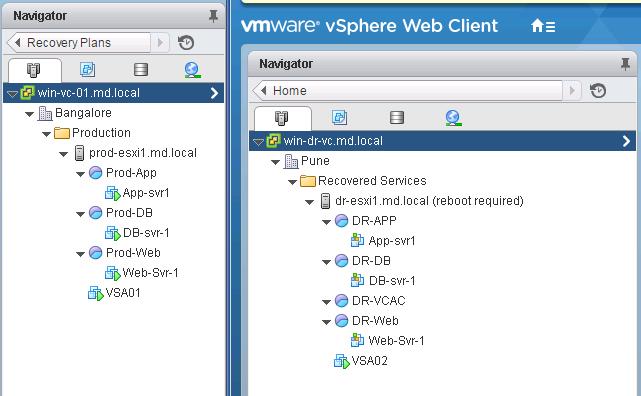Once your test recovery is completed and you have validated that your recovery plan is working as expected. You can run a recovery plan cleanup. Recovery plan cleanup returns virtual machines to their initial state before the recovery plan test was run. The recovery plan is reset to a ready state. You can run a forced cleanup, if you experience errors during a recovery plan.
Recovery Plan Cleanup has series of steps and below are the cleanup steps:
- Test virtual machines that were started during recovery plan testing are powered off.
- Virtual machines that were suspended during the recovery plan test are resumed.
- The recovery site storage is reset to the pre-test state.
- Placeholder virtual machines are restored.
- Replicated storage snapshots that were used by the virtual machines during the test are discarded.
To Cleanup the test recovery, Click on the Brush symbol under Recovery plan -> Monitor -> Recovery steps to clean up the recent test recovery.
Running a cleanup operation on this plan will remove the test environment and remove the test environment and reset the plan to ready state. Click on Next after reading the Cleanup Confirmation.
Review the clean information and click on Finish to start the start the Recovery test cleanup.
Monitor the progress of the test recovery cleanup process.
Recovery plan cleanup returns virtual machines to their initial state before the recovery plan test was run and it reset it to “Ready” state.
You can notice that Virtual machines recovered as part of the test recovery in recovered site are in powered off state now. All done. Recovery plan is ready to test again.
That’s it. We are done with cleaning up our test recovery and recovery plan is ready to test again or for actual recovery. I hope this is informative for you. Thanks for reading !!!!. Be social and share it in social media, if you feel worth sharing it.
Disaster Recovery :
VMware Site Recovery Manager (SRM 6.0) Part 1- Overview and Architecture
VMware Site Recovery Manager (SRM 6.0) Part 2 – VMware SRM 6.0 installation
VMware Site Recovery Manager (SRM 6.0) Part 3 – Configuring SRM Site Pairing
VMware Site Recovery Manager (SRM 6.0) Part 4 – Installing Storage Replication Adapters (SRAs)
VMware Site Recovery Manager (SRM 6.0) Part 5 – Configuring SRM Array Manager
VMware Site Recovery Manager (SRM 6.0) Part 6 – Creating SRM Resource Mappings
VMware Site Recovery Manager (SRM 6.0) Part 7 – Configuring SRM Folder Mapping
VMware Site Recovery Manager (SRM 6.0) Part 8 – Configuring SRM Network Mapping
VMware Site Recovery Manager (SRM 6.0) Part 9 – Configuring SRM Placeholder Datastores
VMware Site Recovery Manager (SRM 6.0) Part 10 – Creating SRM Protection Group
VMware Site Recovery Manager (SRM 6.0) Part 11 – Creating SRM Recovery Plans
VMware Site Recovery Manager (SRM 6.0) Part 12 – Running SRM Test Recovery
VMware Site Recovery Manager (SRM 6.0) Part 13 – Cleaning up Test Recovery
SAN Replication :
VMware SRM 6.0 Array Based Replication Part 1 – Deploying HP Store Virtual VSA
VMware SRM 6.0 Array Based Replication Part 3 – Configuring HP StoreVirtual VSA Management Group
VMware SRM 6.0 Array Based Replication Part 5 – Configuring HP StoreVirtual VSA Replication