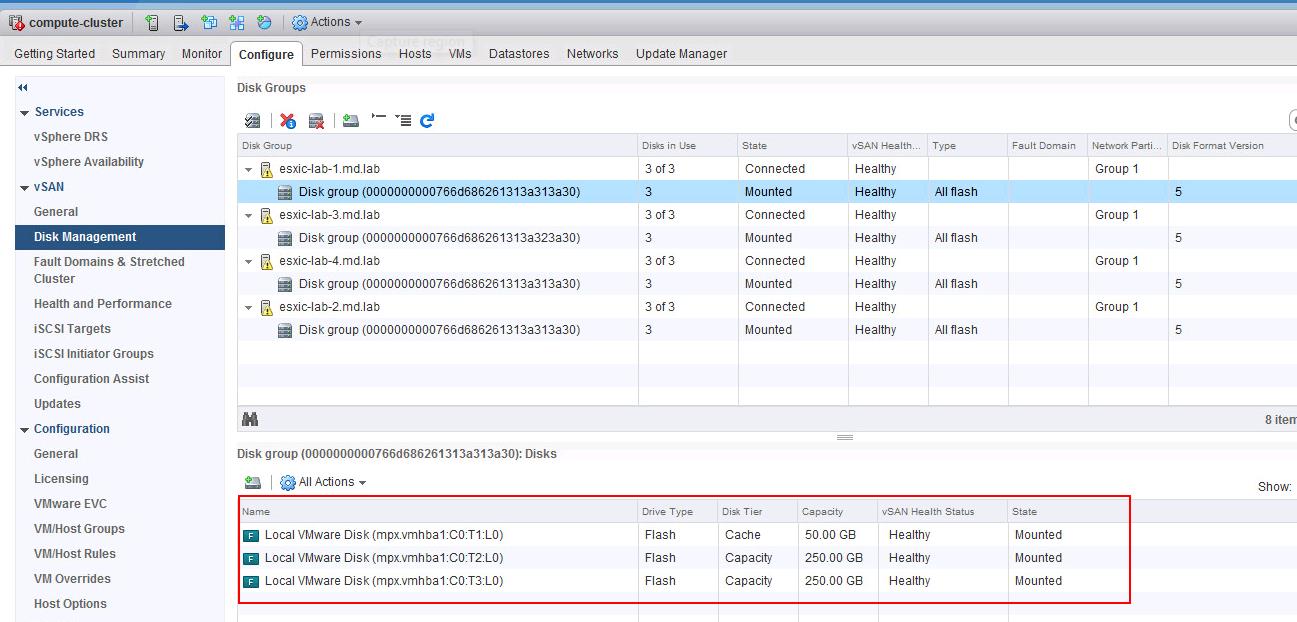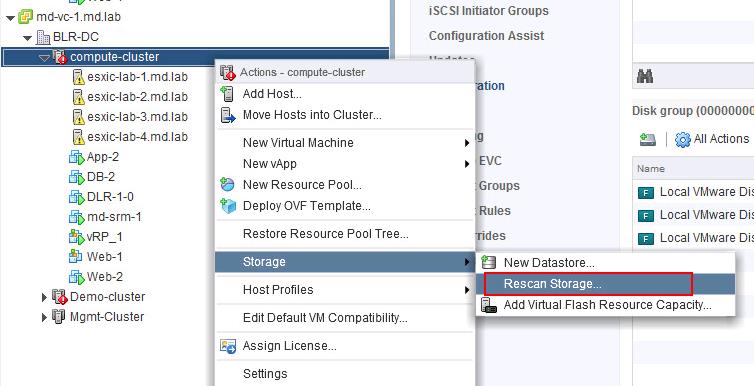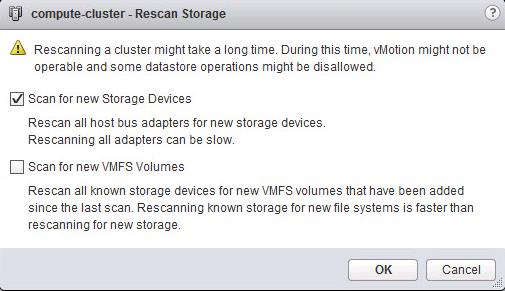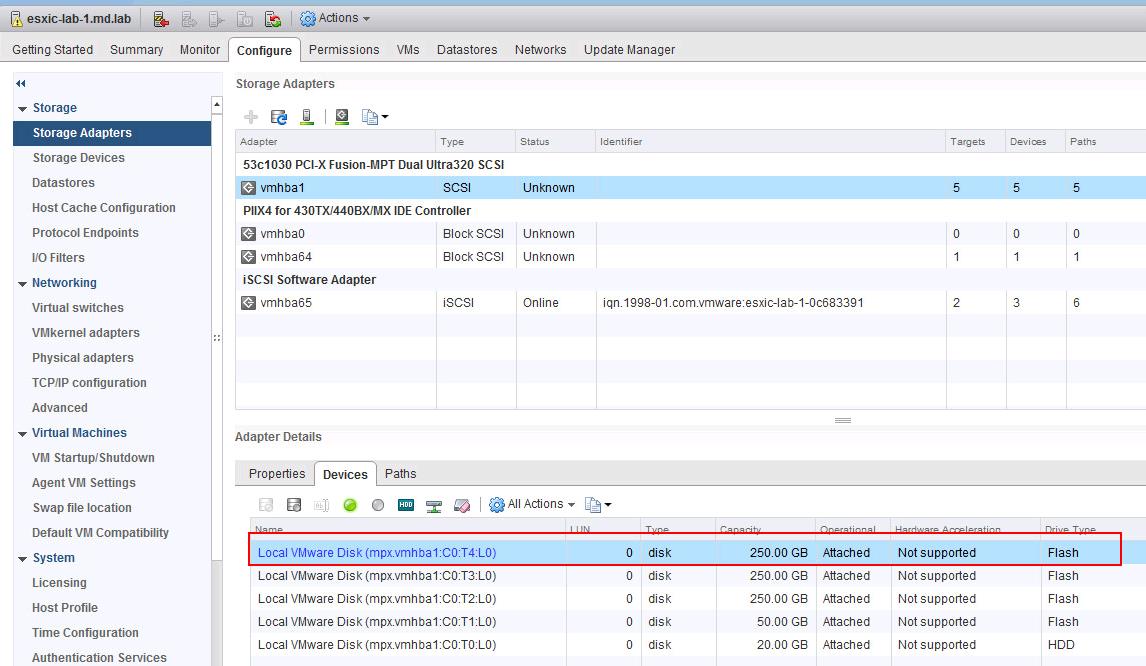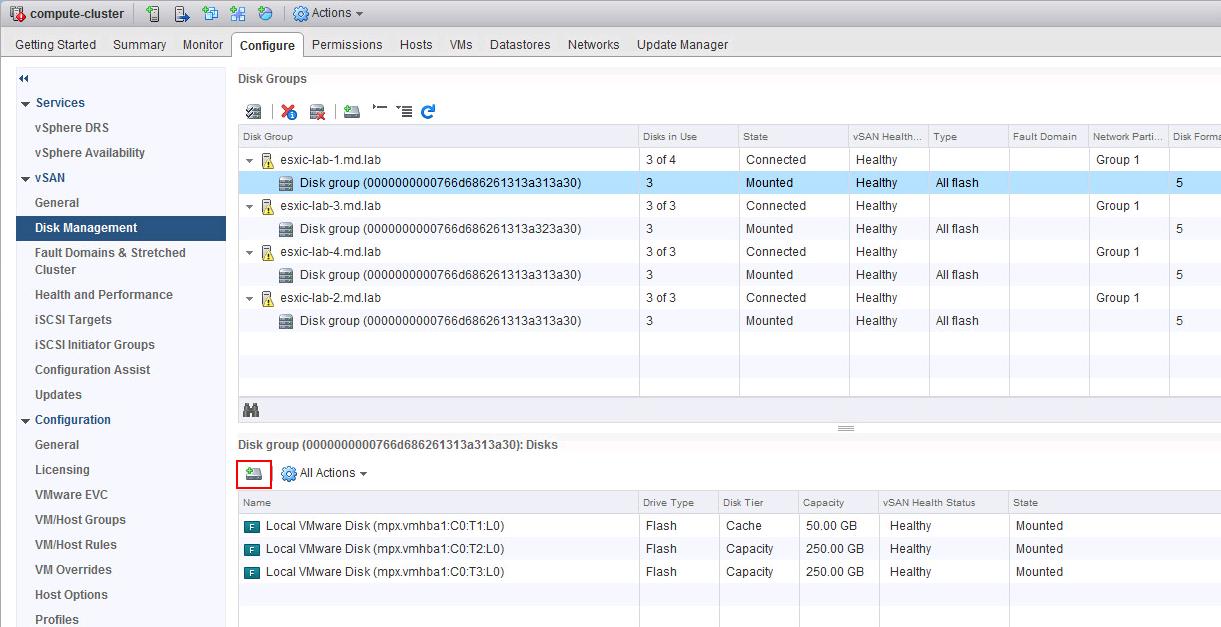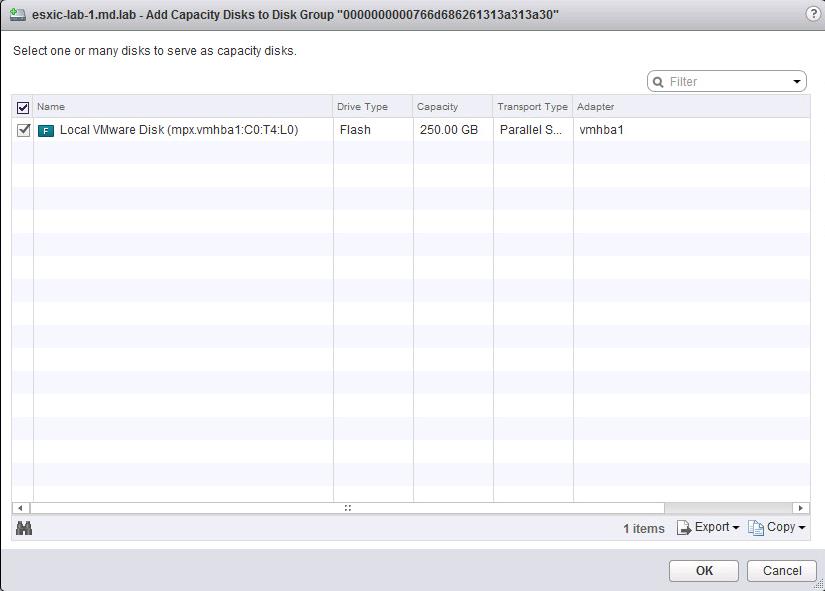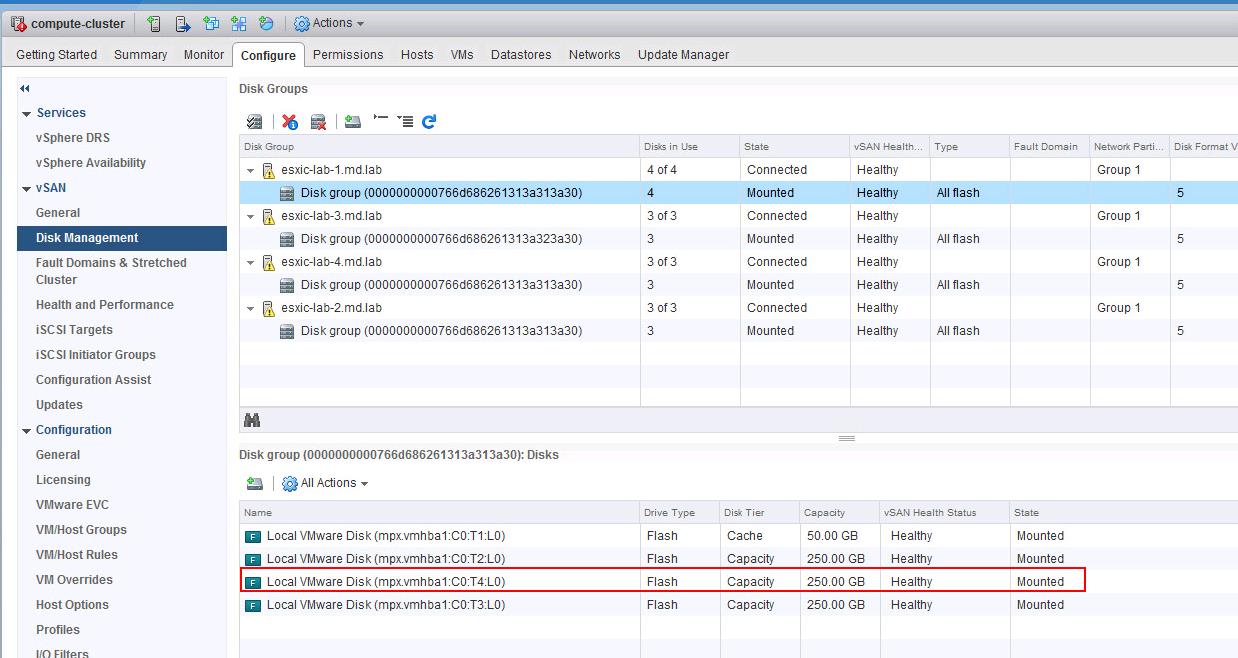As our infrastructure grows, need for capacity and/or performance improvement also needs to be grown. It is common to allocate and increase the storage capacity in the typical SAN storage provisioned vSphere environment. Storage Capacity can be allocated just in minutes by allocting new LUN’s to the ESXi hosts in the cluster. When it comes to Software-Defined Storage such as VMware VSAN, it is all about adding physical disks to the servers or adding additional esxi hosts into VSAN cluster to add the capacity into existing vSAN Datastore. In this article, I will explain how to add capacity disk to VSAN disk group to scale up the VSAN datastore capacity.
VMWare vSAN is the VMware’s software-defined storage platform which delivers flash-optimized, secure storage. vSAN pools together server-attached storage to provide a highly resilient shared datastore suitable for any virtualized workload.
Disks are very important for the vSAN implementation. It is not so difficult to scale up your vSAN cluster by adding disks or disk groups to the existing VSAN nodes. This can be done online, and new disks/disk groups will be immediately available for provisioning, rebuild, and rebalance operations.
How to Add Capacity Disk to VSAN Disk Group
This step is only necessary if the VSAN cluster disk claim mode is in manual mode. If vSAN is configured in automatic mode, it will automatically claim any local, empty storage devices presented to the ESXi host. If we are adding multiple disks to the server, I always recommend to Change the VSAN mode to “Manual” to better handle the disk addition to the VSAN Disk group.
Prerequisites to Add capacity disk to VSAN Disk Group
- ESXi physical server should have free slots to add the new disks
- vSAN cluster disk claiming is manual.
- The new disk must be the same as existing devices, such as SSD or magnetic disks. Capacity disk for Hybrid VSAN is Magnetic disk and Flash Disk is the capacity disk for All Flash VSAN. Take a look at my article to understand the difference between Hybrid VSAN and All-Flash VSAN
- The new disk can NOT contain any partitions. If it has existing partition such as VMFS, etc. We have the option to erase the partition from the vSphere Web Client.
Below is the screenshot of the current disk group and disks in the disk group. I have currently 3 flash disks in each disk group. One disk in the disk group is used as Cache tier and other 2 are for the Capacity tier. Maximum allowed cache disk in the disk group is one and we cannot add the cache tier disk beyond 1 disk.
Maximum of 7 capacity disk is allowed per disk group. With 5 maximum disk group per host, we can add up to 35 Magnetic disks per hosts. To understand the detailed configuration maximum, Take a look at my article limitation and configuration maximums of VSAN 6.6
Once the physical disk is added to the server disk slot, you can scan for the disks in the ESXi host. To rescan the adapters to detect the newly added disks, Right the VSAN cluster -> Storage -> Rescan Storage
Select the checkbox “Scan for new storage devices” and click ok.
Once rescan is completed, I can see the newly added disk (mpx.vmhba1:C0:T4: L0) is detected under the storage adapters in the ESXi host.
To add the newly added disk into disk group, Browse towards VSAN Cluster -> Configure -> VSAN -> Disk Management. Select the disk group under ESXi hosts where you want to add the new disk into, Click + symbol under the disk group to add the disk into the VSAN disk group.
Select one or more disks to add it as capacity disks in the VSAN disk group. Click Ok.
Once you have added the disk into VSAN disk group, you can notice the few tasks are running related to disk addition in the vSphere Web client.
Once the disk is added to the disk group, It will start to appear under the disk group now. The new disks/disk groups will be immediately available for provisioning, rebuild, and rebalance operations. VSAN datastore capacity will also be increased automatically without any manual efforts.
That’s it. We are done with adding the capacity disk to VSAN disk group from vSphere Web client. I hope this is informative for you. Thanks for Reading !!!. Be social and share it on social media, if you feel worth sharing it.