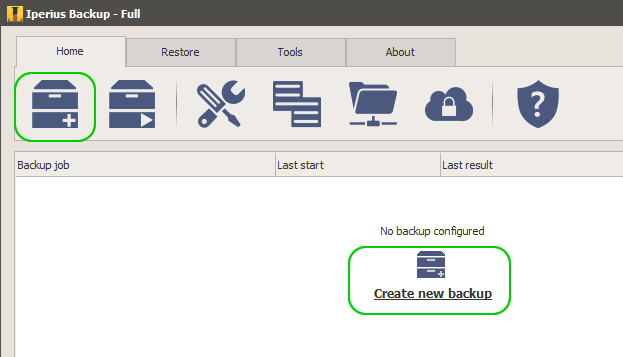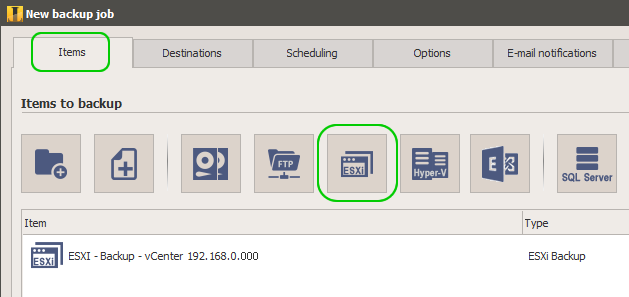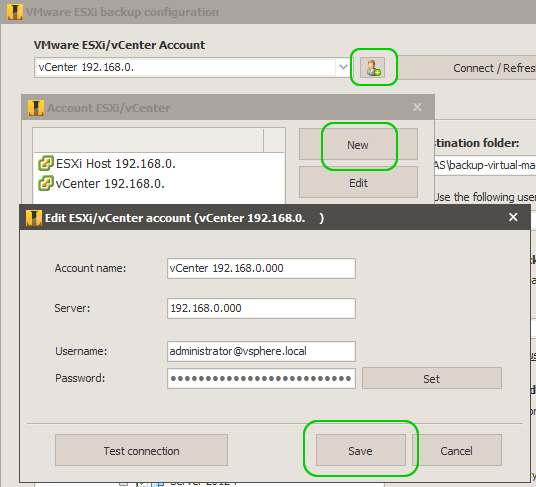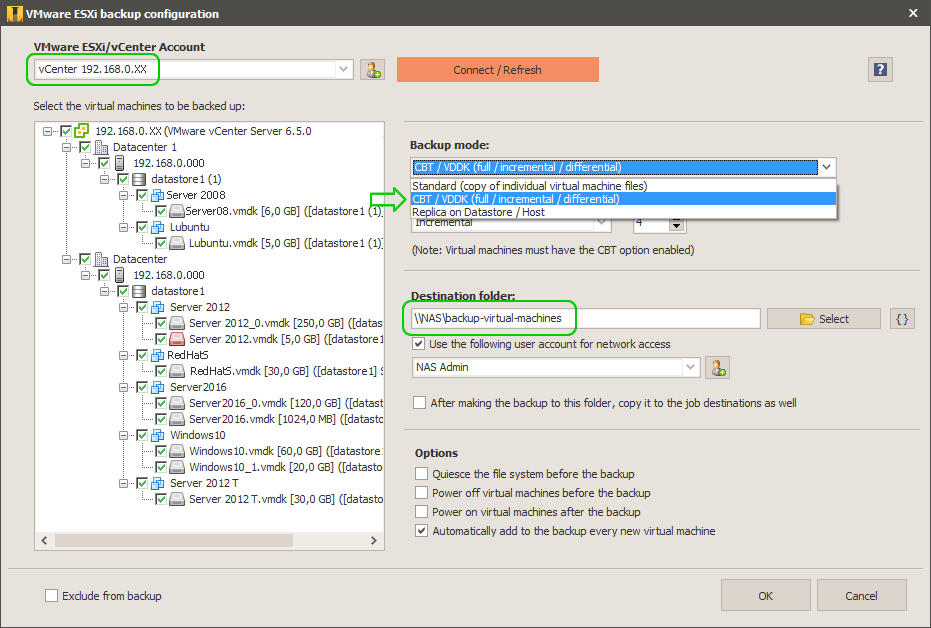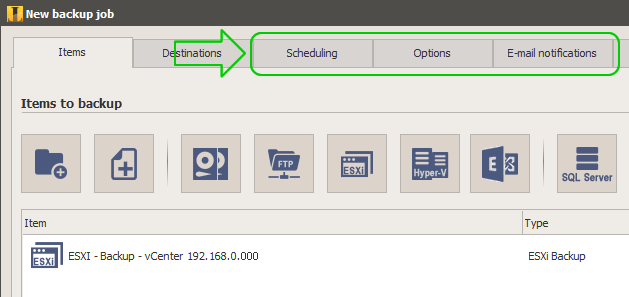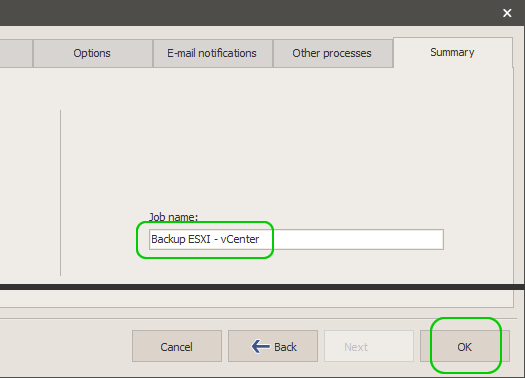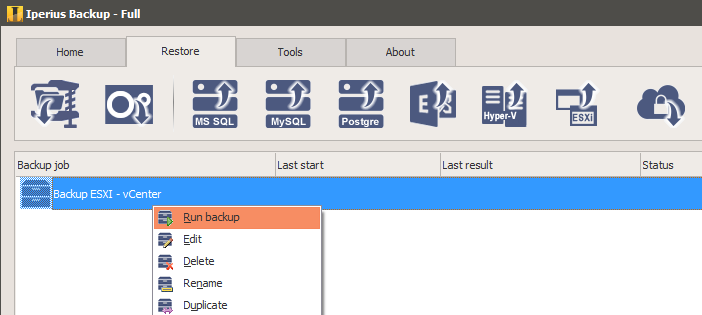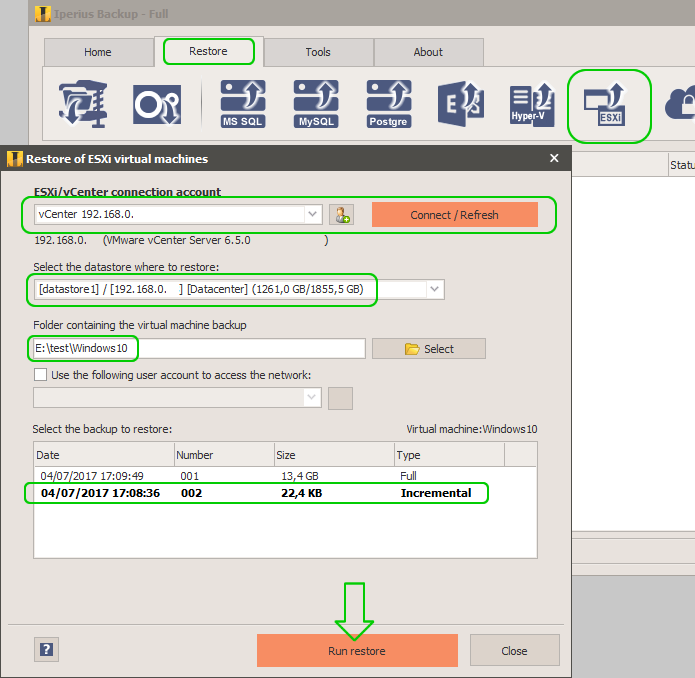Iperius Backup is a complete and efficient backup software for VMware ESXi, ESXi Free and vCenter. Designed for all companies that need to back up their virtualized environments at a low cost and with great reliability.
Compared to other solutions, Iperius has features that make it a unique product to perform backup and restore of ESXi virtual machines. The first of these can be seen already during the installation phase: Iperius is an extremely light software, which requires little disk space and can be installed in a few seconds. No service or configuration that goes unnecessarily heavy on the system. The connection to an ESXi host or to a vCenter server is immediate and does not require any particular requirement. Iperius requires minimal system resources and is totally agentless.
The second really noteworthy feature is full support for ESXi Free, which is the VMware free vSphere Hypervisor. Iperius can perform incremental and differential backups using CBT (VDDK) also of ESXi Free, allowing the granular restore of a virtual machine from a specific incremental or differential backup performed at a given date (even on a different host).
To the undoubted advantages that we have already mentioned, we must add the fact that Iperius Backup licenses are sold with a simple and straightforward policy, without hidden costs and with considerable advantages: Iperius does not place any limitation on the number of cores, hosts or virtual machines that they can protect with a single license. Just a normal installation, from which Iperius can back up any virtual machine on an ESXi host or via vCenter.
Finally, Iperius Backup presents itself as a very versatile and feature-rich product, not simply linked to the backup of virtual machines (among which we must include Hyper-V). Iperius can, in fact, perform SQL Server and MySQL database backups, Exchange mail server backups, file and folder backup and synchronization on multiple destinations, such as NAS, FTP and SFTP servers, Cloud spaces such as Google Drive, Google Cloud Storage, Azure, Amazon S3, Dropbox, OneDrive and any compatible S3 storage.
How to configure ESXi virtual machine backup with Iperius Backup:
Below we will show how to configure and perform a backup of ESXi virtual machines with Iperius.
Once Iperius is installed and started, we immediately create a new backup operation:
Add a special type of items, namely the ESXi backup, as shown in the image below
The first thing to do is to create a connected account to an ESXi host, ESXi Free or a vCenter Server. To do this, click on the appropriate button shown in the image.
Creating an account is very simple: just specify the IP address of the ESXi host or vCenter server, the user name and the password.
Once the account has been created and saved, we can immediately connect to view and select virtual machines:
On the left, we have a convenient VM explorer where we can select one or more virtual machines, and also which disks to include. Then the backup destination folder must be specified.
We select the type of backup: we can use the Changed Block Tracking (CBT / VDDK) mode, which will allow us to perform incremental or differential backups of virtual machines, and only of the space actually used on disk (for this mode we remember that the virtual machine does not must have snapshots and must have the CBT option enabled). In the restore procedure, it will be possible to choose from which incremental, differential or complete backup restore the machine.
For this type of backup, you can also choose the “Backup number”, ie the number of incremental or differential copies to be kept. Iperius also allows you to perform full backups by mirroring the VM files (.vmdk) or replicating a VM to a different host or datastore.
In our example, we have configured an incremental backup. We then save the backup element of the virtual machines by clicking OK.
It is not mandatory to specify additional destinations in the next panel (since the destination is already included in the element), unless we want to make a further copy of the backup (for example on Tape/Cloud / FTP)
In the following panels of the wizard, we can confirm the backup schedule, some general options and any email notifications at the end of the backup.
Finally, we choose a name for our backup operation and save it by clicking OK.
Now we can immediately back up, as shown in the image below:
How to Restore virtual machines using Iperius Backup
Even the restoration of a virtual machine is very simple. As shown in the figure below, you need to connect to an ESXi host or a vCenter server and select the destination datastore and the folder containing the backup.
Iperius will show the backups in the folder, allowing you to select the complete backup or a specific incremental/differential backup, made on a given date:
Iperius features make it a very efficient and competitive software for backing up VMware virtual machines. Surely the fact of having a perpetual license and no limitation in the number of hosts and VMs makes the price of this product extremely interesting. From a technical point of view, the software is complete and very fluid in the use and execution of backups, showing excellent aspects of solidity and reliability.
For other products in the Iperius suite, consult the relevant sites:
Iperius Console: www.iperiusconsole.com
Iperius Remote: www.iperiusremote.com
Iperius Storage: www.iperiusstorage.com