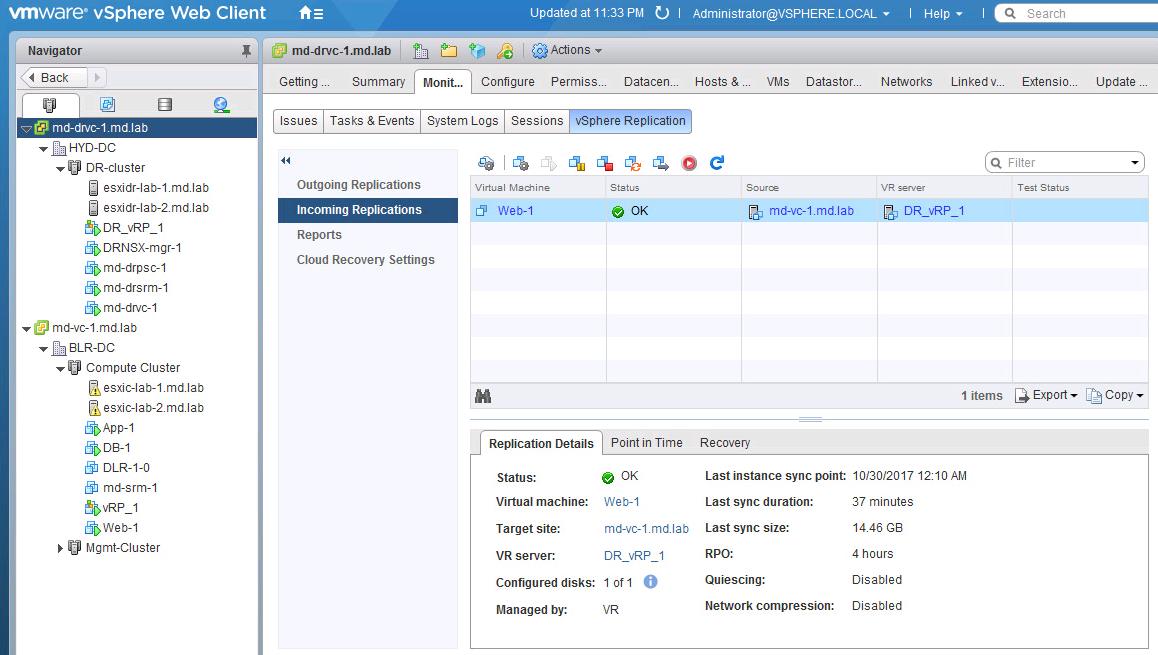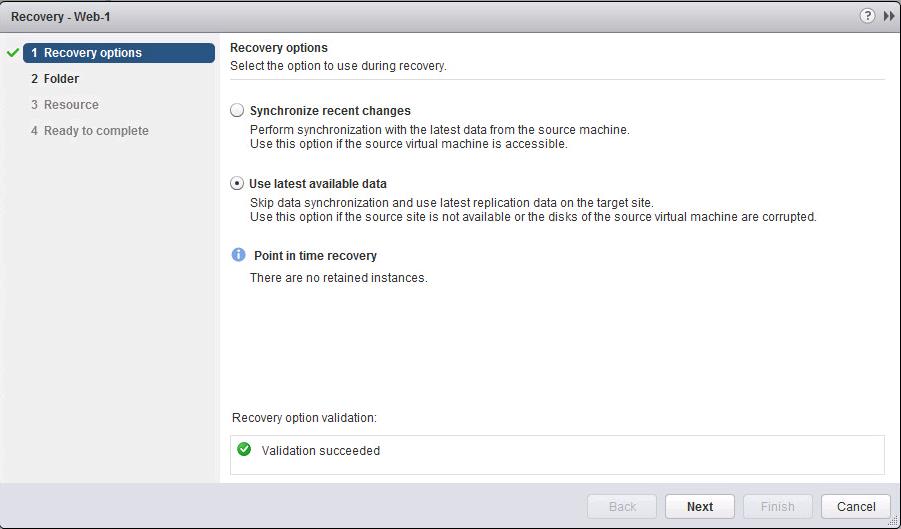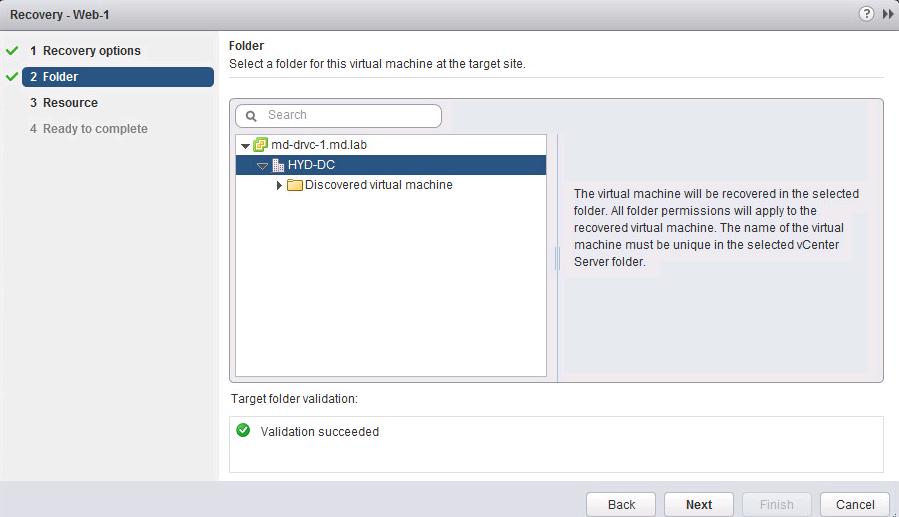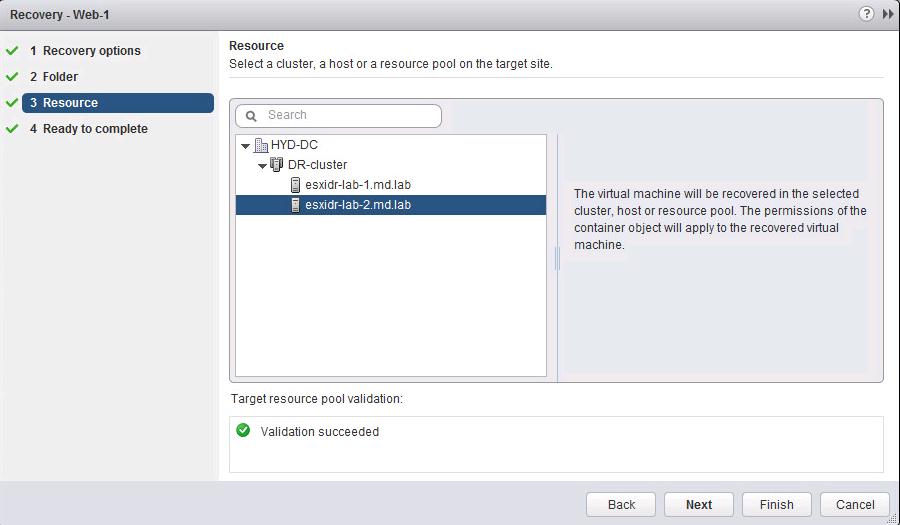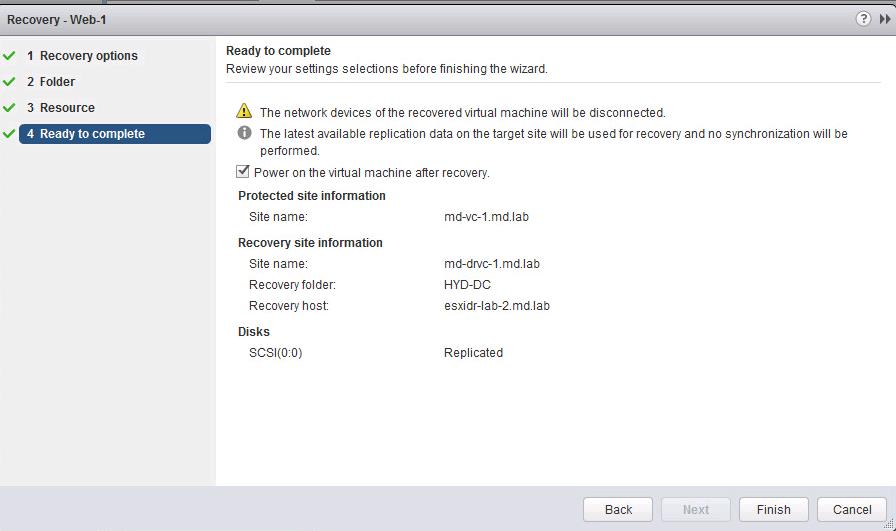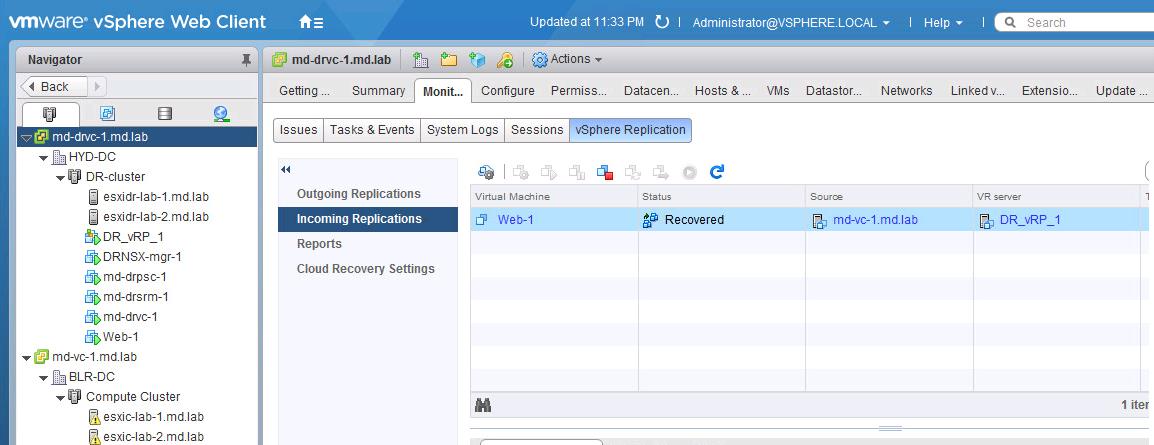vSphere Replication can recover the replicated virtual machines at the secondary site. To perform recovery f virtual machine using vSphere Replication, you must have configured replication for the virtual machine using vSphere Replication. vSphere Replication performs a check to confirm that the source virtual machine is shut down if the primary site is available. You can perform the recovery of the virtual machine using vSphere replication one by one. If you want to perform the recovery of multiple replicated virtual machines at the same time, you can use VMware Site Recovery Manager (SRM). Site Recovery Manager is VMware’s automated and orchestrated disaster recovery software helps to automated the DR workflow. It works with Array based replication and also with the vSphere Replication. In this article, I will explain the detailed procedure to perform recovery of the virtual machine using vSphere Replication.
Perform Recovery of the Virtual Machine using vSphere Replication
vSphere Replication performs a sequence of steps to recover replicated virtual machines:
- VR checks the availability of the primary site. vSphere Replication makes sure that the source virtual machine is powered off before recovering the virtual machine on the secondary site if it is available
- Synchronizes the recent changes to the virtual machine in the target site if the primary site is available. Otherwise, vSphere Replication uses the latest available data at the secondary site.
- Rebuilds the replicated .vmdk files.
- vSphere Replication reconfigures the newly replicated virtual machine with the correct disk paths.
- Registers the virtual machine with vCenter Server inventory at the secondary or Recovery site.
To Perform recovery of the virtual machine using vSphere Replication, Login to vCenter Server using vSphere Web Client ->Select the Recovery Site vCenter Server -> Monitor -> vSphere Replication ->Incoming Replications
Select the replicated virtual machine under Incoming Replications -> Click on “Red Play” button to start the recovery
Select one of the Recovery options during the recovery and Click Next.
Synchronize recent changes: This option performs synchronization with the latest data from the source machine. We can use this option if the source virtual machine is accessible.
Use latest available data: This option skips the data synchronization and uses the latest available replication data on the target site. This option can be used if the source site is not available or the disks of the source virtual machine are corrupted.
Select the folder location for the virtual machine at the target site to recover the replication virtual machine. Click Next.
Select the host or cluster and click Next.
If the source site is available and the virtual machine is powered on source site, the recovered virtual machine’s network devices are disconnected. You might need to modify a recovered virtual machine to render it fully operational. Select the checkmark, if you want to power on the virtual machine after recovery. Click Finish.
That’s it. Recovery of the virtual machine “web-1” is completed and it is powered on my target site under “DR-cluster” and virtual machine status is turned to “Recovered” under Incoming Replication option.
We are done with the recovery of the individual virtual machine using vSphere Replication. I will explain how to use Site Recovery Manager with vSphere Replication to automates the recovery multiple virtual machines in the upcoming posts. Thanks for Reading!!!. Be social and share it with social media, if you feel worth sharing it.