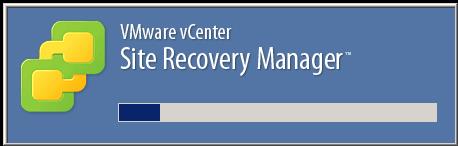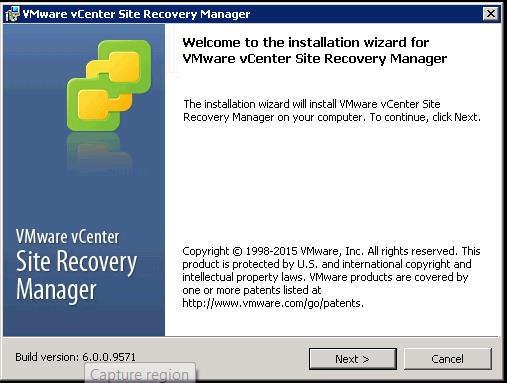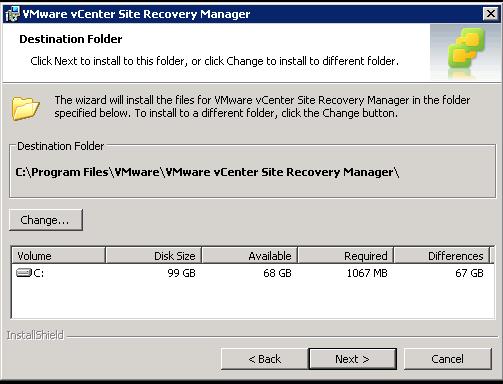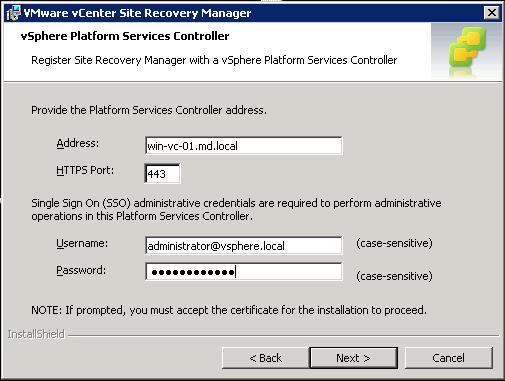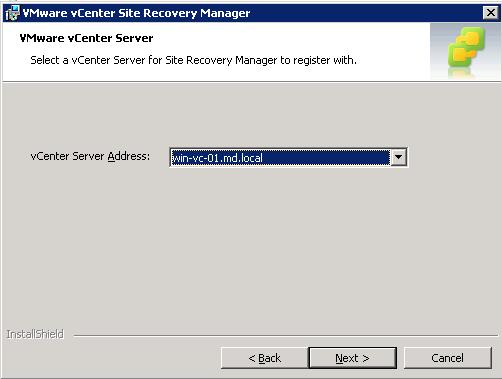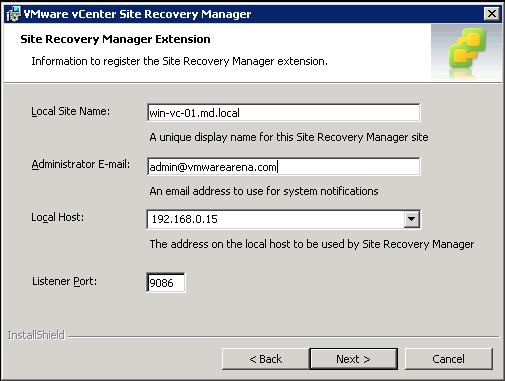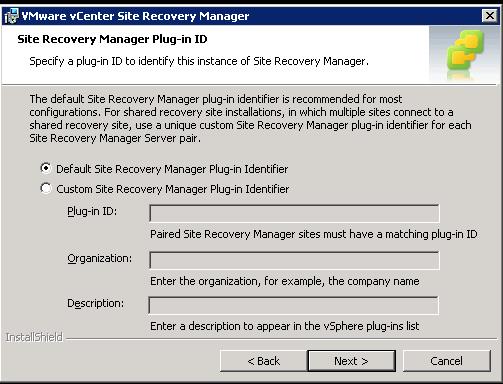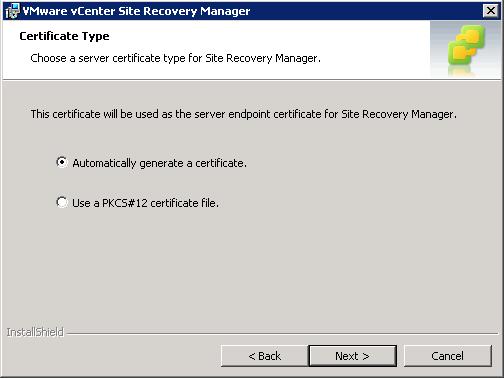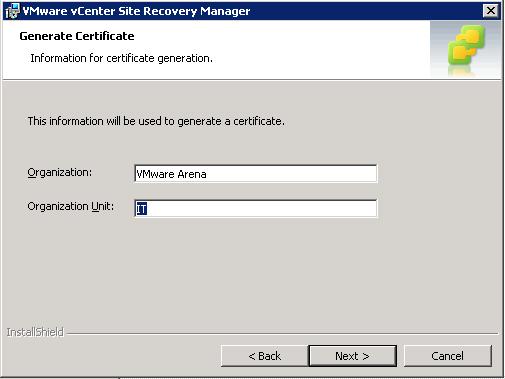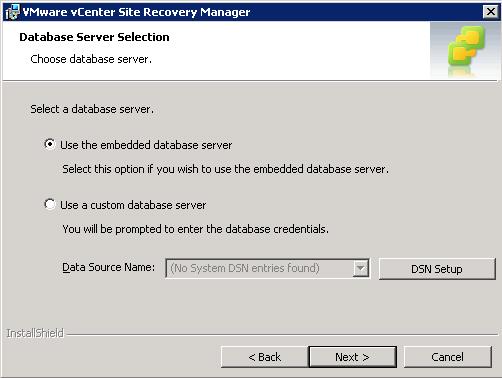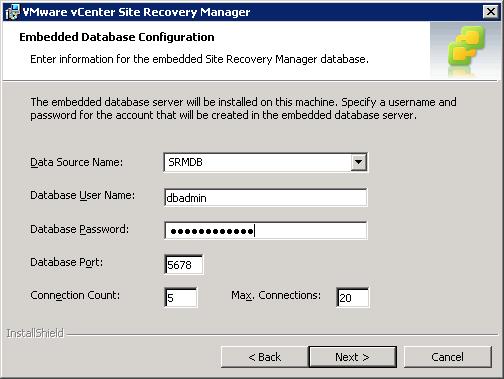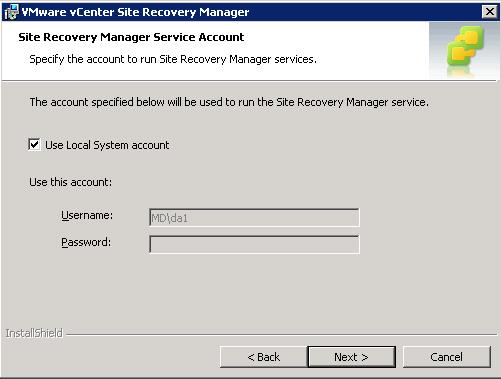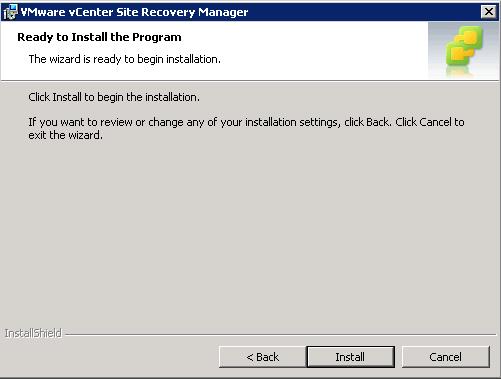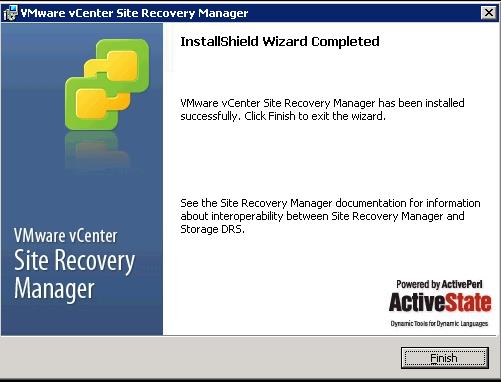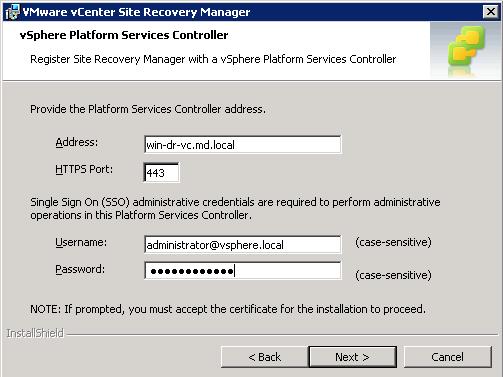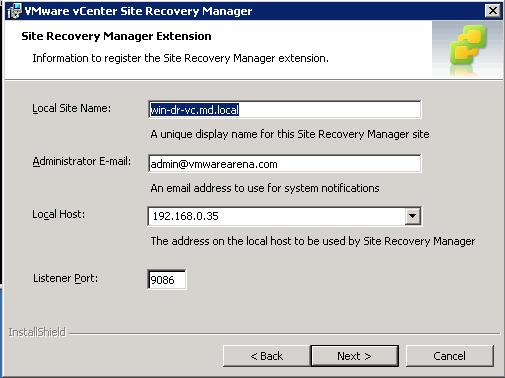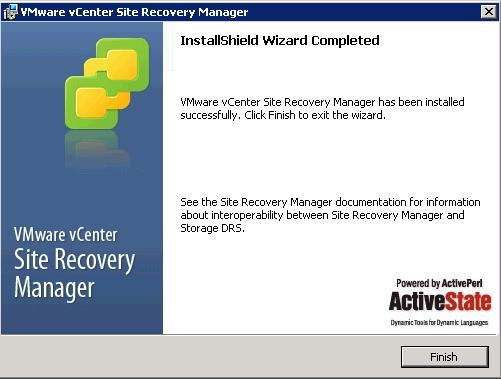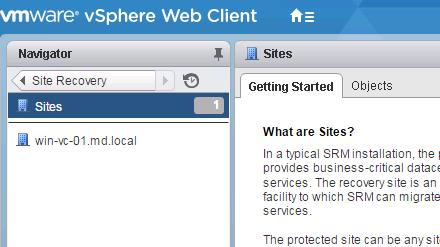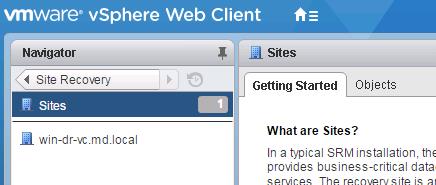In the previous post “VMware Site Recovery Manager (SRM 6.0) Part 1- Overview and Architecture“, We have discussed in detail about architecture of VMware Site Recovery Manager and its various components. This post we are going to discuss in detail about procedure for VMware SRM 6.0 installation and VMware SRM 6.0 is a software component and it can be installed separately on dedicated server or installed with the same server in vCenter server is installed. I would recommend to install SRM on dedicated server for production scenarios.
Pre-requisites to install Site Recovery Manager 6.0:
- Install the same version of Platform Services Controller,vCenter Server and Site Recovery Manager on both sites(Protected and Recovery site)
- Site Recovery Manager can be installed on Dedicated server or on the same system as vCenter server is installed. SRM requires supported version of Windows operating system. In case vCenter Server appliance, You need to install SRM on dedicated windows server.
- Make use of fully qualified domain names (FQDN) rather than IP addresses when you install and configure Platform Services Controller , vCenter Server , vSphere Replication and Site Recovery Manager.
- You should have Platform Services Controller and vCenter Server ready before VMware SRM 6.0 installation. Obtain the address of the Platform Services Controller instance for both sites. The Platform Services Controller must be running and accessible during Site Recovery Manager installation.
- Obtain the vCenter Single Sign-On administrator user name and password for both of the local and remote sites
- Make use of centralized NTP servers to synchronize the clock settings of the systems on which Platform Services Controller, vCenter Server,vSphere Replication and Site Recovery Manager Server. Maintain the consistence time between all systems.
- Obtain a Windows user account with the appropriate privileges to install and run SRM service. You can configure the Site Recovery Manager service to run under a specified user account. The account can be a local user or a domain user.
- Site Recovery Manager requires a database. SRM can be installed either with embedded Embedded vPostgres Database or an external database sources like Microsoft SQL or Oracle. If you are using external database for SRM installation, Site Recovery Manager requires a database source name (DSN) for 64-bit open database connectivity (ODBC). You can create the ODBC system DSN before you run the Site Recovery Manager installer, or you can create the DSN during the installation process
- To use Site Recovery Manager with vSphere Replication, deploy the appropriate version of vSphere Replication on both of the protected and recovery sites before you install Site Recovery Manager Server.
- Download the Site Recovery Manager 6.0 installation file to a folder on the machine on which to install Site Recovery Manager on both primary site and recovery site.
VMware SRM 6.0 installation
As we already discussed, SRM can be installed on same machine as vCenter or in a dedicated server. Since this is a Lab setup, I am installing SRM on the same machine as my vCenter server. I have 2 vCenter servers (one in Production and other one as recovery site (DR site)). We need to run the SRM setup in both protected and recovery site. I will be running the SRM installation on my Protected vCenter first (protection site). Double click SRM installation file to initiateVMware SRM 6.0 installation.
In the SRM installation wizard, Click on Next to start the installation and followed by standard license agreement.
Select the destination folder for the Site Recovery Manager installation and click on Next.
For SRM 6.0 installation, We need to specify the Platform Services Controller address to register SRM with PSC. You can specify hostname or IP address of PSC during the installation. As a best practice, It is recommend to use FQDN names throughout the installation of all components like vCenter, SRM, vSphere Replication etc. Specify the Single sign-on (SSO) administrative credentials to perform administrative actions on the Platform services controller.
Select the vCenter Server instance from the drop-down to register Site Recovery Manager and click Next. My Production vCenter server is “win-vc-01”.
Specify the Local Site name for the SRM site. This specified name will appear in SRM interface. By default, vCenter Server address will be used, if you didn’t specify any name during the installation. Enter administrator email address for this site and Select the IP address of the local host from the drop-down to be used by SRM. If you have dual IP address in the server, Select the appropriate IP address for the SRM installation.
Select the default Site Recovery Manager plug-in identifier (if you are installing SRM with standard configuration with one protected site and one recovery site) or select create a Custom Site Recovery Manager Plug-in identifier (when you install Site Recovery Manager in a shared recovery site configuration, with multiple protected sites and one recovery site). In my Lab , I am going to install with standard configuration i.e one Protected and one recovery So selected the option of default SRM Plug-id and Proceed with Next step.
You can either use the option to automatically generate a certificate or Use Custom certificate file, if you have any and click on Next.
Specify the Organization and Organization Unit. Click on Next.
You can use either the embedded database (vPostgres database) or a custom external database for the SRM installation. To use an external database, Select an existing 64-bit DSN from the drop-down menu or Click on DSN setup to create a new 64-bit DSN for SRM database. I am going to use embedded database option for my SRM installation. Proceed with the next step
Provide the data source name, DB username and password. Leave the remaining settings to default and click on next.
Select the user account under which to run the Site Recovery Manager Server service and click Next. It can be a Local system account or an Active directory domain account. Click on Next.
Click on Install to start the SRM installation.It will take few minutes to complete the Site Recovery Manager installation.
Click on Finish to complete the VMware SRM 6.0 installation
Once installation is completed, you can notice the 2 windows related services “VMware vCenter Site Recovery Manager Server” & VMware vCenter Site Recovery Manager Embedded database” running on the server , where SRM is installed. Ensure both the services are started.

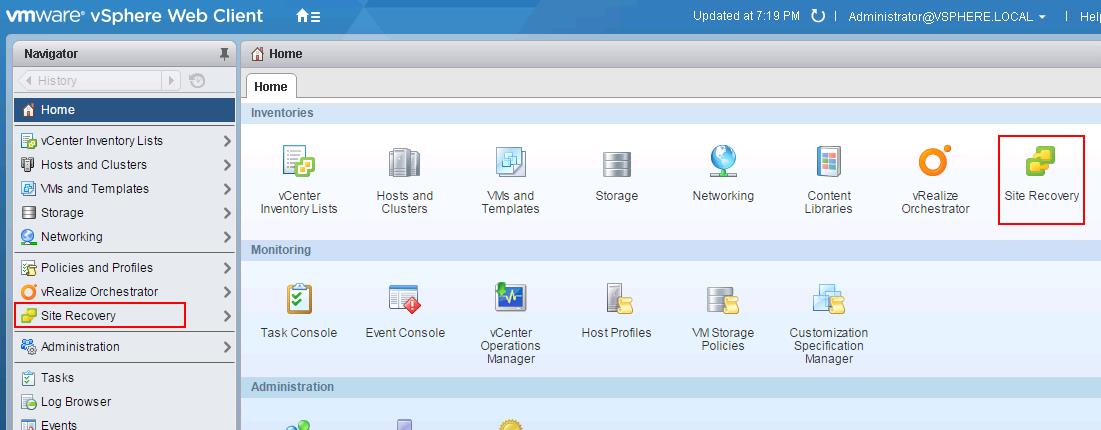
Once VMware SRM 6.0 installation is completed on the both protected and recovery site. Login to vSphere Web Client of both vCenter server using web client. Click on “Site Recovery” plug-in. You will be able to see your SRM site names which you specified during the installation under sites in each vCenter server.
We are done with VMware SRM 6.0 installation on both Protected and recovery site and we verified that SRM plugin and site name is appearing under sites in both vCenter. Next step is to Pair the both protected and recovery site. We will take a look at it in detail in the upcoming posts. I hope this is informative for you. Thanks for Reading!!!. Be social and share it in social media, if you feel worth sharing it.
Disaster Recovery :
VMware Site Recovery Manager (SRM 6.0) Part 1- Overview and Architecture
VMware Site Recovery Manager (SRM 6.0) Part 2 – VMware SRM 6.0 installation
VMware Site Recovery Manager (SRM 6.0) Part 3 – Configuring SRM Site Pairing
VMware Site Recovery Manager (SRM 6.0) Part 4 – Installing Storage Replication Adapters (SRAs)
VMware Site Recovery Manager (SRM 6.0) Part 5 – Configuring SRM Array Manager
VMware Site Recovery Manager (SRM 6.0) Part 6 – Creating SRM Resource Mappings
VMware Site Recovery Manager (SRM 6.0) Part 7 – Configuring SRM Folder Mapping
VMware Site Recovery Manager (SRM 6.0) Part 8 – Configuring SRM Network Mapping
VMware Site Recovery Manager (SRM 6.0) Part 9 – Configuring SRM Placeholder Datastores
VMware Site Recovery Manager (SRM 6.0) Part 10 – Creating SRM Protection Group
VMware Site Recovery Manager (SRM 6.0) Part 11 – Creating SRM Recovery Plans
VMware Site Recovery Manager (SRM 6.0) Part 12 – Running SRM Test Recovery
VMware Site Recovery Manager (SRM 6.0) Part 13 – Cleaning up Test Recovery
SAN Replication :
VMware SRM 6.0 Array Based Replication Part 1 – Deploying HP Store Virtual VSA
VMware SRM 6.0 Array Based Replication Part 3 – Configuring HP StoreVirtual VSA Management Group
VMware SRM 6.0 Array Based Replication Part 5 – Configuring HP StoreVirtual VSA Replication