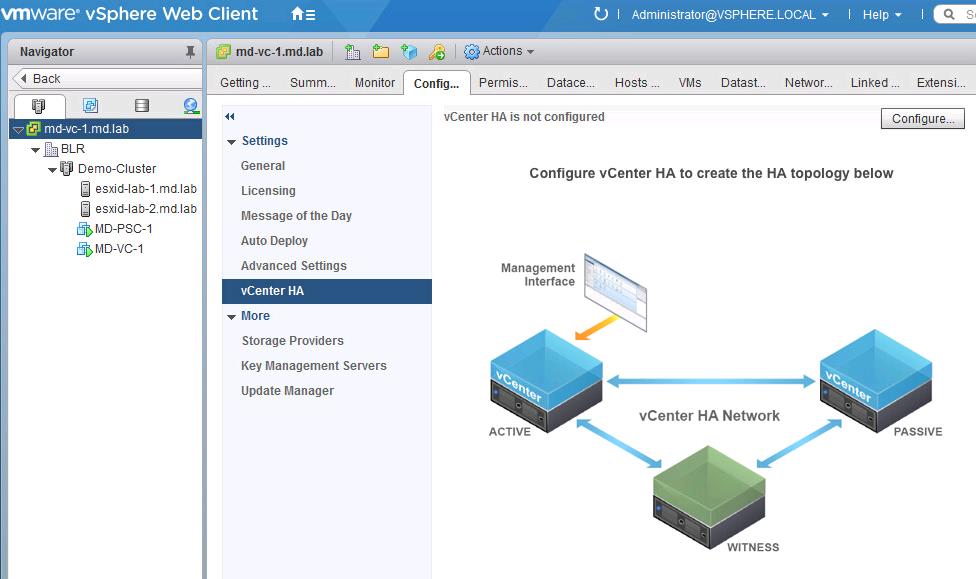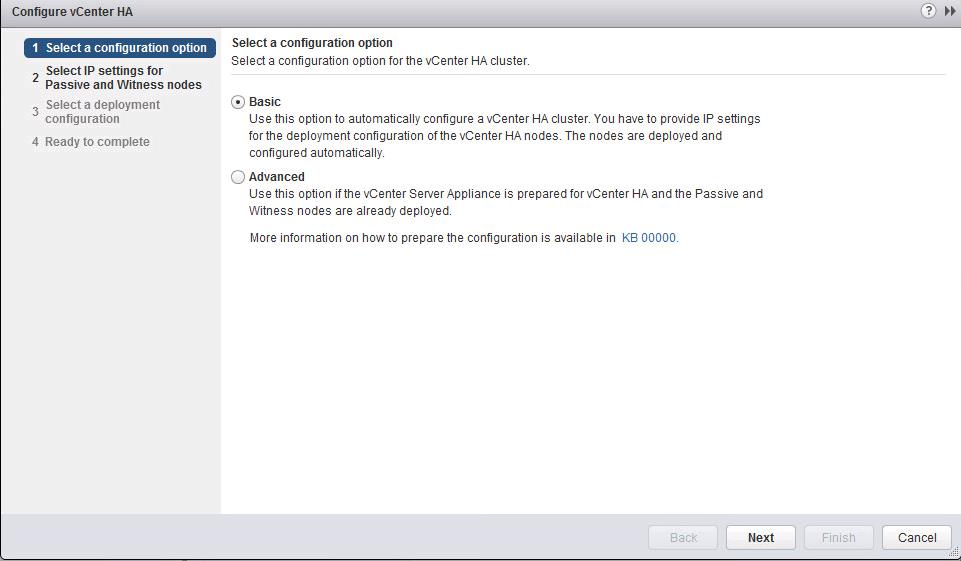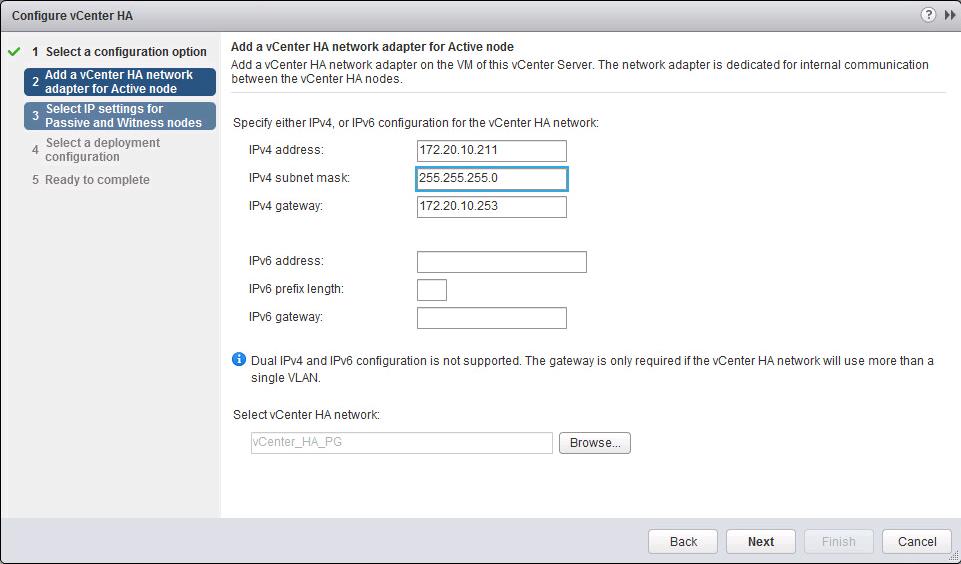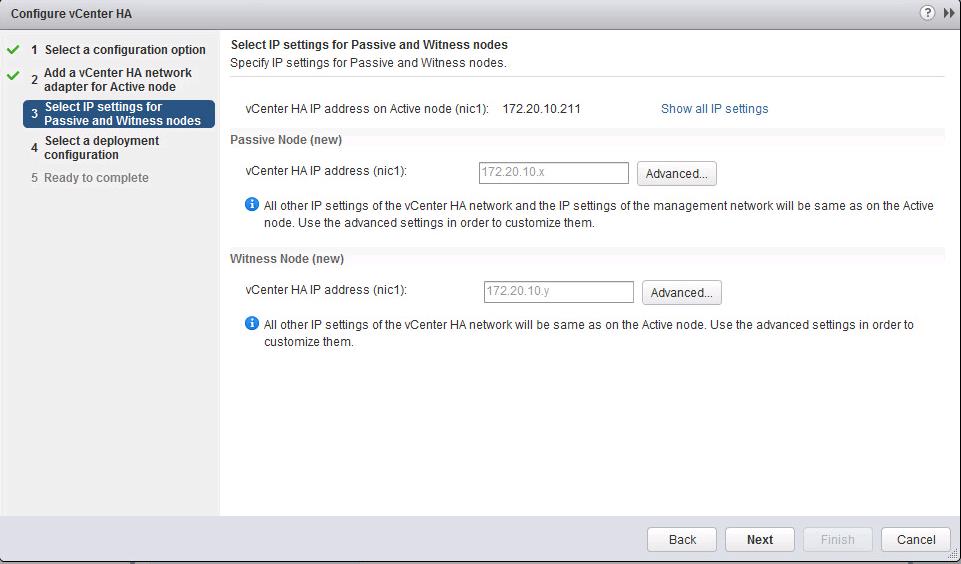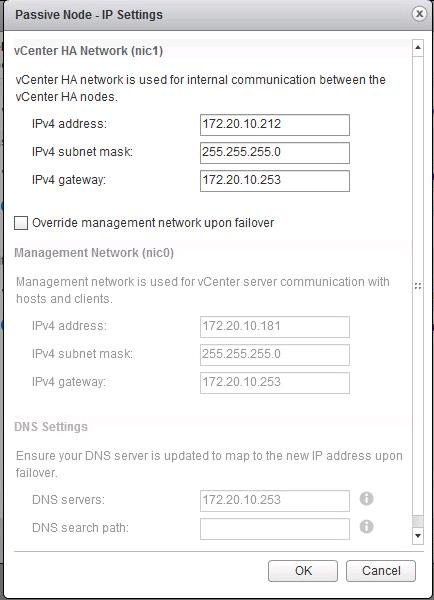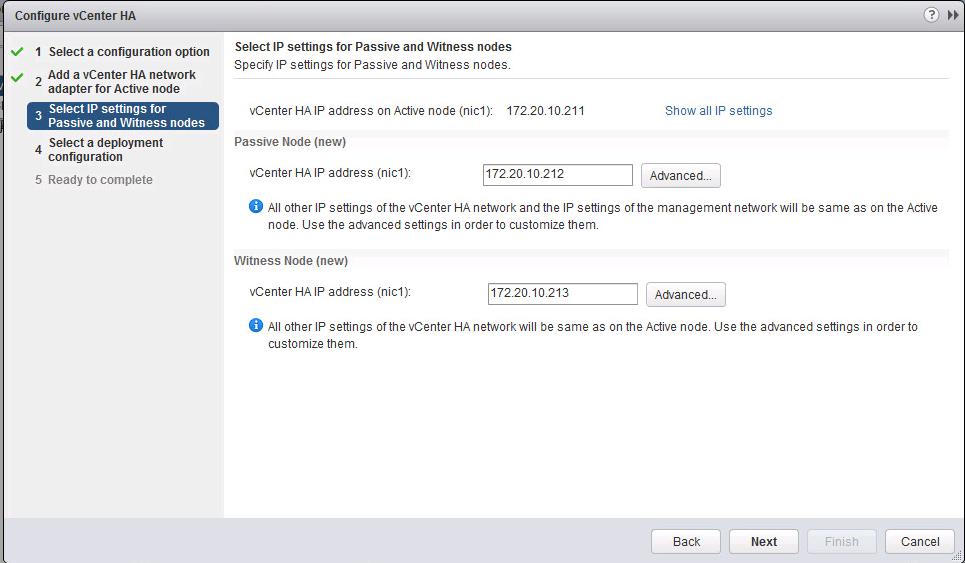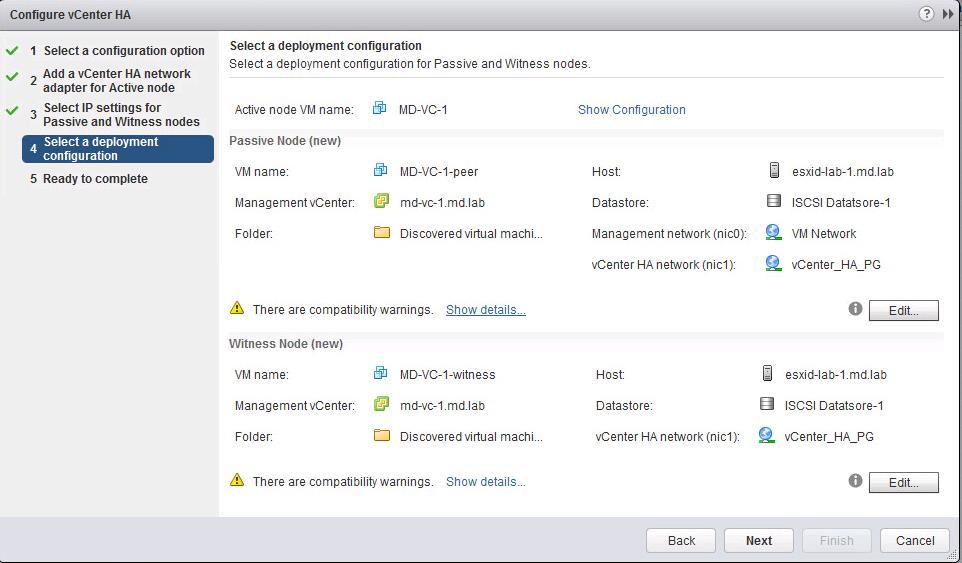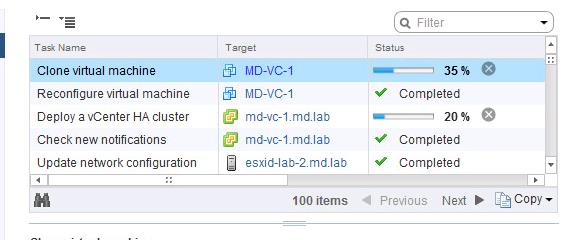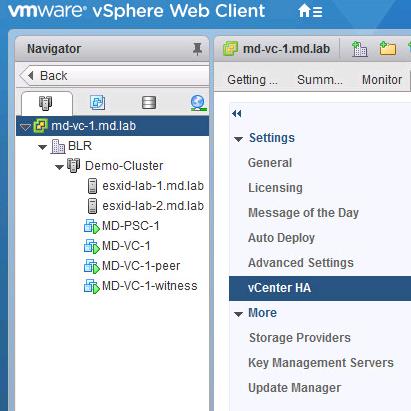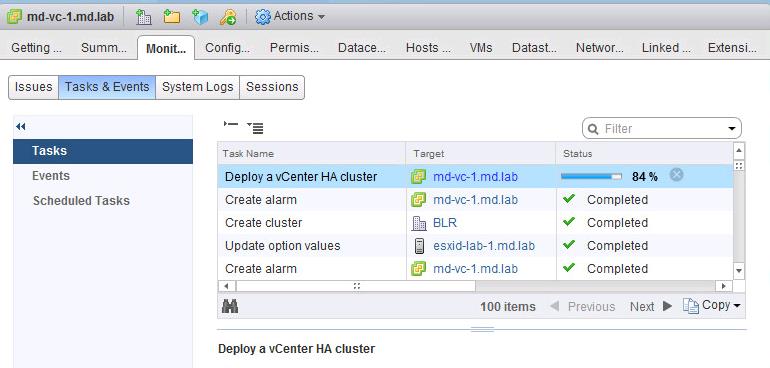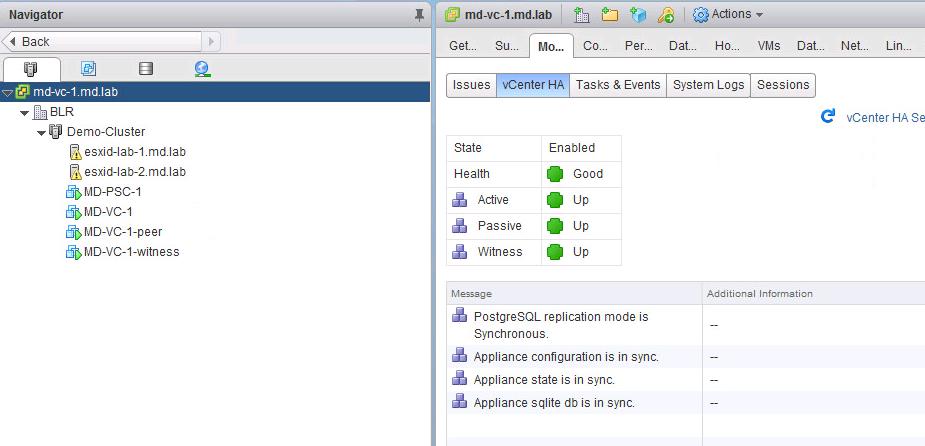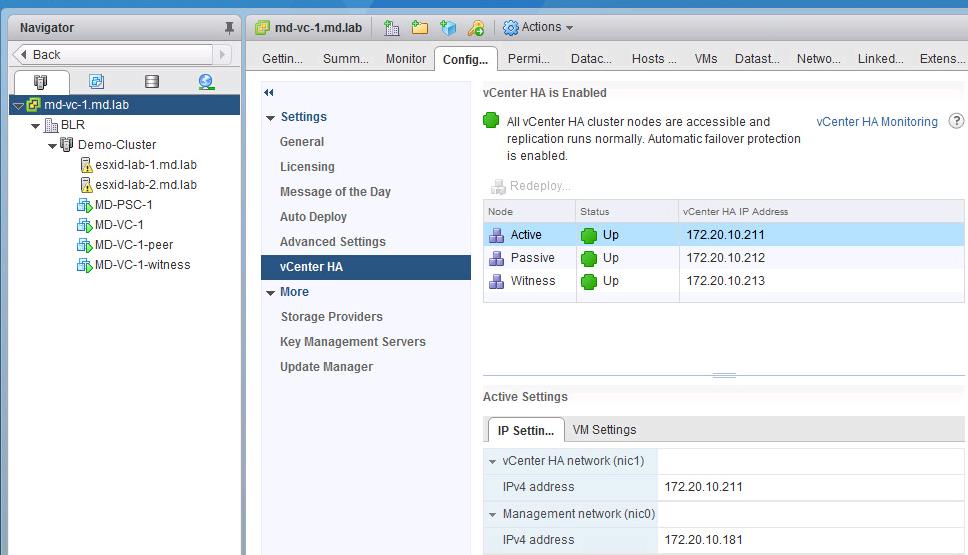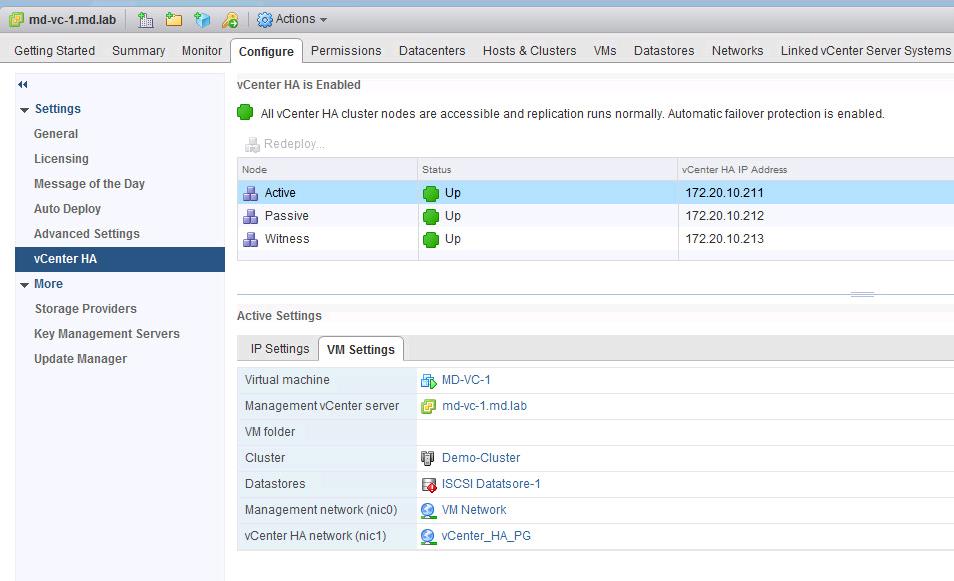vSphere 6.5 makes the vCenter Server Appliance the fundamental building block of a vSphere environment. The core vSphere architecture is built around this easy to deploy and manage approach that reduces operational complexity by embedding key functionality into a single location. Most of the customers are looking to ensure the high availability of vCenter servers using various ways such as enabling HA, FT, vCenter heartbeat and even with the help of Microsoft Clustering (MSCS). With the release of vSphere 6.5, New feature called vCenter HA to ensure the high availability of vCenter Server is available. This will be only available for the vCenter server appliance and not for windows-based vCenter Server.
- This Native high availability solution consists of Active-passive deployment along with witness nodes, which are clone from the existing vCenter server.
- Failover will happen within the vCenter HA cluster will occur in case of host and hardware failure and also during when particular key services failure
Configuring vCenter Server HA
Pre-Requisites for Configuring vCenter Server 6.5 HA:
- vCenter Server 6.5 HA is only available with vCenter Server appliance not on windows based vCenter Server
- vCenter Server appliance should be configured with the External Platform Services controller. vCenter HA is not available with vCenter configured with Embedded Platform services controller.
- Create a Separate port group for the vCenter HA network. When you configure vCenter server 6.5 HA, the second vNIC will get added (eth1) during the configuration. This vCenter HA network is used for internal communication between the vCenter HA nodes.
- Have enough Compute and Storage Capacity on the cluster where existing vCenter Server appliance is running because when you configure vCenter Server 6.5 HA, It will Clone the existing vCenter Server appliance and Create additional 2 Virtual machines (Peer & Witness) named with vCenter_VM_Name-peer & vCenter_VM_NAme-Witness. These 2 VM’s have the exact same configuration in terms of memory, CPU and Storage space as your existing vCenter server appliance.
vCenter Server 6.5 HA Configuration – Step by Step
Login to vSphere Web Client using the URL https://VC-IP:9443. Select the vCenter Server and Click on Configuration Tab -> vCenter HA -> Configure
There are two types of vCenter HA cluster Configuration option:
Basic: Use this option to automatically configure a vCenter Server 6.5 HA Cluster. You have to provide IP settings for the deployment configuration of the vCenter HA nodes. HA nodes are deployed and configure automatically with this option.
Advanced: Use this option if the vCenter Server appliance is prepared for vCenter HA and the passive and witness nodes are already deployed.
In “Add a vCenter HA network adapter for Active node” wizard, Configure the vCenter HA network settings for the Active vCenter server node. This will add one more vNIC (vNIC1) on the vCenter Server 6.5 appliance. This network adapter is dedicated for internal communication between the vCenter Server HA nodes. Click on Browse to assign the Virtual Machine Port group for the HA network of active vCenter server node.
In “Select IP settings for Passive and Witness nodes” wizard, Configure the IP settings for the Passive and Witness nodes. Click on Advanced to configure the IP settings for Passive and Witness nodes. All other IP settings of the vCenter HA network and IP settings of the management network will be same as on the Active vCenter node. You can use the Advanced option to customize the IP settings.
Assign the vCenter HA network IP settings for the Passive node and Witness node. This vCenter HA network is used for internal communication between the vCenter HA nodes.
Once the vCenter HA IP settings for the Passive and Witness nodes are configured, Click on Next to continue. I have configured the HA IP address of my vCenter IP nodes in the below manner:
- vCenter HA IP address on Active Node: 172.20.10.211
- vCenter HA IP address on Passive Node: 172.20.10.212
- vCenter HA IP address on Witness Node: 172.20.10.213
In the “Select a deployment Configuration” wizard, review the deployment configuration information of Passive and Witness vCenter Server node. Click on Next.
Review the vCenter Server 6.5 HA configuration information and Click on Finish to start the HA configuration.
Once the vCenter HA configuration is started, vCenter Started cloning the vCenter Virtual appliance for Peer and Witness vCenter nodes. You can notice this task information under Monitor -> Tasks & Events.
You can start notice in the vCenter Server inventory that 2 new VM’s get added for peer (passive) and Witness vCenter server nodes. It will be named in the format of vCenter_VM_name-Peer (Passive node) & vCenter_VM_name-Witness (Witness node)
Once Virtual machines are cloned for Passive and Witness node. You can notice the task called “Deploy a vCenter Ha cluster”. It configures the vCenter Server for High availability.
Once vCenter Server 6.5 HA Configuration is completed, You will be able to see the monitor the status of the vCenter HA under -> Monitor-> vCenter HA. It displays the Health status of each the vCenter Server HA nodes including Active, Passive & Witness nodes. It also displays additional information about the Cluster Synchronization status of vCenter HA nodes and database replication. Below is the additional information about Cluster Synchronization status:
- PostgreSQL replication mode is synchronous
- It synchronizes the application configuration between vCenter nodes.
- It synchronizes the appliance state between vCenter nodes.
- Synchronizes the sqlite db.
You will also be able to see the vCenter Server HA configuration information from Configuration tab -> vCenter HA. It displays the vCenter nodes IP and VM settings information along with the Status of all 3 vCenter nodes (Active, Passive & Witness)
That’s it. We are done with configuring vCenter Server 6.5 HA to set up High availability for vCenter Server appliance. Next posts, We will test how vCenter HA works when the failure occurs. I hope this is informative for you. Thanks for Reading. Be social and share it on social media, if you feel worth sharing it.