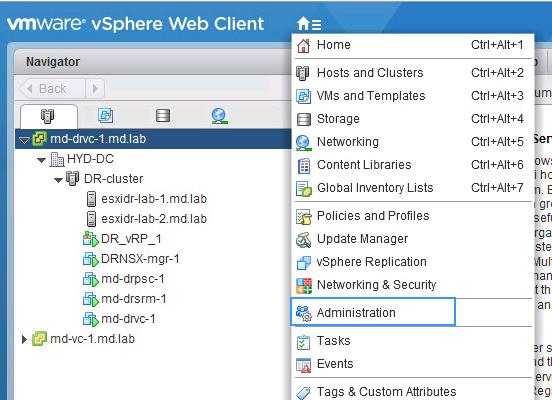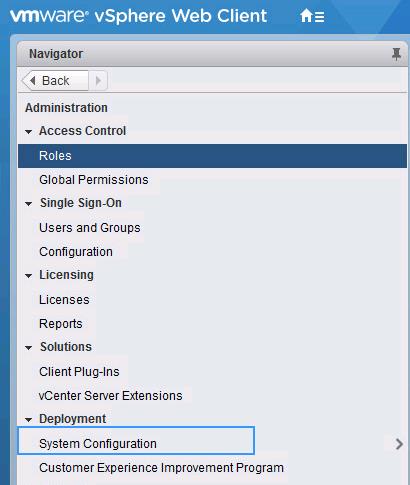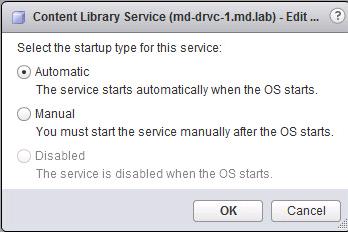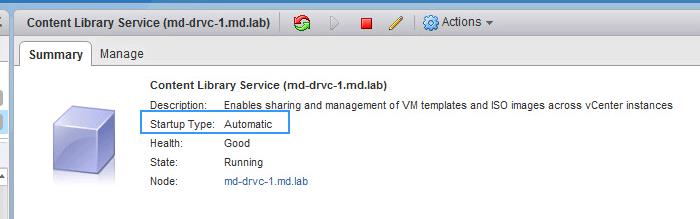With the release of vSphere 6.5, a lot of new features and capabilities such as vCenter file-based backup and restore, unified update and patching, native vCenter High Availability are added into VCSA as compared to Windows version of vCenter Server. Managing services in windows based vCenter server is a straight forward process. You can simply access the services in the windows server operating system and change the startup settings of the service. Since VMware also announced their plans to deprecate vCenter Server for Windows with the next numbered release (not update release) of vSphere. Take a look at my article to understand the detailed procedure to migrate windows vCenter to VCSA appliance. It is important to learn all operation tasks related to vCenter Server Appliance. There are few services like Message Bus Configuration, ESXi Dump Collector, and Auto Deploy services are optional services in the vCenter Server Appliance and they are not running by default. You can edit the startup settings of these services in the vCenter Server Appliance. I will explain the detailed step by step procedure to change the startup setting of services in vCenter Server Appliance.
How to Change startup setting of services in vCenter Server Appliance
Ensure you are login to vCenter Server instance with the user account who is a member of the SystemConfiguration.Administrators group in vCenter Single Sign-On. Log in to vCenter Server using vSphere Web client and Click Administration under Inventory navigator.
Click on System Configuration under Deployment
Under the System Configuration, Click on Services. Click on the Service which you want to change the startup setting of services in vCenter Server Appliance. Select Edit Startup Type option under Actions menu
Select the suitable startup type for the selected service and click Ok.
- Automatic: The Service starts automatically when the vCenter server appliance starts
- Manual: We need to start the service manually after the vCenter appliance OS starts
- Disabled: The service is disabled when the OS starts
Once you have modified the startup setting of services in vCenter Server Appliance, Validate the startup type of the service under summary type.
That’s it. We are done with modifying the startup setting of services in vCenter Server Appliance. I hope this is informative for you. Thanks for Reading !!!. Be social and share it in social media using social media plugin, if you feel worth sharing it.
vCenter Server Appliance 6.5 Posts
The Ultimate Revelation Of Reset VCSA 6.5 Root Password in 60 seconds
6 Basic Commands to Interact with VCSA 6.5 Embedded VPostgres Database
6 Tips for Configuring Firewall To Manage VCSA 6.5 Postgres Database Remotely You Can Learn From VMwareArena
How to Connect VCSA 6.5 Embedded Postgres Database using pgAdmin (With GUI) -VMware Unsupported
WinSCP Connection to VCSA failed – “Received too large SFTP packet”
How to Backup vCenter Appliance 6.5 Embedded Postgres Database
How to Monitor vCenter Server Appliance 6.5 performance using vimtop
Become an Expert on vCenter Server appliance Log File Location in 120 seconds
How to Backup And Restore VCSA 6.5 – The Ultimate Cheatsheet
How to Join VCSA 6.5 to Active Directory Domain from Web Client
How to Configure Active Directory Authentication for vCenter Server 6.5