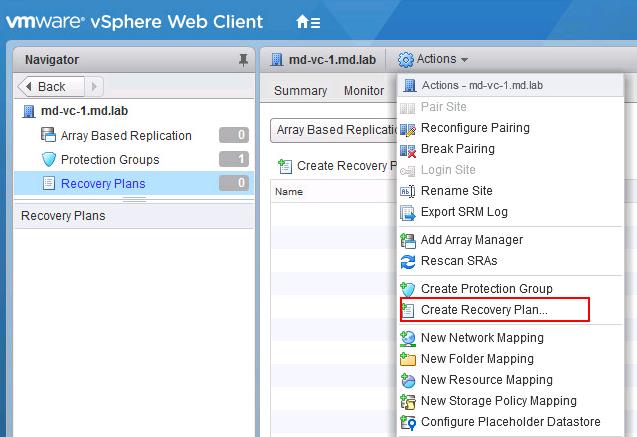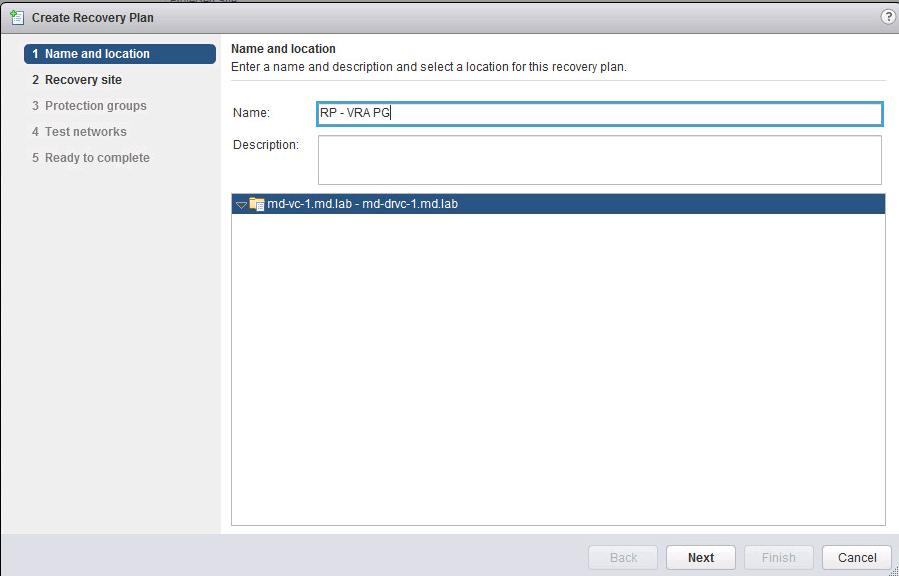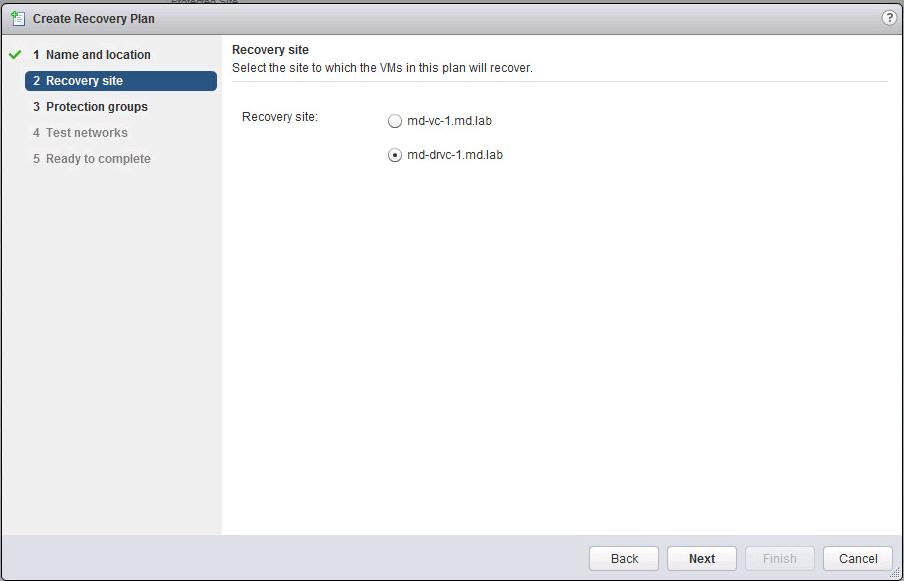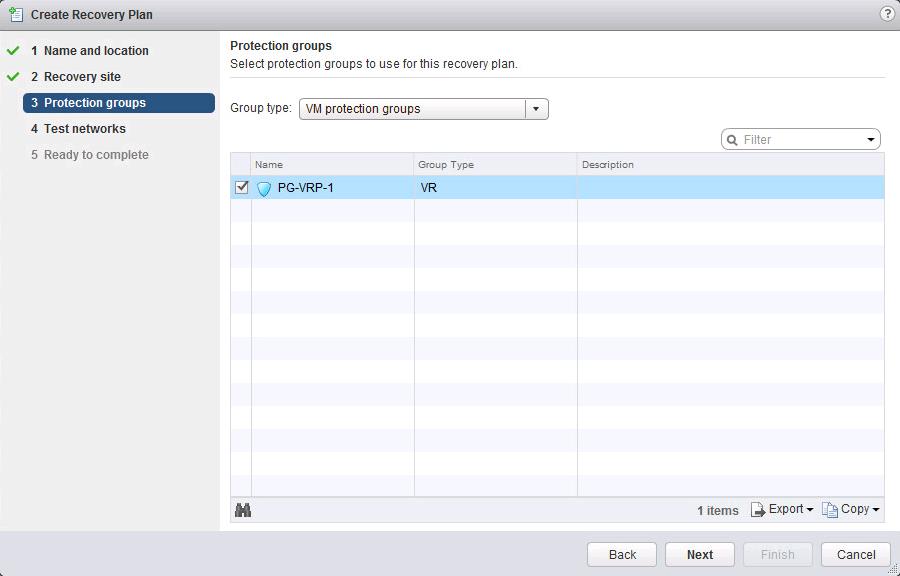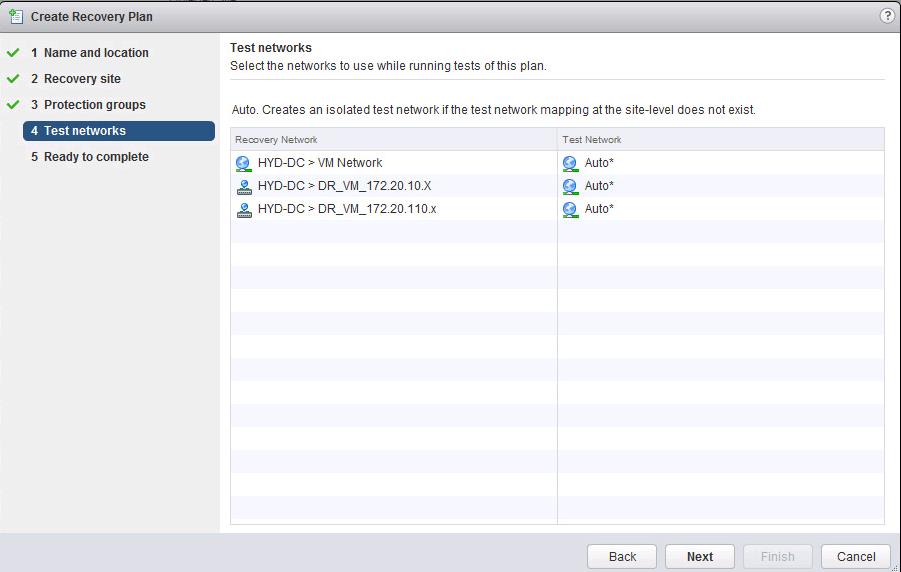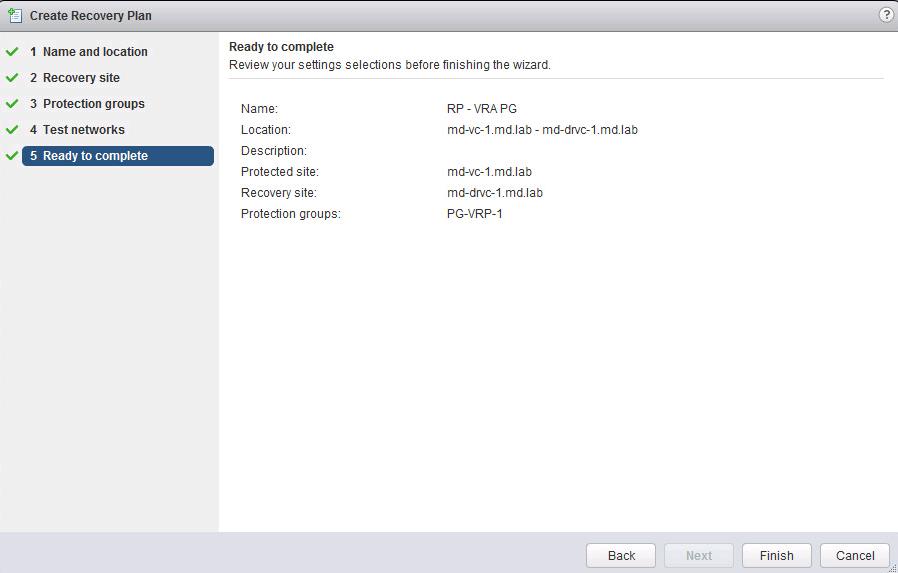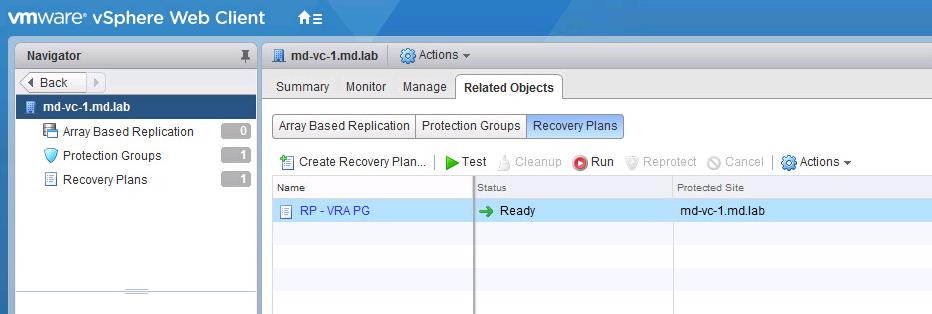VMware Site recovery manager recovery plan is an automated plan for recovering protected virtual machines to the recovery site. SRM recovery plan includes one or more protection groups. You can include a protection group in more than one recovery plan. Site Recovery Manager Protection group can be created to group virtual machines for protection. SRM protection group will be different for array-based replicated virtual machines and vSphere replication replicated virtual machines but there is no difference in the recovery plan for Array based replication and vSphere Replication. In my previous article, I have explained the detailed procedure to create vSphere Replication based Protection group in SRM. In this article, I will explain the step by step procedure to create vSphere Replication based Recovery Plan in VMware SRM.
You create one recovery plan to handle a planned migration or other can be created only to recovery specific application or services by only including specific protection groups as part of the recovery plan. Recovery plans can be used for Test recovery, planned migration to the recovery site or for disaster recovery.
A VMware Site Recovery Manager recovery plan includes the following information:
- A list of virtual machines from protection groups
- A startup and priority order for those virtual machines
- Any custom steps added before or after virtual machine startup
You can configure the recovery plans to include custom actions during recovery like IP customization for virtual machines, Custom scripts before VM startup and you can define the priority of virtual machines, etc. Recovery plans can be configured to use an isolated internal network for testing.
How to Create vSphere Replication based Recovery Plan in VMware SRM
To Create the Recovery plan, Log in to vCenter Server using vSphere Web Client -> VMware Site Recovery Manager -> Select the Site Name -> Action -> Create Recovery Plan
Enter the name and description of the recovery plan and select the location for this recovery plan. Click on Next.
Select the recovery site in which the VM’s will be recovered as part of this recovery plan. My DR site is “md-drvc-1” So I have selected it as my recovery site. Click Next.
Select the list of protection groups which will be included as part of this recovery plan. I have created only one vSphere replication based Protection group called “PG-VRP-1”. I have selected that protection group to use for this recovery plan. if you have multiple protection groups, please select the protection groups based on your need and click on next.
My Protection Group Type is VR (vSphere Replication). Click Next.
You can specify the test networks to use while running test recovery of this recovery plan. You can manually select the test networks if you have created for the test purposes or you can leave the default auto created test network called “isolated network”.
Automatically generated virtual switches have no physical adapters. When you are performing the test recovery, You can use the isolated network for the recovered virtual machines to connect to avoid disturbance to the production virtual machines. I am keeping the auto created isolated network as my test network. Click on Next.
Review the summary of the Recovery Plan and Click on Finish
That’s it. We have created vSphere Replication based Recovery Plan in VMware SRM to include the vSphere Replication based protection group. It will be ready for Test and Failover.
I hope this article will be informative for you. Thanks for Reading!!!. I will explain how to test and perform recovery using this recovery plan in the upcoming articles. Be social and share it with social media, if you feel worth sharing it.
Disaster Recovery :
VMware Site Recovery Manager (SRM 6.0) Part 1- Overview and Architecture
VMware Site Recovery Manager (SRM 6.0) Part 2 – VMware SRM 6.0 installation
VMware Site Recovery Manager (SRM 6.0) Part 3 – Configuring SRM Site Pairing
VMware Site Recovery Manager (SRM 6.0) Part 4 – Installing Storage Replication Adapters (SRAs)
VMware Site Recovery Manager (SRM 6.0) Part 5 – Configuring SRM Array Manager
VMware Site Recovery Manager (SRM 6.0) Part 6 – Creating SRM Resource Mappings
VMware Site Recovery Manager (SRM 6.0) Part 7 – Configuring SRM Folder Mapping
VMware Site Recovery Manager (SRM 6.0) Part 8 – Configuring SRM Network Mapping
VMware Site Recovery Manager (SRM 6.0) Part 9 – Configuring SRM Placeholder Datastores
VMware Site Recovery Manager (SRM 6.0) Part 10 – Creating SRM Protection Group
VMware Site Recovery Manager (SRM 6.0) Part 12 – Running SRM Test Recovery
VMware Site Recovery Manager (SRM 6.0) Part 13 – Cleaning up Test Recovery
SAN Replication :
VMware SRM 6.0 Array Based Replication Part 1 – Deploying HP Store Virtual VSA
VMware SRM 6.0 Array Based Replication Part 3 – Configuring HP StoreVirtual VSA Management Group
VMware SRM 6.0 Array Based Replication Part 5 – Configuring HP StoreVirtual VSA Replication