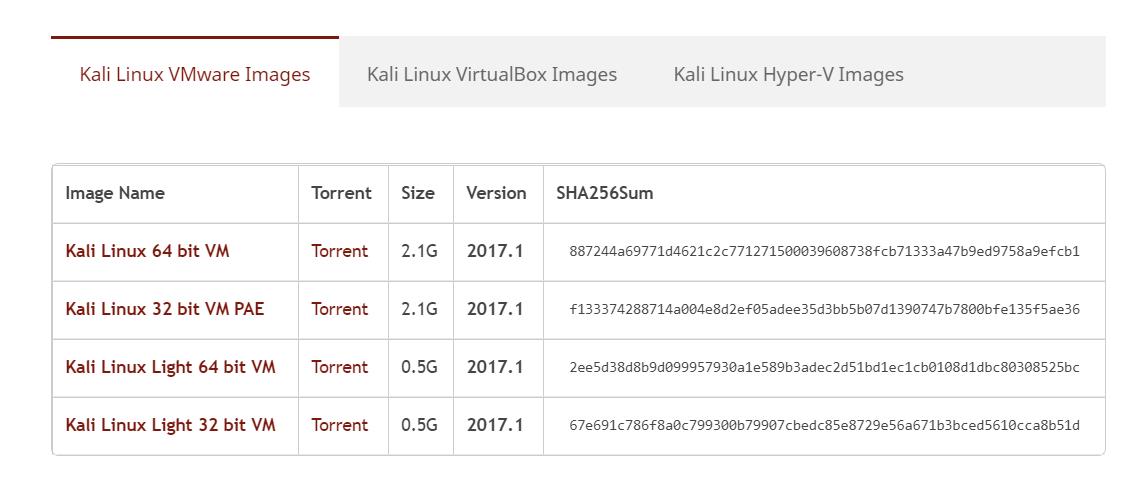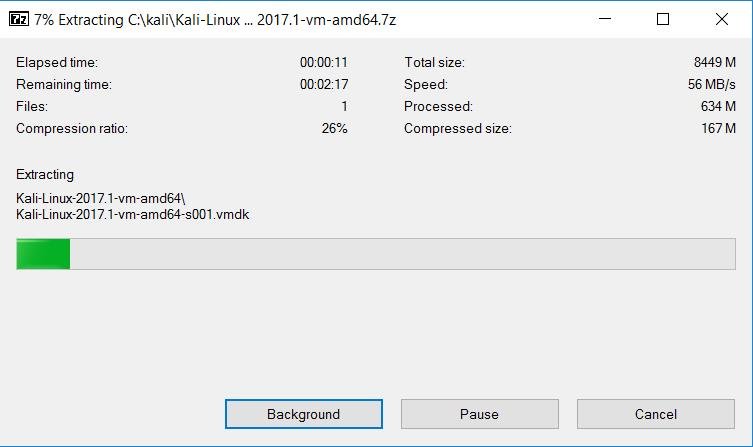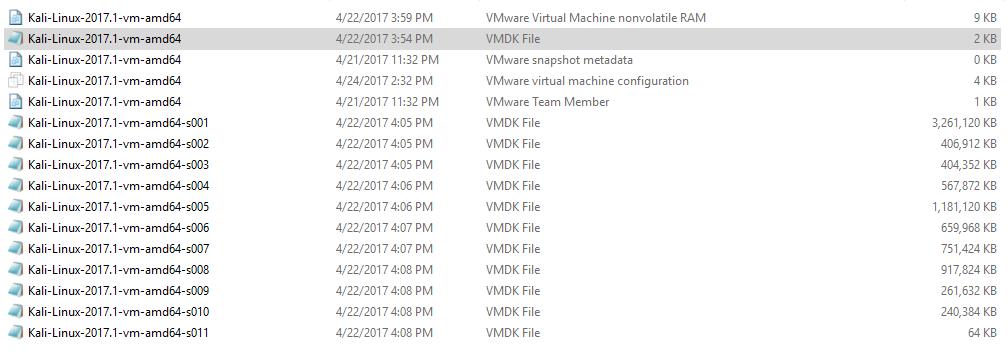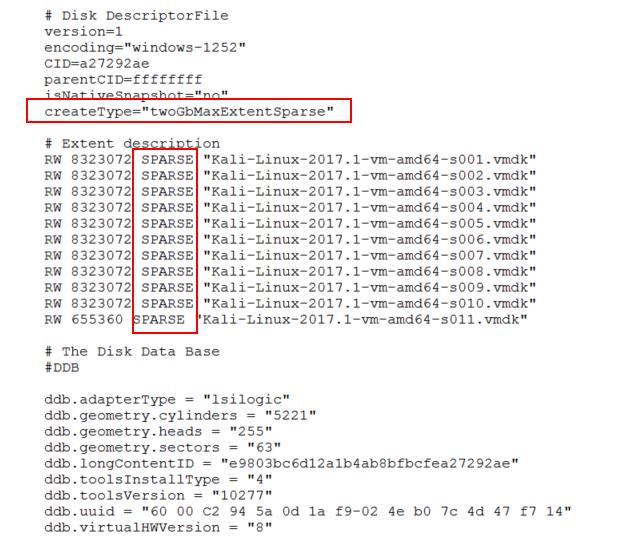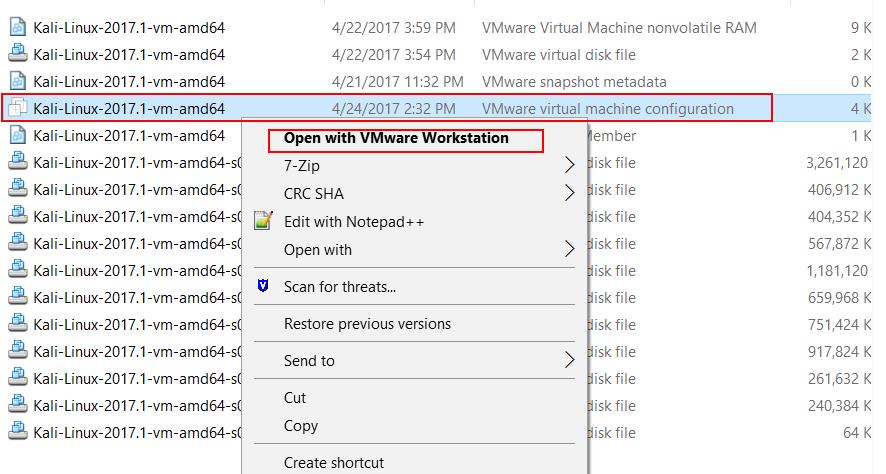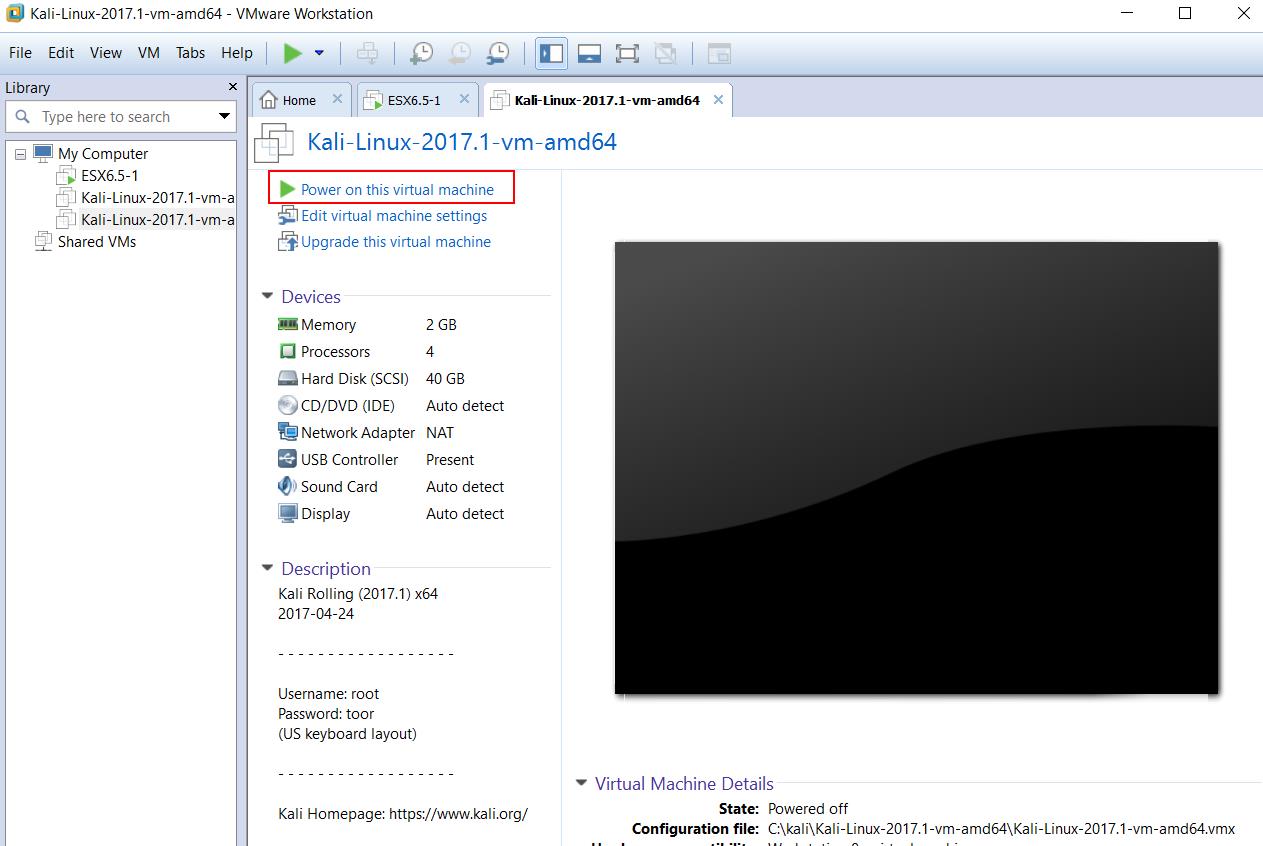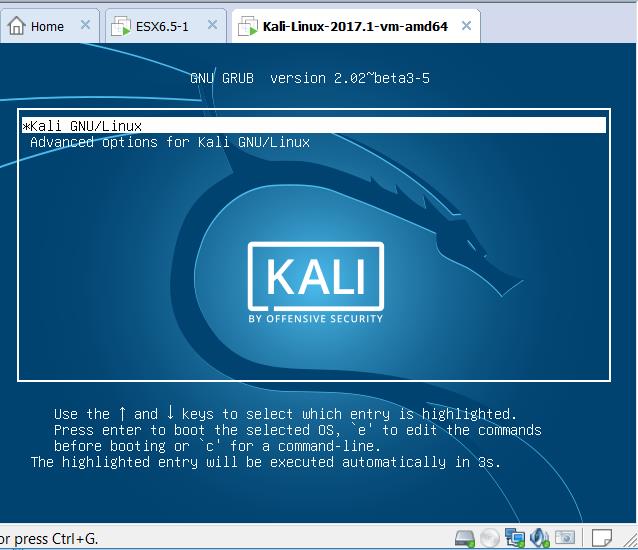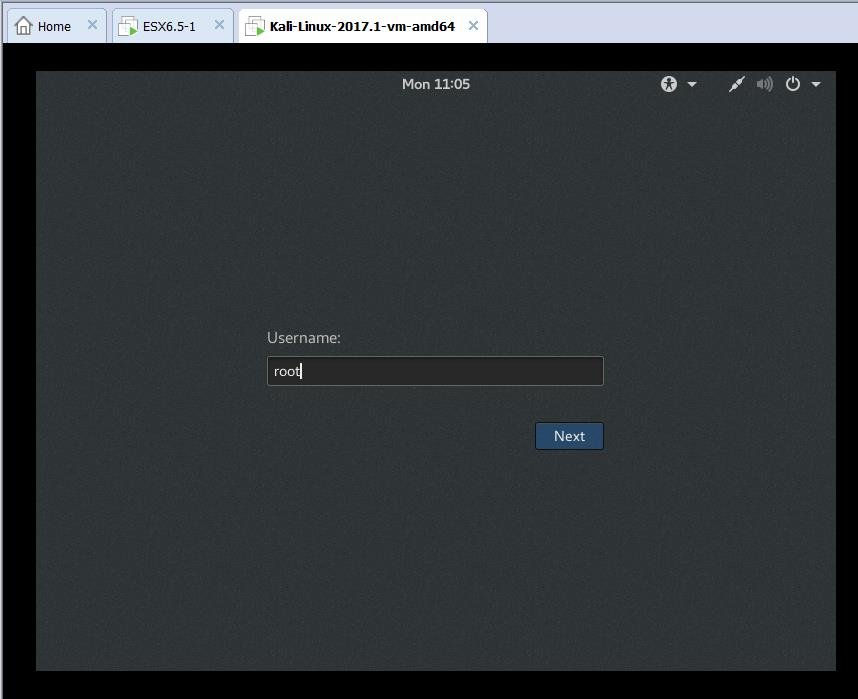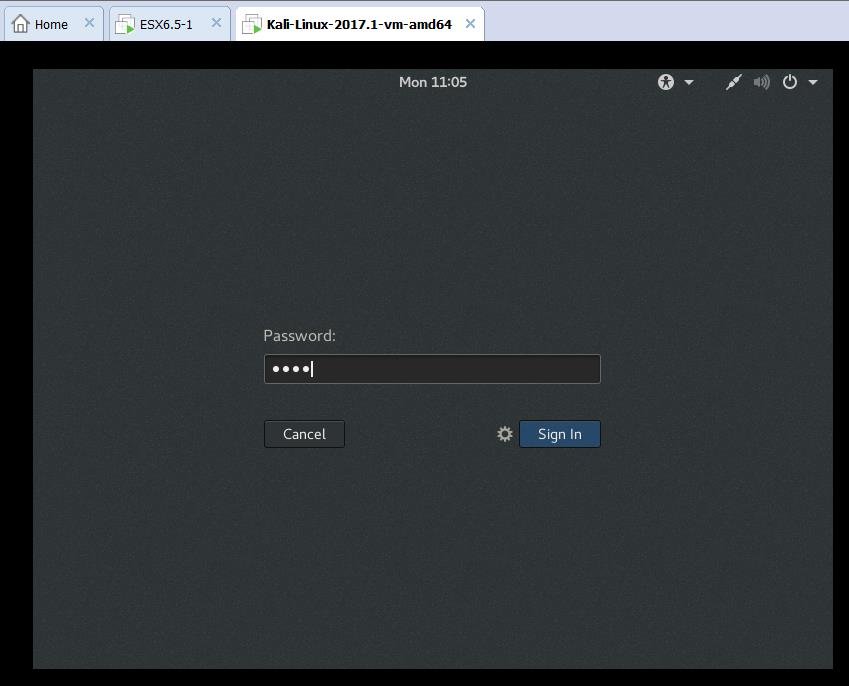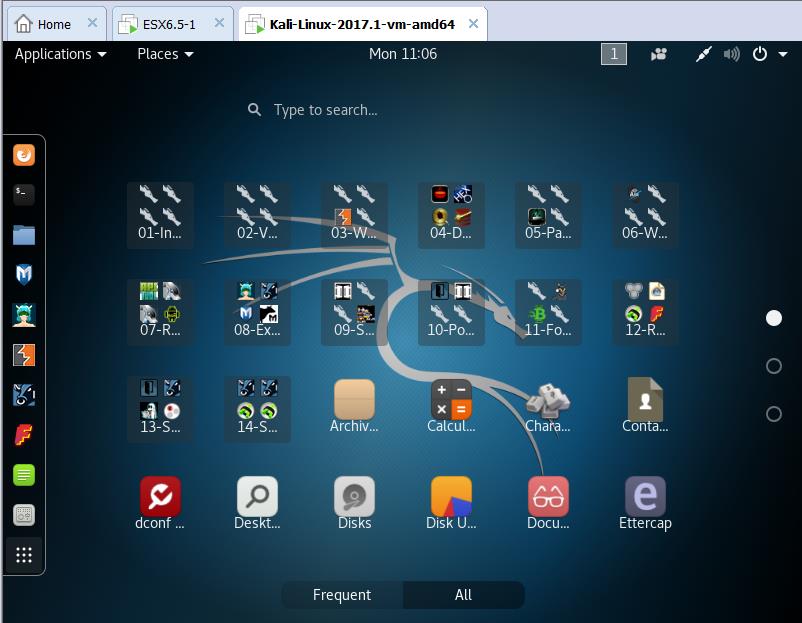Kali Linux is a Debian-based Linux distribution aimed at advanced Penetration Testing and Security Auditing with more than 600 penetration testing tools. Kali contains several hundred tools which are geared towards various information security tasks, such as Penetration Testing, Security research, Computer Forensics and Reverse Engineering. Kali Linux is developed, funded and maintained by Offensive Security, a leading information security training company. Kali Linux is completely free and is very similar to BackTrack. One of the first things you may notice different about Kali is that it is built on Debian Linux instead of Ubuntu Linux.As infrastructure is moving towards virtualization and cloud computing, It is necessary for any operating system to be designed to run on top of the virtualization layer. Kali Linux also designed to run on top of Hypervisor as similar to other Linux operating systems. In this article, I am going to explain you the detailed procedure to download and Install Kali Linux on VMware especially VMware workstation.
How to Download and Install Kali Linux on VMware
Kali Linux can be download in both 32 bit and 64-bit version as ISO image or you can Download Kali Linux VMware Images, Kali Linux VirtualBox images and also Kali Linux Hyper-V images. Let’s take a look at how to download and install Kali Linux on VMware.
Download Kali Linux ISO & VM Images
Download Kali Linux VMware Image
Download Kali Linux Virtualbox Image
Download Kali Linux Hyper-V Image
Download Kali Linux ISO Images
Since we are going to talk about the procedure to install Kali Linux on VMware, we will download Kali Linux VMware Images to proceed with our installation.
Install Kali Linux on VMware Workstation
Once Kali Linux Image for VMware is downloaded, UnZip the VM image file using 7Zip.
Extracted Kali Linux image for VMware folder contains multiple files such as VMX (Virtual Machine Configuration file) and multiple Virtual machine disk (.VMDK) files.
VMware has 2 different virtualization platform such as Hosted virtualization and Bare metal virtualization hypervisor. VMware Workstation & VMware Player belongs to hosted virtualization and VMware ESX/ESXi belongs to bare metal virtualization. Unfortunately, Kali website didn’t mention the Kali Linux image for VMware belongs to Which type of virtualization platform such as Hosted or bare metal virtualization.
Let’s take a look at the virtual machine configuration file to understand better. Configuration file reveals that “virtualHW.productCompatibility = “hosted” is designed to run on Hosted platforms such as VMware Workstation and VMware Player.
In addition to that, VDMK is split into several files (2gbsparse). You cannot power on sparse disk with 2GB maximum extent size on an ESXi host till you reimport the disk with vmkfstools in a compatible format, such as thick or thin. You can power on the sparse disk on other VMware products such as VMware Workstation and VMware Player.
On the quick inspection of VM configuration file reveals that this Kali Linux Image for VMware is intended to run on VMware Workstation or VMware Player. Right-Click the virtual machine configuration file and Open with VMware Workstation. This option will be enabled if you have VMware Workstation installed on your system.
Once the virtual machine is opened in VMware Workstation, Click on “Power On this Virtual Machine” to power the Kali Linux virtual machine on VMware Workstation or VMware Player.
Kali Linux will boot up in VMware Workstation and complete in few seconds.
Login with the username “root” to log in to Kali Linux.
Default root password for Kali Linux is “toor“. Enter the password “toor” for root user account to log in to Kali Linux and click on Sign in.
That’s it. We are logged in to Kali Linux and we will be able to see the installed applications related to Penetration Testing and Security Auditing.
That’s it. We are done with the download and install Kali Linux on VMware using Kali Linux VMware image on VMware Workstation. You can use VMware Converter to convert the Kali Linux virtual machine running on VMware workstation to compatible to run on VMware ESXi hosts. I hope this is informative for you. Thanks for Reading!!!. Be social and share it social media, if you feel worth sharing it.