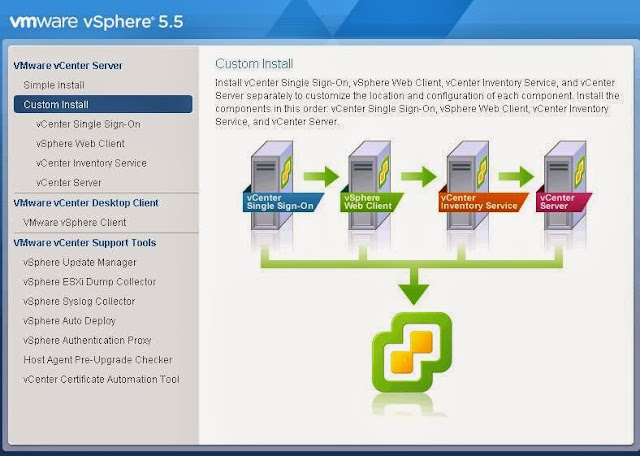There are two type of Install or Upgrade Method
1.Simple Install
2.Custom Install
Simple Install option allows you to Install or Upgrade vCenter Server including other components like vCenter Single Sign-on, vSphere Web Client and Inventory Service on a Single host machine. You can use Simple Install option to upgrade vCenter Server if you have a version 4.x, 5.0.x, or 5.1.x.
Custom Install Option can be used to Upgrade vCenter and other components separately to customize the location and configuration of each components.
vCenter 5.5 Install or Upgrade should be performed in the below order
1.vCenter Single Sign-on
2.vSphere Web Client
3.vCenter Inventory Service
4.vCenter Server
To Understand the vSphere 5.5 Upgrade process. I have explained the Upgrade Process in step by step procedure. I will cover the upgrade process in the below series of posts.
vSphere 5.5 Upgrade Series
vSphere 5.5 Upgrade Part 14 – Different Methods to access vSphere Environment
Let’s start the countdown of the vSphere upgrades. I will be covering the each parts in upcoming posts. I believe this post is going to be informative for you. Thanks for Reading !!!!