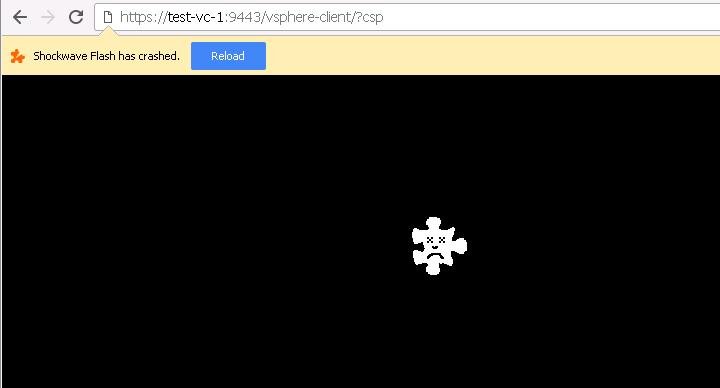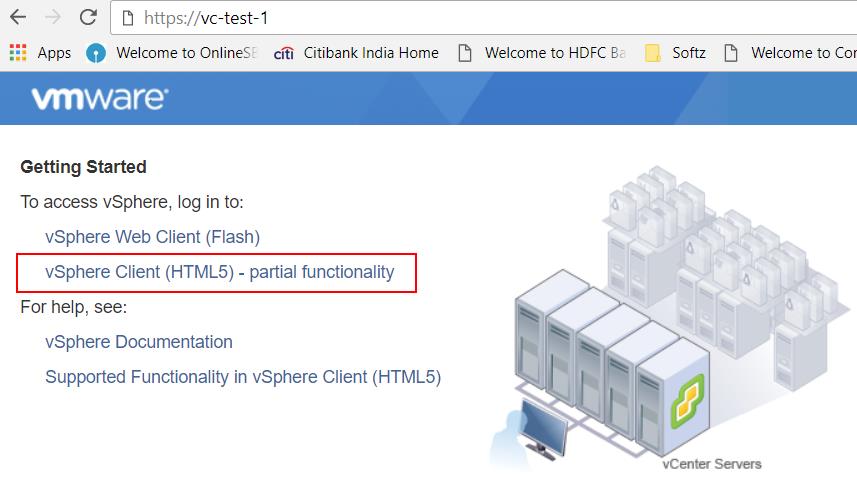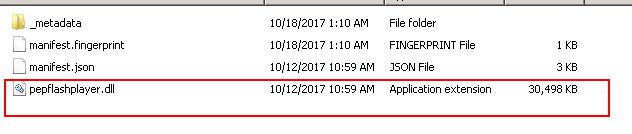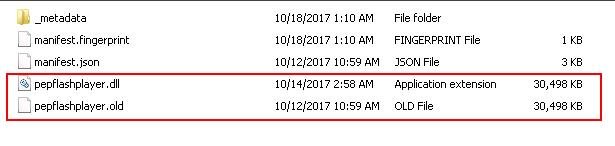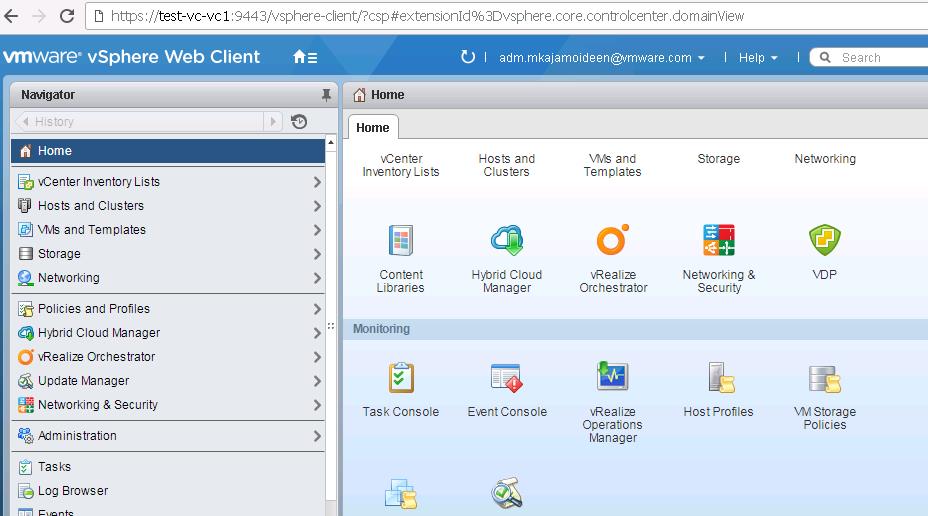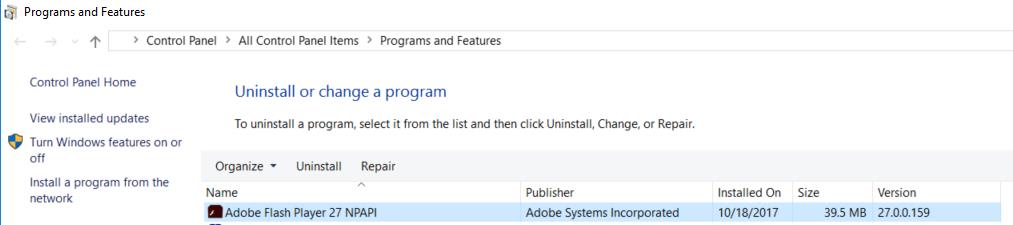“Adobe Shockwave Flash Crashed”, You may be noticed this message randomly when using VMware vSphere Web Client but it is not the case now. When I try to open vSphere Web Client using Google Chrome, I noticed this message continuously even after multiple attempts in Google Chrome and in Mozilla Firefox. Looks all my Colleagues also facing the same issue. I suspect this could be some of the patch updates either with the browser or Adobe Flash. Since vSphere Web Client is crashing in both Google Chrome and Mozilla Firefox. Did a quick search in google and twitter, looks most of the people are facing the same issue. Found the VMware KB states that This is a known issue with Adobe Shockwave Flash version 27.0.0.170, and affects all versions of the vSphere Web Client and also provided workarounds to get rid of this error “Adobe Shockwave Flash Crashed” while using vSphere Web Client. Even though VMware Provided KB for this, I would like to write a quick note to my readers with a step by step procedure to workaround this issue in this article.
5 Workaround for “Adobe Shockwave Flash Crashed” with vSphere Web Client
Below are the 5 Workaround for Adobe Shockwave Flash Crashed issue while accessing vSphere Web Client in Google Chrome and Mozilla Firefox.
1. Access vCenter Server using VMware HTML5 based vSphere Client
HTML5 based vSphere client was available with fling in an earlier version and VMware made it available with vSphere from vSphere 6.5 GA and later. You can access the vCenter server using HTML5 based vSphere Client Which does not depend on Adobe Flash.
Since VMware also decides to depreciate the flash based vSphere web client in the next numbered release (not Update release but with next major release of vSphere), I would recommend getting familiar with HTML5 based vSphere Client. Take a look at my article Worried of Web Client, say Good bye to vSphere web Client!!! to read more about vSphere Web Client Depreciation plan
HTML5 based vSphere client initially released with the limited features and tasks to perform. With the release of vSphere 6.5 update 1, almost 90% of tasks can be performed via HTML5 based vSphere client. Take a look at my article What’s new with vSphere 6.5 Update 1 to understand latest features of vSphere 6.5 Update 1.
To access vCenter Server using HTML5 based vSphere Client, Simply type https://<vcenter-server-hostname-or-IP -address> and Click on vSphere Client (HTML 5) to access vCenter using HTML5 vSphere Client.
OR
You can directly access the HTML5 vSphere Client using https://<vcenter-server-hostname-or-IP -address>/ui
2. Access vCenter Server using Windows based vSphere Client (C#)
If you are using vCenter Server 6.0 and below, you can access your vCenter Server using Windows based vSphere Client. Windows based vSphere Client (C#) cannot be used to access vCenter 6.5.
3. Access vSphere Web Client using Internet Explorer
I noticed this issue was affected in Google Chrome and Mozilla Firefox. When I try to access vSphere Web Client using internet explorer, it works fine with IE. As a quicker alternative, You can access vSphere Web Client using Microsoft Internet Explorer.
4. Workaround for Google Chrome in Windows
I know most of them are Chrome lovers including me. If you don’t want to access vSphere Web Client using Internet Explorer. Below is the workaround for Google Chrome to get rid of error “Adobe Shockwave Flash crashed” while accessing Web Client.
- Download the DLL file “pepflashplayer.dll“. CLick to Download 2151945_pepflashplayer.7z.
- Extract the downloaded Zip from and Copy the file “pepperflashplayer.dll” to the Desktop.
- Browse towards the folder “C:\Users\%username%\AppData\Local\Google\Chrome\User Data\PepperFlash\27.0.0.170\” in your windows system
- Rename the existing file “pepflashplayer.dll” to “pepflashplayer.old” in the above mentioned folder
- Copy the “pepflashplayer.dll” file extracted earlier from the desktop to the pacth “C:\Users\%username%\AppData\Local\Google\Chrome\User Data\PepperFlash\27.0.0.170\”
- Once You copied the downloaded “pepflashplayer.dll” file to the specified folder, Open the vSphere Web Client using Google Chrome to access your vCenter Server. Looks No more Web Client Crash with error “Adobe Shockwave Flash crashed”
5. Workaround for Mozilla Firefox in Windows
Below workaround for Mozilla users. Close the Mozilla Firefox browser before starting the below steps:
- In Windows System, “Open Add or Remove Programs”. You can access using shortcut “appwiz.cpl” in Run.
- Uninstall Adobe Flash Player 27 NPAPI Version 27.0.0.170.
- Download Flash Player 27.0.0.159 and extract the downloaded file “fp_27.0.0.159_archive.zip\27_0_r0_159\flashplayer27_0r0_159_win.msi”
- Run the extracted file “flashplayer27_0r0_159_win.msi “ to install Adobe Flash 27.0.0.159.
- Type “Services.msc” in Run command in Windows and Disable the service “Adobe Flash Player Update Service”
There is also a workaround for Firefox in Mac OS X. Since I don’t have MAC OS X system to validate this workaround before suggest to my users. You can refer the VMware KB article 2151945 for workaround details for MAC OS. I hope this is very informative and useful article to get rid of the error “Adobe Shockwave Flash crashed” while accessing vSphere Web Client in Google Chrome and Mozilla Firefox. Thanks for Reading!!. Be social and share it with social media, if you feel worths sharing it.