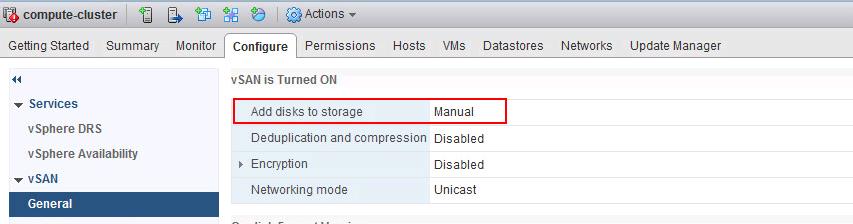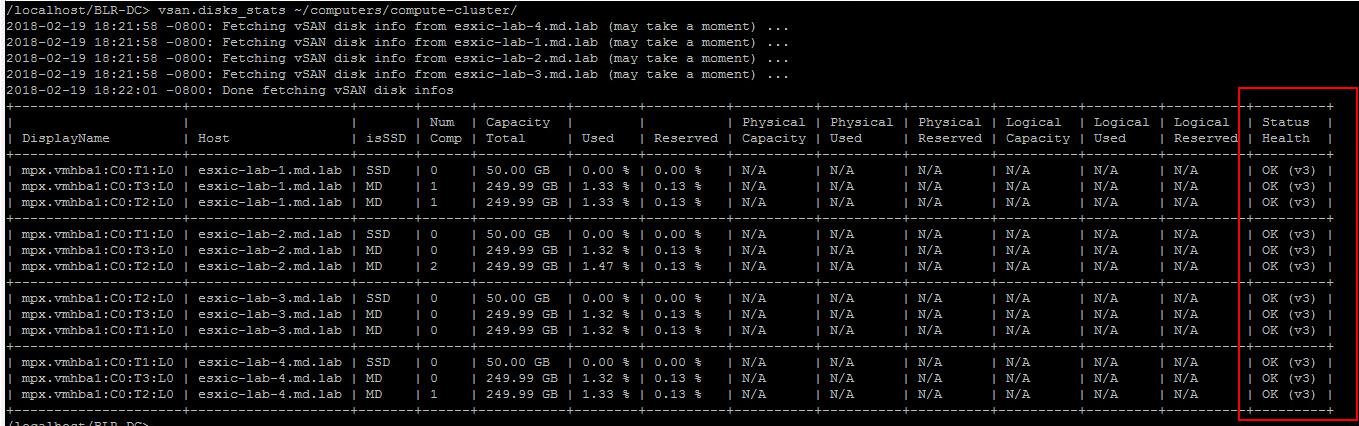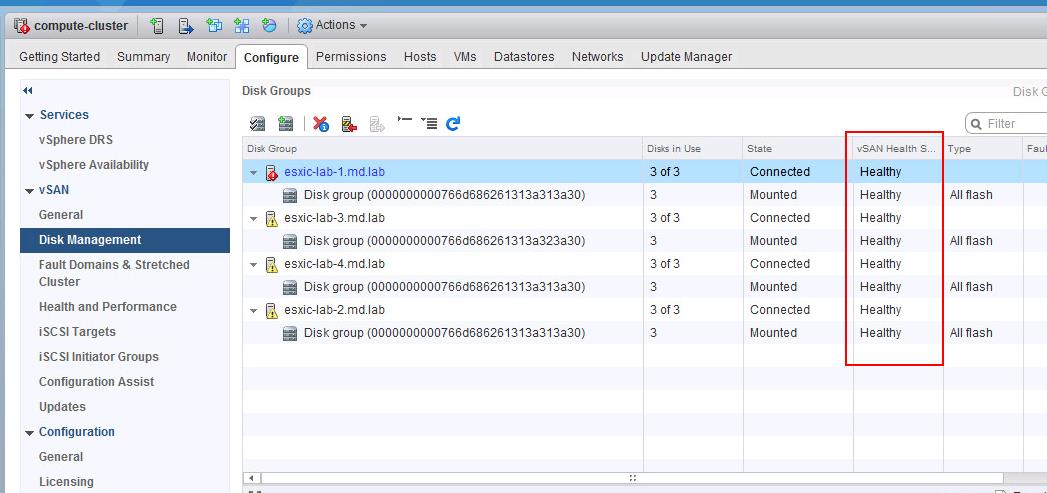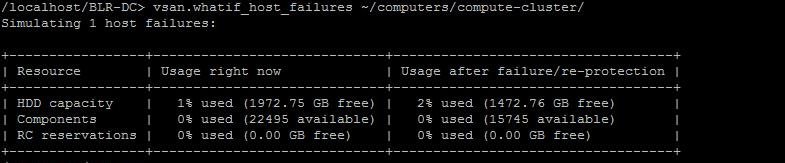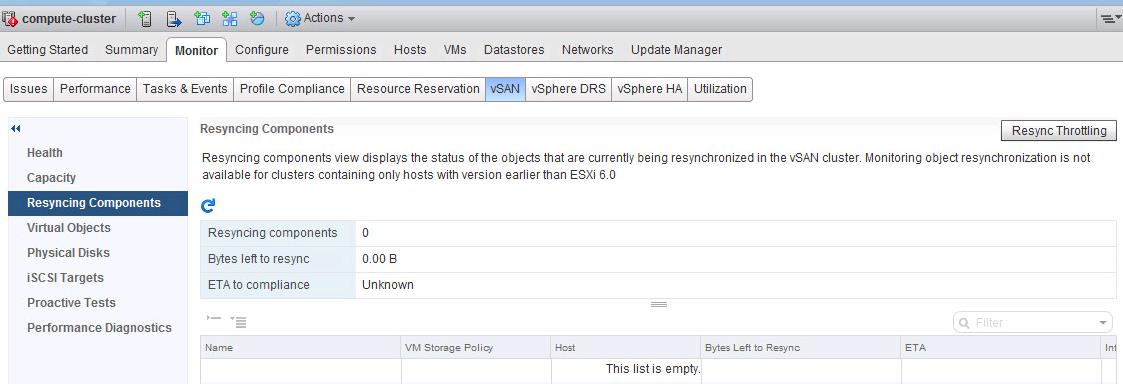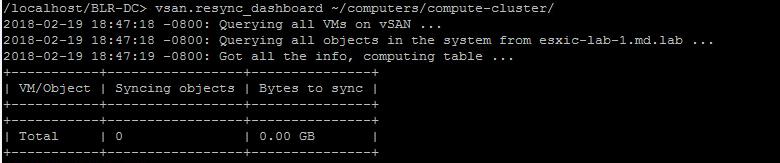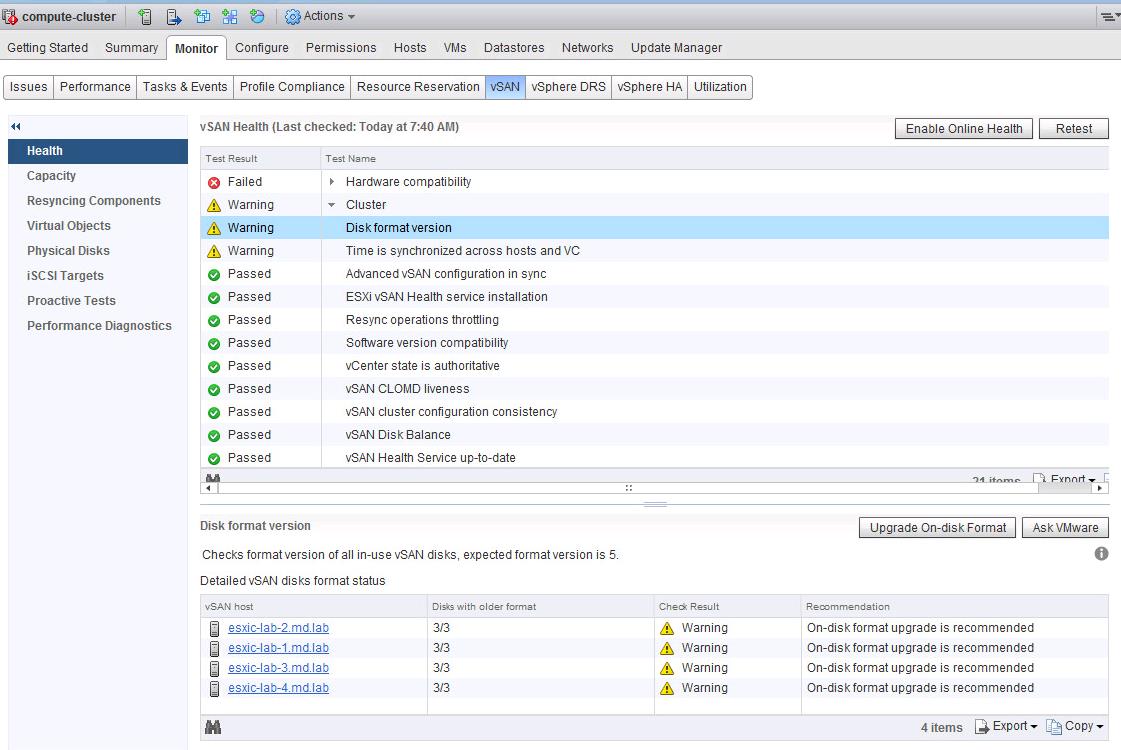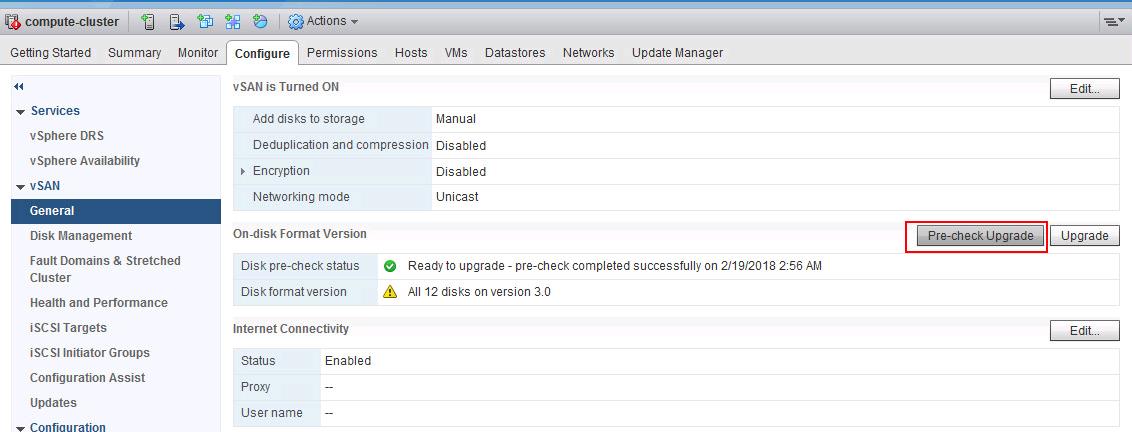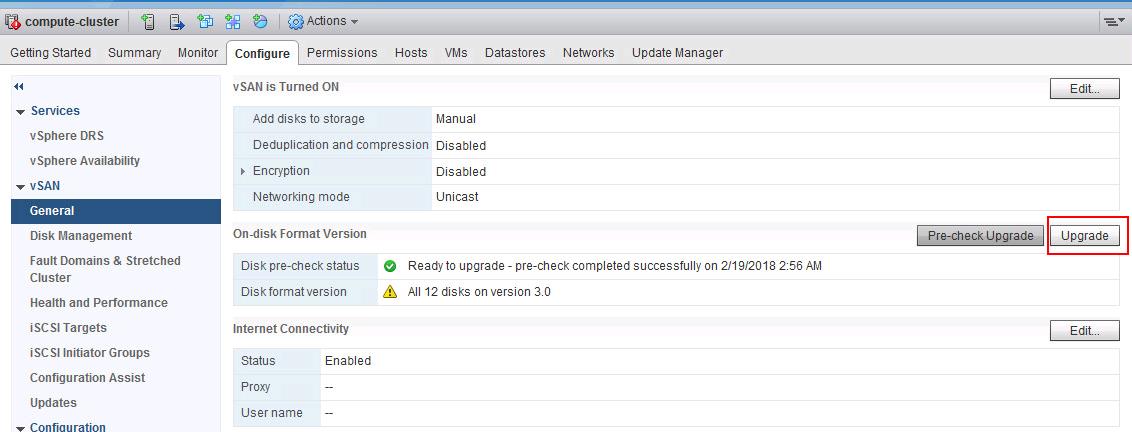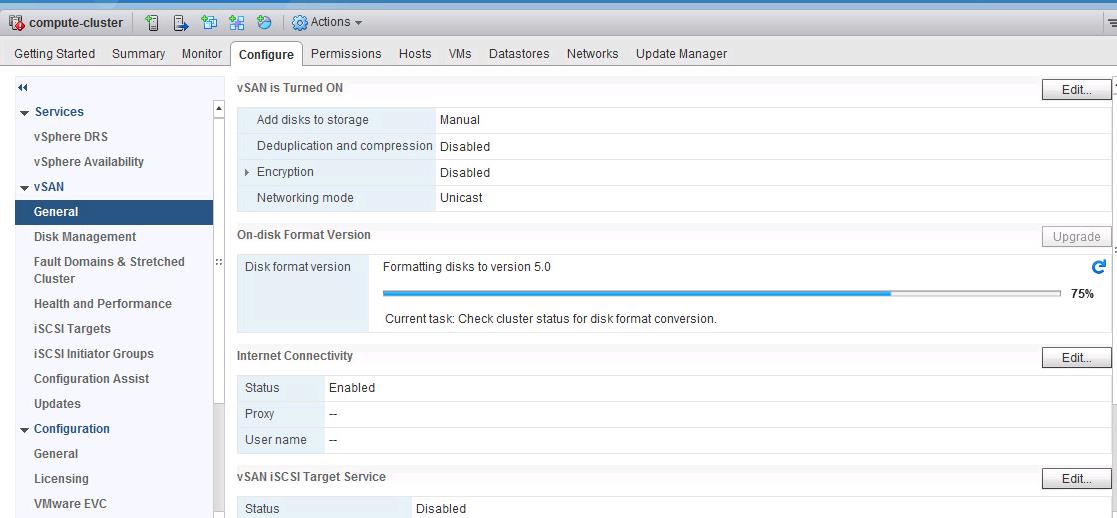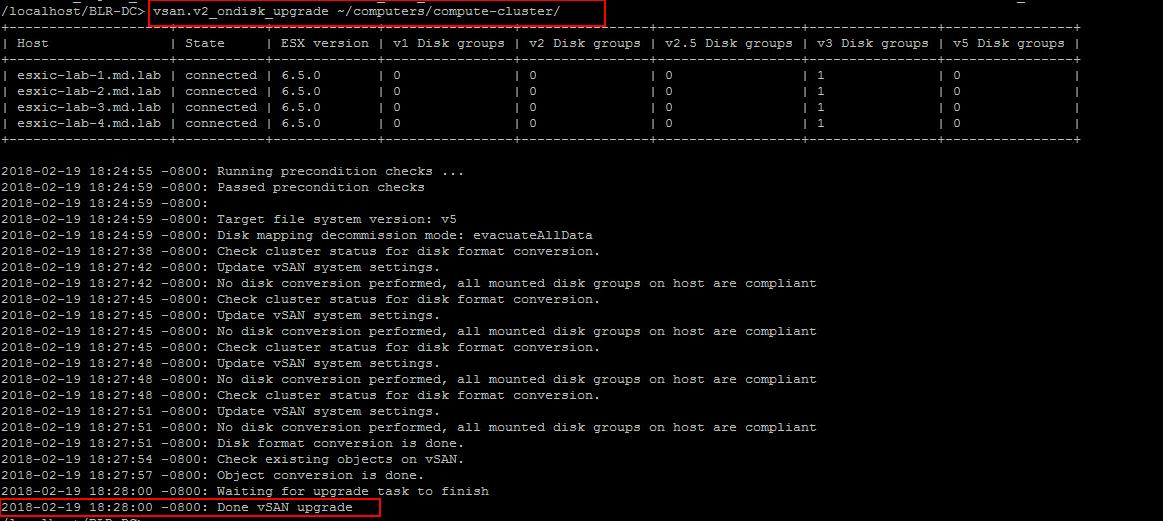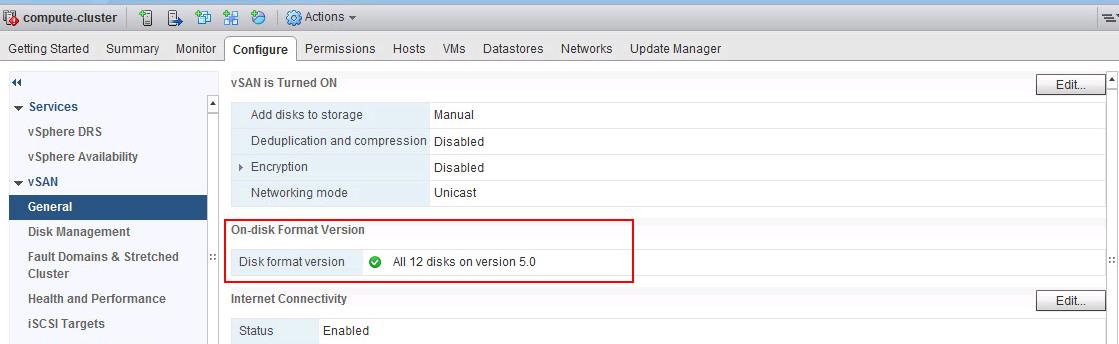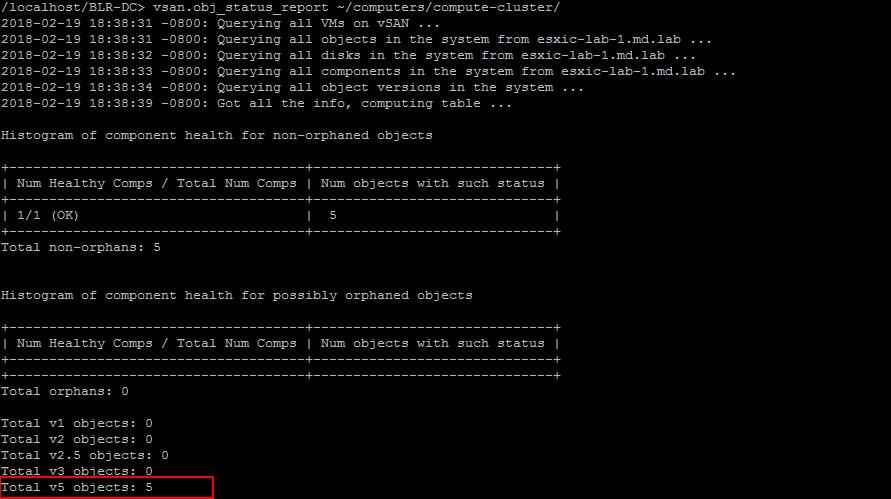Once you have upgraded the vCenter server and ESXi hosts to the latest versions, You may need to upgrade vSAN on-disk format if required. For best results, upgrade the objects to use the latest on-disk format. The latest on-disk format provides the complete feature set of vSAN. It will be similar to Upgrading Virtual machine hardware version after vSphere upgrade to enjoy the new features of the latest version of vSphere. vSAN on-disk format upgrade is optional. Your vSAN cluster continues to run smoothly if you use a previous disk format version.
Depending on the size of disk groups, the disk format upgrade can be time-consuming because the disk groups are upgraded one at a time. For each disk group upgrade, all data from each device is evacuated and the disk group is removed from the vSAN cluster. The disk group is then added back to vSAN with the new on-disk format. I will explain the detailed procedure to Upgrade vSAN on-disk format using vSphere Web Client and also via Ruby vSphere Console (RVC) commands.
How to Upgrade vSAN On-disk Format
We can upgrade vSAN On-disk Format using vSphere Web client and also Ruby vSphere Console (RVC)
Pre-requisites to Upgrade VSAN On-disk Format
1.Ensure that you are using the updated version of vCenter Server.
2.Ensure that all the ESXi hosts in vSAN Cluster are using the latest version of vSphere
3. Ensure vSAN disk Claiming mode is set to Manual before attempting to upgrade VSAN on-disk format upgrade.
4.Verify that all the disks and disk groups are in a healthy state. You can validate it via both vSphere Web Client and also via Ruby vSphere Console (RVC) for VSAN.
Execute the below command to validate the disk status of ESXi hosts in VSAN cluster
vsan.disks_stats ~/computers/cluster-name
To Validate the disk status from vSphere web Client, Select the vSAN Cluster from hosts and clusters view -> Configure -> Disk Management under vSAN. Click on Each ESXi host or disk group to check the heath of the Disks under disk group.
5. Verify that the hardware and software that you plan on using are certified and listed in the VMware Compatibility Guide
6. Ensure that ESXi hosts in the vSAN cluster are not in maintenance mode during On-disk upgrade. When any member host of a vSAN cluster enters maintenance mode, the member host no longer contributes capacity to the cluster. The cluster capacity is reduced and the cluster upgrade might fail.
7. Verify that you have enough free space in the vSAN Datatsore to perform the upgrade of vSAN On-disk format.
Run the RVC command, vsan.whatif_host_failures, to determine whether you have enough capacity to complete the upgrade or perform a component rebuild, in case you encounter any failure during the upgrade.
vsan.whatif_host_failures ~/computers/cluster-name
8. Verify that no component rebuilding tasks currently in progress in the vSAN cluster. You can validate it from both vSphere Web Client and also via vSAN RVC command line.
To Validate via vSphere Web Client, Select vSAN cluster from hosts & clusters view -> Monitor -> vSAN -> Resyncing Components
To check the status of Resync of components from RVC, Execute the below command
vsan.resync_dashboard ~/computers/Cluster-name
9. Validate the vSAN Health Check and ensure that all the Health Checks are green expect the warning for Disk Format Version under Cluster HealthCheck.
10. Run the Pre-Check Upgrade task before attempting to upgrade vSAN On-disk format. It will perform most of the validation for us. Ensure Disk pre-check is Green with the Status “Ready to Upgrade -Pre-Check Completed Successfully“.
If any errors reported during the Pre-Check, We need to fix that before attempting to upgrade On-disk Format.
Upgrade vSAN on-disk Format using vSphere Web Client (4 or More VSAN Nodes)
Once all the Pre-requisites tasks are Completed, You can proceed to Upgrade VSAN On-disk format. This can be done with 2 different ways such as via vSphere Web Client and via Ruby vSphere Console (RVC) command.
To Upgrade it via vSphere Web Client, Login to vCenter ->Switch to Hosts & Clusters -> Select the VSAN Cluster -> Configure -> General -> Click on Upgrade under On-disk Format version
You can monitor the Progress of the Disk Format Upgrade process from the vSphere Web Client.
Upgrade vSAN on-disk Format using RVC (Ruby vSphere Console) (4 or More VSAN Nodes)
The Ruby vSphere Console is a console user interface for VMware ESXi and Virtual Center. The Ruby vSphere Console comes bundled with both the vCenter Server Appliance (VCSA) and the Windows version of vCenter Server. Most importantly, RVC is one of the primary tools for managing and troubleshooting a Virtual SAN environment. Let’s take a look at how to Upgrade vSAN On-disk Format using RVC commands.
Log in to vCenter Server appliance via SSH with root Credentials. To Switch to RVC from vCenter Server appliance, Execute the below command with SSO administrator username and password.
rvc administrator@vsphere.local@localhost cd localhost cd datacenter
Execute the below command to start the vSAN On-disk Format upgrade
vsan.v2_ondisk_upgrade ~/computers/cluster-name
Once the Disk format version Upgrade is completed, you can Validate the Disk Format version from General settings of VSAN.
Once the upgrade is completed, we can validate that the vSAN objects versions. Run the below command to validate:
vsan.obj_status_report ~/computers/cluster-name
Upgrade VSAN On-disk format (3 node VSAN Cluster)
If you upgrade a vSAN cluster with three hosts, and you want to perform a full evacuation, the evacuation fails for objects with a Primary level of failures to tolerate greater than zero.
A three-host cluster cannot reprotect a disk group that is being fully evacuated using the resources of only two hosts. For example, when the Primary level of failures to tolerate is set to 1, vSAN requires three protection components (two mirrors and a witness), where each protection component is placed on a separate host.
For a three-host cluster, you must choose the Ensure data accessibility evacuation mode. When in this mode, any hardware failure might result in data loss.
When upgrading a three-host cluster or when upgrading a cluster with limited resources, allow the virtual machines to operate in a reduced redundancy mode. Run the RVC command with the option:
vsan.ondisk_upgrade --allow-reduced-redundancy
Using the –allow-reduced-redundancy command option means that certain virtual machines might be unable to tolerate failures during the migration. This lowered tolerance for failure also can cause data loss. vSAN restores full compliance and redundancy after the upgrade is completed.
During the upgrade, the compliance status of virtual machines and their redundancies is temporarily non-compliant. After you complete the upgrade and finish all rebuild tasks, the virtual machines will become compliant. For more information take a look at VMware article.
That’s it. I hope it helps you to understand the procedure to upgrade vSAN On-disk upgrade procedure. Thanks for Reading!!!. Be social and share it with social media, if you feel worth sharing it.