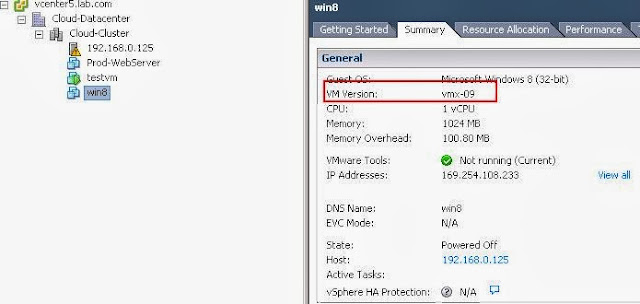Once we are done with upgrading VMware Tools on the Virtual Machine. Next step will be upgrading the VM hardware version to 10 to avail the latest features of vSphere 5.5. It is always recommended to upgrade VMware tools version to latest before upgrading the VM hardware version. Also I would recommend to take the snapshot of the virtual machine before you upgrade the VM hardware tools.
Features of Virtual Machine Hardware Version 10
- Enablement for new CPU Architectures
- LSI SAS support for Oracle Solaris 11 operating system
- Support for New type of advanced host controller interface AHCI (Advanced Host Controller Interface)
- Virtual-SATA controller now supports both virtual disks and CD-ROM devices.
- Support upto 4 SATA controllers with 30 devices per controller with total of 120 devices (was limit of 60 in vSPhere 5.1)
vSphere Releases | Hardware Version |
Virtual Infrastructure 3.5 | Version 4 |
vSphere 4.0 | Version 7 |
vSphere 4.1 | Version 7 |
vSphere 5.0 | Version 8 |
vSphere 5.1 | Version 9 |
vSphere 5.5 | Version 10 |
Procedure to Upgrade VM hardware Version to Version 10
1. Upgrade the VMware Tools version to Latest If it is not updated. Ensure status of the VMware Tools is Up-to-Date.
2. Take the snapshot of the virtual Machine before proceed with upgrading the VM hardware Version.
3. Take a backup of Windows VM IP address information uisng VMUpgradeHelper. Read my blog post “Upgrade VMware VM Hardware Version without losing network settings”
4. Note down the VM version of your virtual machine before the hardware upgrade. It was vmx-09 and My ESXi host was with version ESXi 5.1.
5. Right-click the virtual machine and Select Upgrade Virtual Hardware
Read the Below warning and click on Yes to confirm the Virtual Machine Upgrade. This operation will cause the virtual hardware that your guest operating system runs on to change. It is an irreversible operation that will make your virtual machine incompatible with earlier version of VMware software products. It is strongly recommended that you make a backup copy of your disks before proceeding That’s why I have suggested to take a snapshot of the.virtual machine before upgrading the VM hardware version. Click on Yes.
VM hardware version upgrade task will complete in few seconds.
Once VM hardware version is completed, note down the VM version. It should be Vmx-10. All the features sets of VM hardware version 10 can only be utilized when accessing the vCenter from vSphere web client.
That’s it. We are done with upgrading VM hardware version. I hope this is informative for you. Thanks for Reading !!!!.