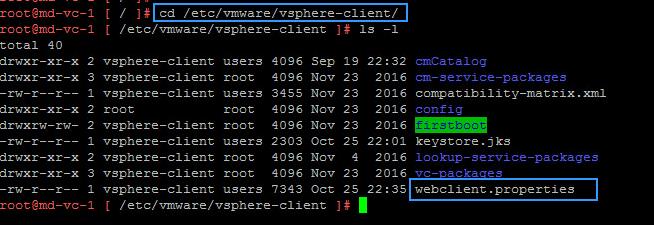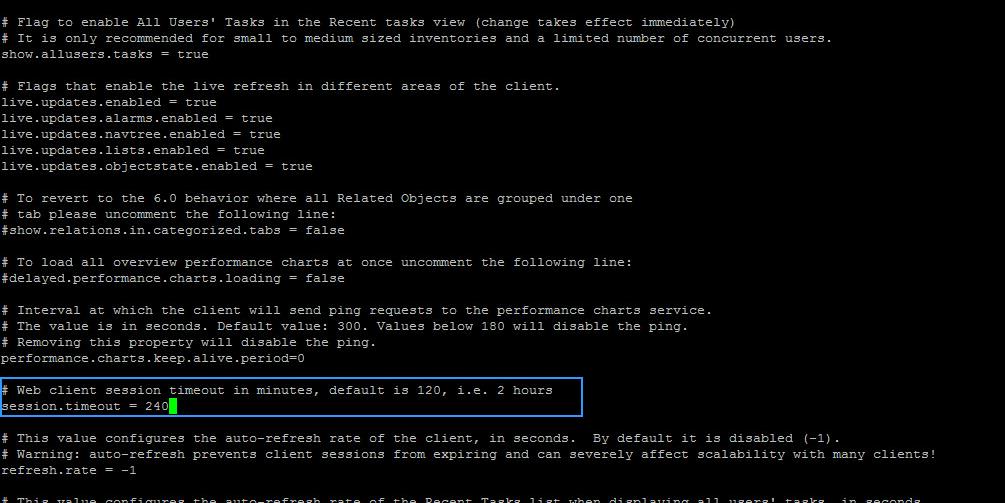Since Windows based vSphere Client is no more supported with vSphere 6.5 and later, vSphere Web Client and HTML5 vSphere Client become the key management tool to manage VMware virtual infrastructure. Among Web Client and HTML5 vSphere Client, vSphere Web Client (Flash-based Client) providing full functionality of all features of VMware vSphere. With the release of VMware vSphere 6.5 Update 1, HTML5 vSphere Client has got almost 90% of functionality as compared to Web Client. You may be noticed while working on both vSphere Web Client and HTML5 vSphere Client, You will be logged out from Web Client due to inactivity for some time. This may be annoying you to log in multiple times to Web Client especially in your Lab environment. We need to increase session timeout value for vSphere Web client to get rid of this.
vSphere Web Client inactivity timeout is really needed in the Production environment to secure your vSphere environment by avoiding someone else access your windows session and access the vSphere environment via your Web client session. Session timeout is not only to stop idle session but also helps reduce the resources consumed on the vCenter Server as each session allocates a certain amount of resources.
In Lab environment, You may be the only one have access to your lab servers. You may need to increase the Web Client Session timeout to avoid multiple logins. I will explain the detailed procedure to Increase Session Timeout Value for vSphere Web Client and HTML 5 vSphere Client.
How to Increase Session Timeout Value for vSphere Web Client and HTML5 Client
By default, a VMware vSphere Web Client 5.1 session terminates after 30 minutes of idle time. From vSphere 5.5, the vSphere Web Client session timeout period was increased to 120 minutes by default.
Increase Session Timeout value for vSphere Web Client
Log in to vCenter Server Appliance 6.X using SSH with root account. Browse towards the directory “/etc/vmware/vsphere-client” using the below command
cd /etc/vmware/vsphere-client
We need to edit the file Webclient.properties to increase session timeout value for vSphere Web client
Validate the Current Session timeout value for vSphere Web Client using the below command
cat webclient.properties | grep session
From vSphere 5.5, the vSphere Web Client session timeout period was increased to 120 minutes by default.
“In my lab environment, I am going to increase the default session timeout of 120 minutes (2 Hours) to 240 minutes (4 hours). Access the file “webclient.properties” using an editor such as Vi. Edit the value of “session.timeout = 240 “ to increase the timeout value to 240 minutes.
Session.timeout = timeout value in Minutes
Stop and Start vSphere Web Client service using the below commands. Take a look at my article to understand how to start & stop services in vCenter server appliance 6.5
service-control --stop vsphere-client service-control --start vsphere-client
Increase Session Timeout value for HTML5 vSphere Client
Procedure for increasing session timeout value for vSphere Web client and HTML5 vSphere client is exactly same. The only difference is the directory location of “webclient.properties” file. HTML5 vSphere client file location is “/etc/vmware/vsphere–ui“ where vSphere Web client location is “/etc/vmware/vsphere-client”
To increase the session timeout value for HTML5 vSphere Client, Log in to vCenter Server Appliance 6.X using SSH with root account. Browse towards the directory “/etc/vmware/vsphere-ui ” using the below command
cd /etc/vmware/vsphere-ui
We need to edit the file Webclient.properties to increase session timeout value for HTML5 vSphere Client. “In my lab environment, I am going to increase the default session timeout of 120 minutes (2 Hours) to 240 minutes (4 hours). Access the file “webclient.properties” using an editor such as Vi. Edit the value of “session.timeout = 240 “ to increase the timeout value to 240 minutes.
Once the value of “session.timeout” is configured. Stop and start the HTML5 vShere Client service using the below command. Take a look at my article to understand how to start & stop services in vCenter server appliance 6.5
service-control --stop vsphere-ui service-control --start vsphere-ui
That’s it. We are done with increase the session timeout value of vSphere Web client and HTML5 vSphere Client. I hope this is informative for you. Thanks for reading !!!. Be social and share it with social media, if you feel worth sharing it.
vCenter Server Appliance 6.5 Posts
The Ultimate Revelation Of Reset VCSA 6.5 Root Password in 60 seconds
6 Basic Commands to Interact with VCSA 6.5 Embedded VPostgres Database
6 Tips for Configuring Firewall To Manage VCSA 6.5 Postgres Database Remotely You Can Learn From VMwareArena
How to Connect VCSA 6.5 Embedded Postgres Database using pgAdmin (With GUI) -VMware Unsupported
WinSCP Connection to VCSA failed – “Received too large SFTP packet”
How to Backup vCenter Appliance 6.5 Embedded Postgres Database
How to Monitor vCenter Server Appliance 6.5 performance using vimtop
Become an Expert on vCenter Server appliance Log File Location in 120 seconds
How to Backup And Restore VCSA 6.5 – The Ultimate Cheatsheet
How to Join VCSA 6.5 to Active Directory Domain from Web Client
How to Configure Active Directory Authentication for vCenter Server 6.5