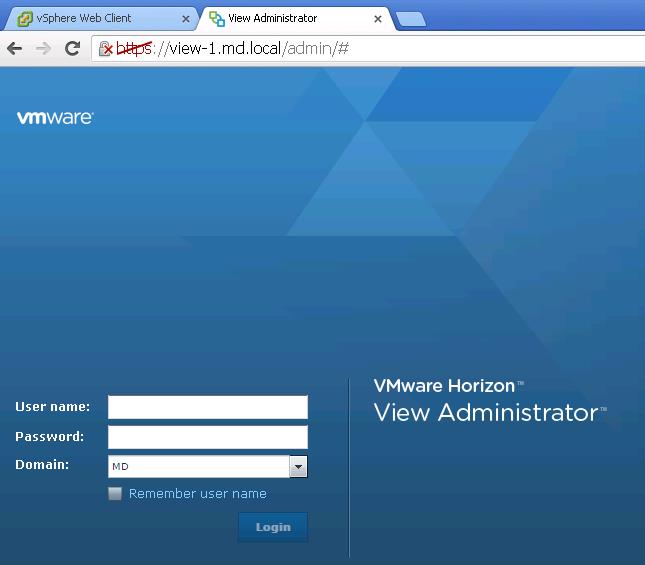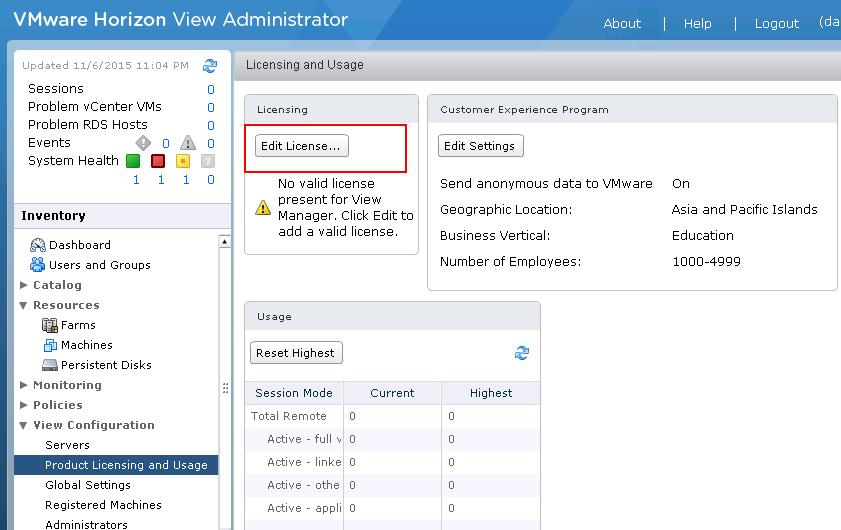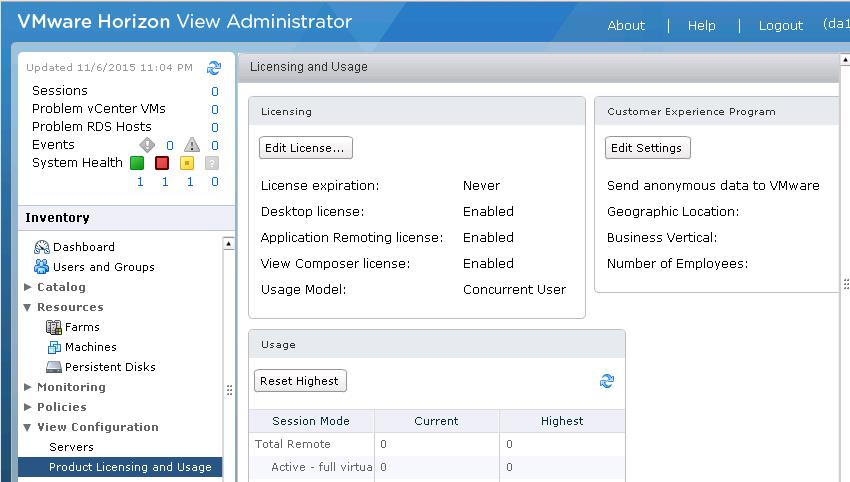VMware Horizon is a family of desktop and applications virtualization solutions designed to deliver Windows and online services on premises. With Horizon 6, VMware extends the power of virtualization from data centers to devices to deliver desktop (VMware VDI) and application virtualization with great user experience and closed-loop manageability. Horizon deliver virtual or hosted desktops and applications through a single platform with VMware Horizon 6. This article helps you to understand the various Horizon View Licensing options available and how to assign Horizon View Licensing in the View admin Portal.
Horizon View Licensing -Overview:
VMware Horizon 6 is available in 3 editions: View Standard, Advanced, and Enterprise. All three editions include all components needed for an end-to end virtual desktop deployment. You can take a look at my article of VMware Horizon View-Edition Comparison
- VMware Horizon View Standard Edition – Simple powerful VDI with great user experience.
- Horizon Advanced Edition – Cost-effective delivery of desktops and applications through a unified workspace
- Horizon Enterprise Edition – Desktop and application delivery with closed-loop management and automation
Concurrent Connection User (CCU) vs. Named User (NU) Licensing
The Horizon Advanced and Horizon Enterprise editions are available in two license models:
Per named user (NU) – For virtual environments with staff that require dedicated access to a virtual machine throughout the day.
Perpetual per concurrent connection (CCU) – For virtual environments with a high number of users who share machines throughout the day, such as students and shift workers. A concurrent connection is defined as a powered-on VM and connected virtual desktop session. In this model, licenses are owned by organizations, not individual users.
Horizon View Standard is only available on a concurrent connection basis.
What is bundled in each Horizon 6 Edition?
Assigning Horizon View License:-
Horizon View 6 Related Articles:
VMware VDI – Horizon View Overview & Components
VMware Horizon 6 – Install View Connection Server
VMware Horizon 6.x – View Composer Installation
Create ODBC Connection for VMware Horizon View Composer Installation
Horizon view licensing – Overview and Configuration
Configuring VMware Horizon View Administrartor – Virtual Desktop Infrastructure
Configuring VMware Horizon View Event Database
VMware View Agent Download and Install on Win7 Master Image
Understanding VMware Virtual Desktop Pools – Horizon View 6
Creating Manual Desktop Pool -VMware Horizon View 6.x
Creating Linked Clone Desktop Pools in VMware Horizon View 6.X
Install Remote Desktop Session Host to Setup RDS Host Farm in Horizon View
VMware View Agent Installation on Remote Desktop Session Host
Creating Remote Desktop Session Host Farm in VMware Horizon View
Creating RDS Hosted application pools in VMware Horizon View