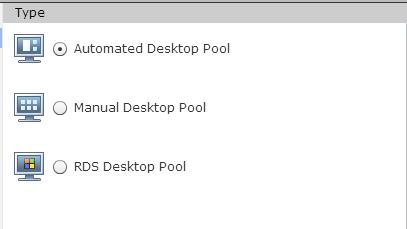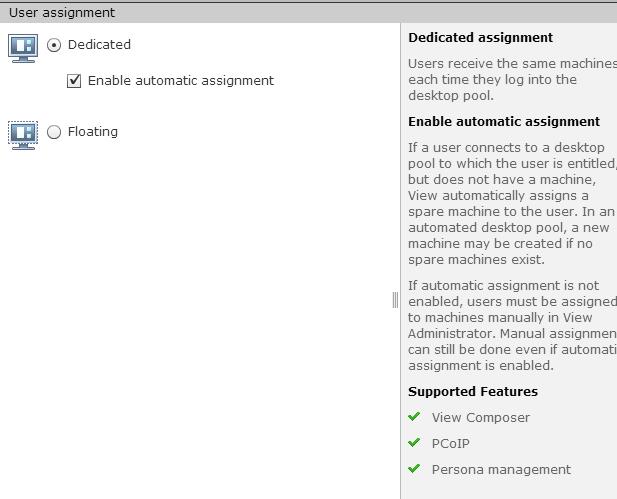VMware View Virtual desktop pools is a collection of desktops that users select when they log in using the View client. A pool can be created based on a subset of users, such as finance or HR, but this is not explicitly required unless you will be deploying multiple Virtual Desktop master images. The pool can be thought of as a central point of desktop management within View; from it you create, manage, and entitle access to View desktops. With Horizon View Administrator, you create pools of desktops that deliver View desktop access to clients. View Manager deploys pools from desktop sources, which can be virtual machines that are managed by vCenter Server, virtual machines that run on another virtualization platform, or physical computers, terminal servers, or blade PCs.
You create Virtual desktop pools from one of the following sources:
- A physical system such as a physical desktop PC or an RDS host
- A virtual machine that is hosted on an ESXi host and managed by vCenter Server. If you use a vSphere virtual machine as a desktop source, you can automate the process of making as many identical virtual desktops as you need. You can set a minimum and maximum number of virtual desktops to be generated for the pool. Setting these parameters ensures that you always have enough remote desktops available for immediate use but not so many that you overuse available resources.
- A virtual machine that runs on a virtualization platform other than vCenter Server that supports View Agent.
Prerequisites before Creating VMware Virtual Desktop Pools:
Creating a View desktop pool is commonly the final step in the process of deploying Virtual Desktops. You would have done with following steps before you are creating Desktop Pools:
- Created the required infrastructure services such as DHCP, DNS, Active Directory, and so on needed for Desktop deployment
- Deployed or identified the vCenter Server to be used with View Infrastructure
- Deployed necessary ESXi hosts to host your View Desktops
- Deployed and configured at least one View Connection Server
- If linked clones will be used, you will have deployed View Composer either on the View vCenter Server or on a dedicated server
- Created a Virtual Desktop master image
Each of these items will be required in order to deploy your first desktop pool. Prior to placing your View environment into production, it is important to verify that you have deployed sufficient resources to meet your View scalability and availability needs.
Types of VMware Virtual Desktop Pools
Automated desktop pool uses a vCenter Server template or virtual machine snapshot to generate new machines. The machines can be created when the pool is created or generated on demand based on pool usage. You can optionally create customization specifications to expedite automated pool deployments.
Manual desktop pool provides access to an existing set of machines. Any type of machine that can install Agent is supported. Examples include vCenter virtual machines and physical machines.
Microsoft RDS desktop pool provides RDS sessions as machines to View users. Connection Server manages RDS sessions in the same way as normal machines. Microsoft RDS hosts are supported on vCenter virtual machines and physical computers.
Assignment Types
Once you’ve selected a desktop pool type, you’ll have to pick between dedicated (persistent) and floating (non-persistent) assignment. This will largely depend on the end users for each desktop pool.
Dedicated Assignment
Each user is assigned a particular remote desktop and returns to the same desktop at each login. Users can personalize their desktops, install applications, and store data.
Enable Automatic Assignment
If automatic assignment is not enabled, users must be assigned to machines manually in View Administrator. Manual assignment can still be done even if automatic assignment is enabled
Floating Assignment
Using floating-assignment pools also allows you to create a pool of desktops that can be used by shifts of users. For example, a pool of 100 desktops could be used by 300 users if they worked in shifts of 100 users at a time. The remote desktop is optionally deleted and re-created after each use, offering a highly controlled environment. A floating-assignment desktop is like a computer lab or kiosk environment where each desktop is loaded with the necessary applications and all desktops have access to necessary data.
That’s it about Virtual Desktop Pools. We will discuss in detail about creating each desktop pools type in upcoming posts. I hope this is informative for you. Thanks for Reading!!. Be social and share it in social media, if you feel worth sharing it.
Horizon View 6 Related Articles:
VMware VDI – Horizon View Overview & Components
VMware Horizon 6 – Install View Connection Server
VMware Horizon 6.x – View Composer Installation
Create ODBC Connection for VMware Horizon View Composer Installation
Horizon view licensing – Overview and Configuration
Configuring VMware Horizon View Administrartor – Virtual Desktop Infrastructure
Configuring VMware Horizon View Event Database
VMware View Agent Download and Install on Win7 Master Image
Understanding VMware Virtual Desktop Pools – Horizon View 6
Creating Manual Desktop Pool -VMware Horizon View 6.x
Creating Linked Clone Desktop Pools in VMware Horizon View 6.X
Install Remote Desktop Session Host to Setup RDS Host Farm in Horizon View
VMware View Agent Installation on Remote Desktop Session Host
Creating Remote Desktop Session Host Farm in VMware Horizon View
Creating RDS Hosted application pools in VMware Horizon View