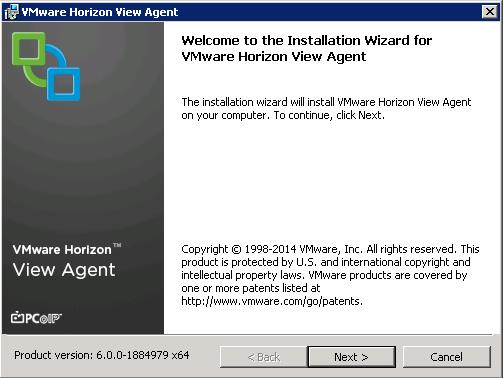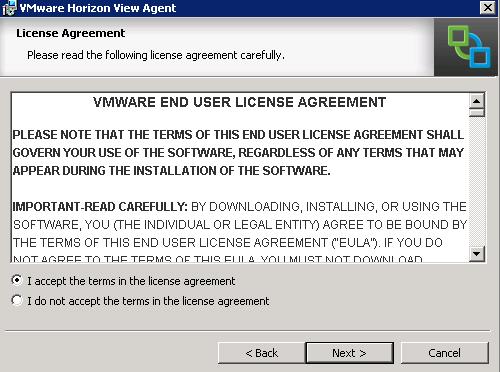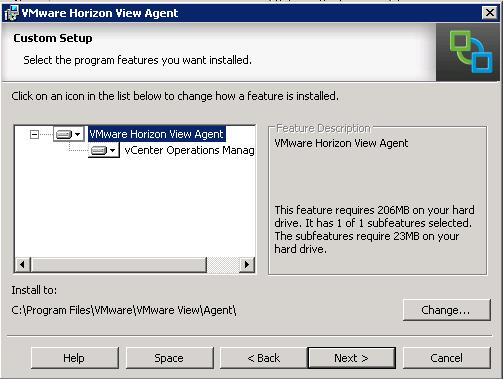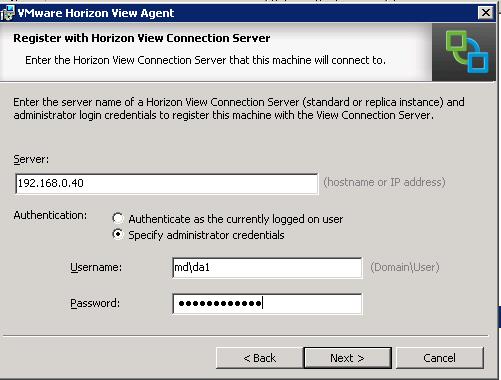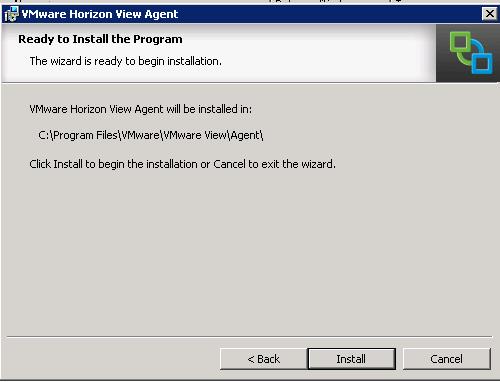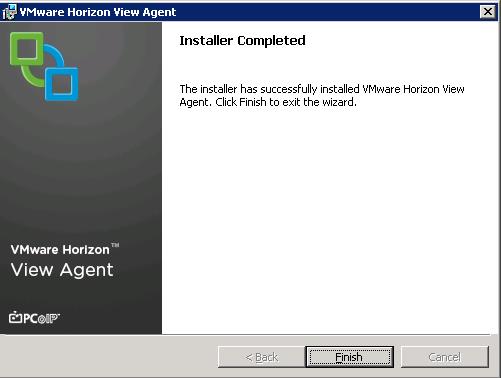An RDS host is a server computer that hosts applications and desktop sessions for remote access. An RDS host can be a virtual machine or a physical server. In the previous post, we have discussed in detail about installing Remote deskop session host. In View, an RDS host is a server that has the Microsoft Remote Desktop Services role, the Microsoft Remote Desktop Session Host service, and View Agent installed. Remote Desktop Services was previously known as Terminal Services. The Remote Desktop Session Host service allows a server to host applications and remote desktop sessions. With View Agent installed on an RDS host, users can connect to applications and desktop sessions by using the display protocol PCoIP. PCoIP provides an optimized user experience for the delivery of remote content, including images, audio and video. This post will discuss in the detailed step to VMware View agent installation in Remote desktop session host.
VMware View agent installation on Remote desktop Session Host
Log in to Remote desktop session server via RDP and install View Agent. Run the View Agent installer. Click Next to proceed with the View agent installation.
Select the option “I accept the terms in the license agreement” in the License Agreement page and click on Next.
Select the VMware Horizon View Agent under the features to install and click on Next.
Enter the hostname or IP address of the View Connection Server and enter the administrator credentials for the Connection server authentication. Click on Next.
Click on Install to start the VMware View agent installation on the Remote Desktop session host.
Click on Finish to complete the VMware View agent installation on the RDS host.
That’s it. We are done with the VMware View agent installation on the Remote desktop session host. Next step is to create RDS pool and configure application pools. We will discuss in detail about it in upcoming posts. I hope this is informative for you. Thanks for Reading!!!, Be social and share it in social media, if you feel worth sharing it.
Horizon View 6 Related Articles:
VMware VDI – Horizon View Overview & Components
VMware Horizon 6 – Install View Connection Server
VMware Horizon 6.x – View Composer Installation
Create ODBC Connection for VMware Horizon View Composer Installation
Horizon view licensing – Overview and Configuration
Configuring VMware Horizon View Administrartor – Virtual Desktop Infrastructure
Configuring VMware Horizon View Event Database
VMware View Agent Download and Install on Win7 Master Image
Understanding VMware Virtual Desktop Pools – Horizon View 6
Creating Manual Desktop Pool -VMware Horizon View 6.x
Creating Linked Clone Desktop Pools in VMware Horizon View 6.X
Install Remote Desktop Session Host to Setup RDS Host Farm in Horizon View
VMware View Agent Installation on Remote Desktop Session Host
Creating Remote Desktop Session Host Farm in VMware Horizon View
Creating RDS Hosted application pools in VMware Horizon View